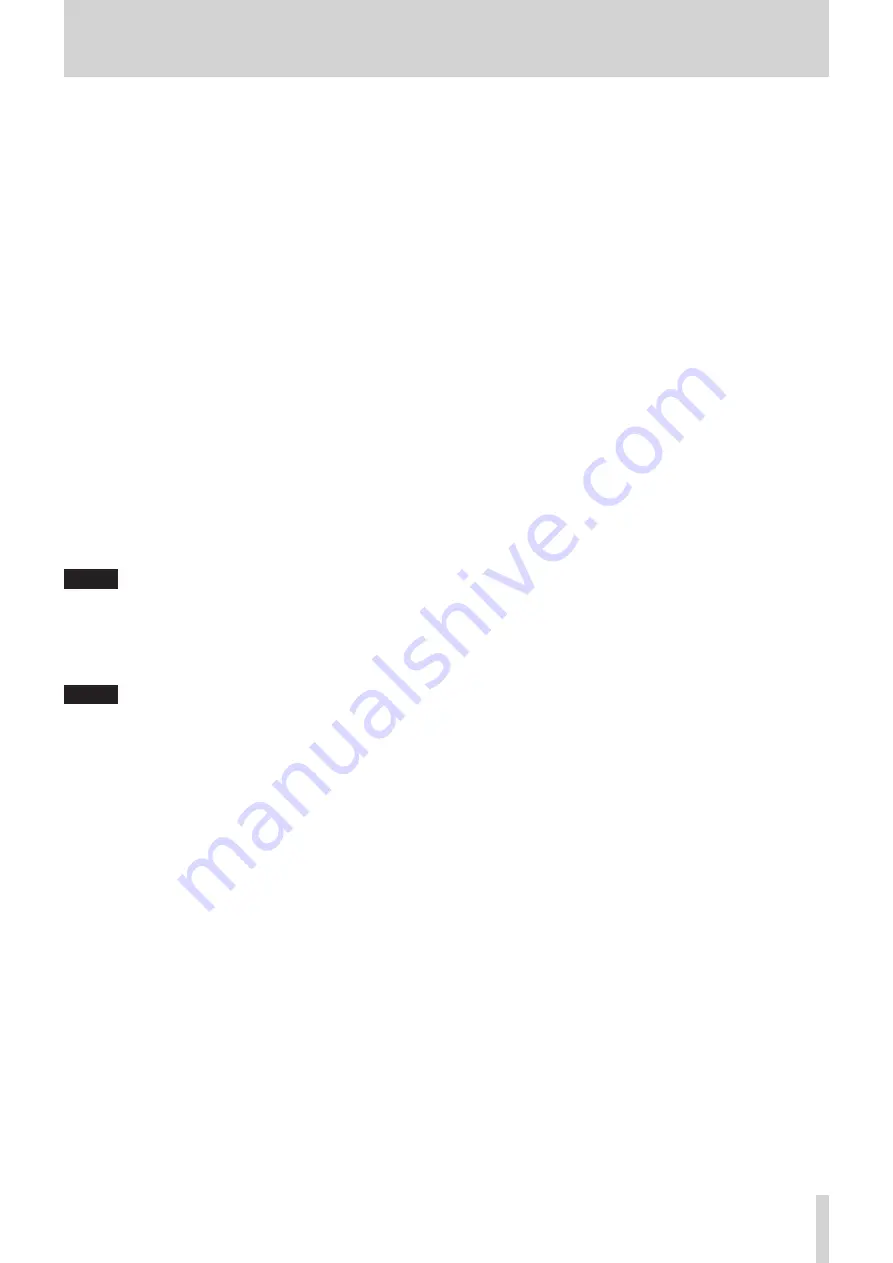
TASCAM iXR
21
10 – Troubleshooting
3. Change the settings of your computer so that they are
optimal for audio processing.
Using Windows
1
Open the Control Panel using the appropriate method
of the OS you are using (Windows 10/Windows 8.1/
Windows 7).
• In Windows 10, from the Start button at the bottom
left click “Control Panel” to open the Control Panel.
Then, click the System icon.
• In Windows 8.1, right-click the ordinary Start
screen (Metro user interface screen) and then click
“All apps”. Then, right-click “Computer” and select
“Properties”.
• In Windows 7, from the Start button at the bottom
left right-click “Computer” and select “Properties”.
2
Click “Advanced system settings”.
3
Click “Settings” in the “Performance” section of the
“Advanced” tab of the “System Properties” window.
4
In the “Visual Effects” tab of the “Performance Options”
window, select “Adjust for best performance”.
Using Mac
1
Open “System Preferences…” from the Apple menu,
and select “Energy Saver”.
2
Set “Computer sleep” to “Never”.
3
Set “Display sleep” to “Never”.
NOTE
Depending on the Mac OS version and Mac computer
model, these settings might not be available.
4. Change the USB port
Since the unit might not properly function with some USB
ports, try connecting it to a different USB port.
NOTE
•
Try again after disconnecting other USB devices. (Keyboards
and mice can be left connected.)
•
Do not use a USB hub. Always connect the unit directly to a
USB port on the computer (built-in)
8
Support for Bundled DAW Software
TASCAM does not provide end-user support for the bundled
DAW Software. Please check the Help menu of the installed
software to find where this support is available.



















