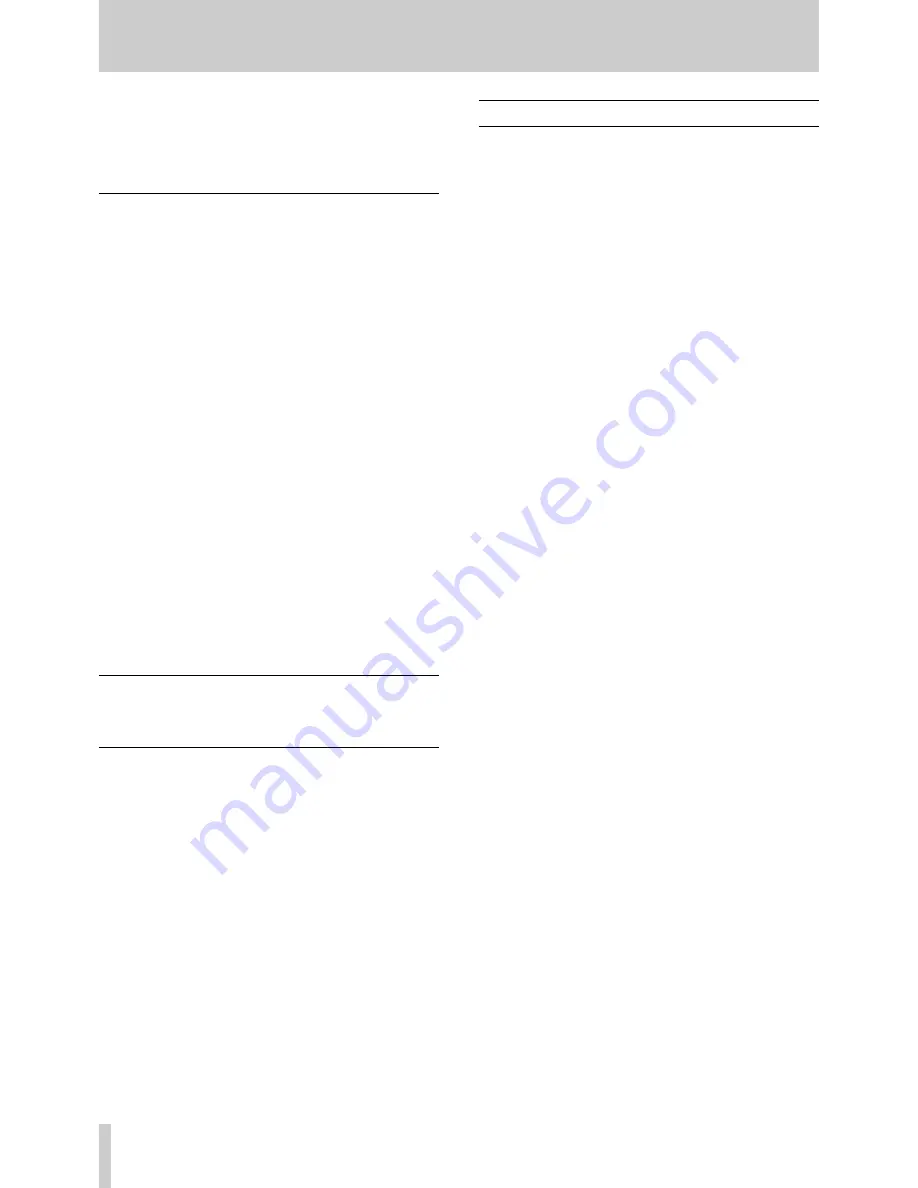
14
TASCAM FW-1804
Troubleshooting
The FW-1804 is a high performance audio device that must
be set up correctly to work with a computer or other audio
devices. If you experience problems with your FW-1804,
here are a few suggestions to check first:
I hear no sound.
Do you have a valid audio signal appearing at the FW-
1804's output bus? Check your output connections and
monitoring system.
Do you have the correct monitor source selected?
If your audio source is an analog input:
Is the channel trim control adjusted correctly?
If your audio source is a condenser microphone:
Do you have phantom power enabled?
If your audio source is a digital input:
Do you have a valid digital source connected?
Are the correct clock settings selected?
If your audio source is your DAW application:
Do you have the correct outputs selected within the host
application?
If you're running Windows 2000 or Windows XP:
Does the FW-1804 appear as an audio device in Device
Manager? Is the Device Manager free of yellow marks?
My audio is distorted.
Is your input level too hot (
OL
indicators lighting)?
My audio has clicks and pops.
Do you have the correct clock source selected?
Is the latency set too low?
Contacting Us
In the event of any problems with your FW-1804, please
contact your dealer or your local TEAC/TASCAM distribu-
tor.
Contact information may be found at the back of this manu-
al, or on the TASCAM Web site.
Содержание FW-1804
Страница 1: ...FW 1804 FireWire Audio MIDI Interface D00831000A OWNER S MANUAL...
Страница 18: ...18 TASCAM FW 1804 Notes...
Страница 19: ......






































