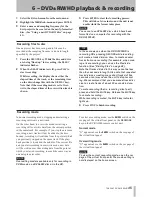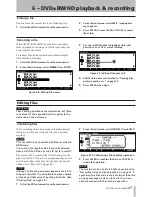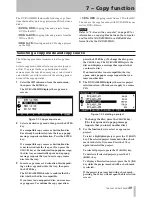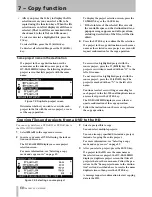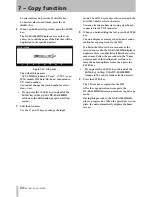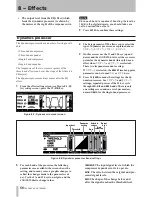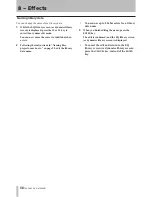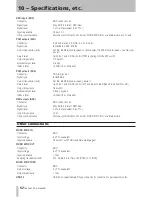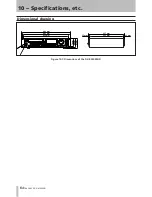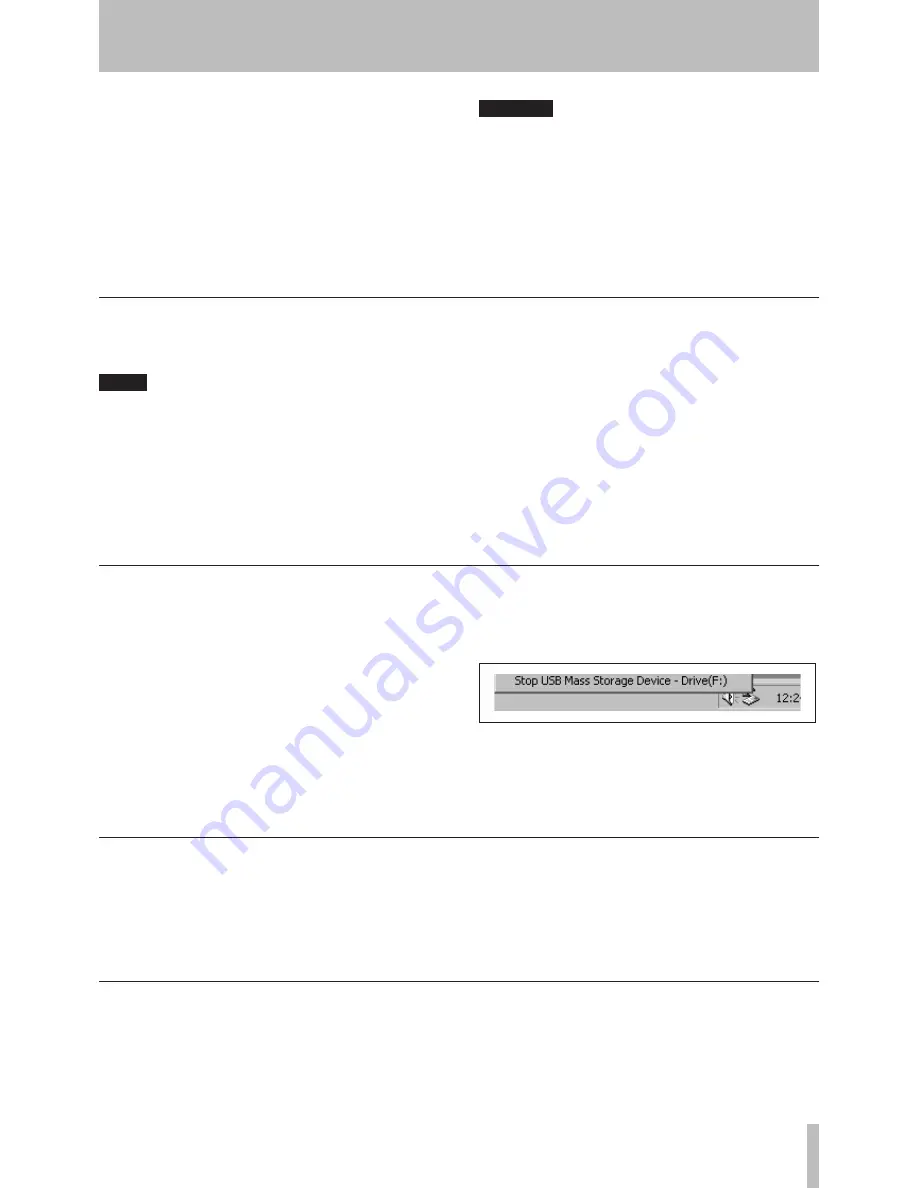
TASCAM DV-RA1000HD
The DV-RA1000HD will work with the following
Microsoft operating systems: Windows 2000 and
Windows XP.
It will work with the following operating systems from
Apple Computer: MacOS 9.2.2 and above, and MacOS
X 10.2 and above.
For all the above operating systems, no driver is
required. The HD of DV-RA1000HD simply appears as
a USB mass storage device.
CAUTION
You should always follow your computer’s instruc-
tions on how to disconnect a USB removable drive
safely from your system. If you do not do this, there
is a risk of data corruption on your computer.
Only use a high-quality cable certified for use with
USB 2.0 systems.
NOTE
You can use the DV-RA1000HD with USB 1.1 sys-
tems, but the performance will necessarily not be
as good as with a USB .0 system.
Avoid connecting the DV-RA1000HD to a com-
puter using a USB hub. Always connect the
DV-RA1000HD and computer directly.
1
Press
MENU
and select
USB
. Press
ENTER
.
•
•
2
A popup menu on the DV-RA1000HD screen asks
you if you want to connect to the computer. Press
ENTER
(or
CANCEL
to cancel).
The DV-RA1000HD appears as a mass storage unit (on
some Microsoft systems, it may initially appear as an
“unrecognizable device”; this will also happen if the
DV-RA1000HD is not in USB mode when it is con-
nected to a PC).
All front panel controls are disabled (except the
CANCEL
key (see below). Use the computer’s system to
eject a disc.
Connecting the DV-RA1000HD to a computer
With Windows 2000 and Windows XP, the procedure
is a little more complex than simply unplugging the
DV-RA1000HD.
In the system tray (typically at the bottom right of the
screen), you see an icon picture of a PC card and an
arrow.
1
Left-click this icon to show a popup bar. Click
this popup bar to allow the DV-RA1000HD to be
removed from the computer.
Figure 9.1: Disconnecting the DV-RA1000HD
2
Follow the instructions below on disconnecting.
(See “After “ejecting” from the computer” be-
low.)
Disconnecting from Windows 2000 / XP systems
When you are disconnecting the DV-RA1000HD from
a Macintosh system (OS 9 or OS X), drag the disk icon
to the Trash, or press Command-E (OS X 10.3 also has
a button in the Finder which allows ejecting removable
media).
When the icon has disappeared from your desktop, you
can disconnect the DV-RA1000HD as described below.
Disconnecting from Mac OS X systems
When you have used the computer operating system to
“eject” or disconnect the DV-RA1000HD from the sys-
tem:
1
Press
CANCEL
to start the disconnection process.
2
A popup appears. Press
ENTER
to completely dis-
connect the DV-RA1000HD, or
CANCEL
to halt
the disconnection process.
3
When the popup disappears, you can disconnect
the cable from the computer.
After “ejecting” from the computer
9 − Use with a computer
Содержание DV-RA1000HD
Страница 1: ...DV RA1000HD High Definition Audio Master Recorder D00927920A OWNER S MANUAL...
Страница 66: ...Notes 66 TASCAM DV RA1000HD...
Страница 67: ...Notes TASCAM DV RA1000HD 67...