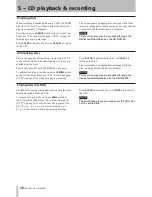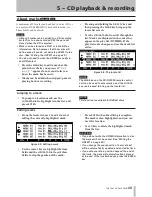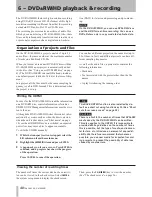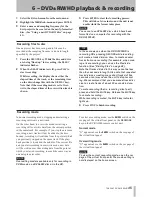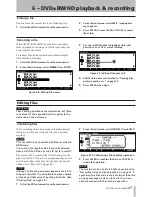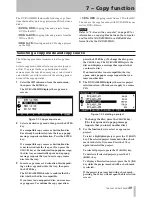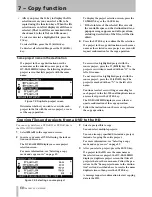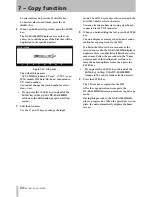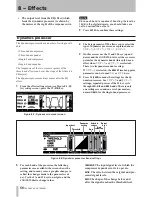6 − DVD±RW/HD playback & recording
TASCAM DV-RA1000HD
While the DV-RA1000HD is formatting a
DVD-RW disc in the background, the disc
remains in “open” status. (The “
OPEN
”
indicator flashes in the disc status section
of the home screen.) A personal computer is
unable to read these “open” discs. To use the
discs with your computer, you must perform
the close operations. (See “Close and open
operations for DVD-RW discs” on page 43.)
While the DV-RA1000HD is formatting a
DVD+RW disc in the background, the disc
remains in “closed” status. (The “
CLOSE
”
indicator flashes in the disc status section of
the home screen.) You can use this disc with
your computer.
Full format
This formatting method formats the entire disc and
takes about 30 minutes or more to complete.
3
Use the
F1
or
F2
key (cursor) to highlight
NAME
.
4
Use the
F3
or
F4
key (cursor) and the
JOG/DATA
dial to enter a project name, then press the
ENTER
key.
5
Use the
F1
or
F2
key (cursor) to highlight
MODE
.
6
Rotate the
JOG/DATA
dial to select the audio for-
mat mode from the following options:
192kHz - 24bit
,
176.4kHz - 24bit
,
96kHz - 24bit
,
88.2kHz - 24bit
,
48kHz - 24bit
,
44.1kHz - 24bit
,
DSD
7
Press the
ENTER
key to start formatting.
The DV-RA1000HD starts formatting the disc
and create a project. When the format opera-
tion is complete, the DV-RA1000HD displays the
home screen.
If you press the
CANCEL
key during a full
format operation, a popup screen requests
confirmation. Press the
CANCEL
key to con-
tinue formatting. Or, press the
ENTER
key to
cancel the full format operation. When the
full format operation is cancelled, formatting
will be performed in the background.
You can eject a disc or shut down the unit
during a background format operation.
If you perform the full format operation
with a DVD-RW disc, the DV-RA1000HD
will automatically carries out the close oper-
ation.
•
•
•
•
NOTE
(DVD±RW)
During a background format operation, the
CLOSE
indicator (for DVD+RW) or
OPEN
indicator (for DVD-RW) flashes in the upper right
corner of the home screen. When the format op-
eration is complete, the flashing
CLOSE
/
OPEN
indicator will be turned off.
Start recording after the background format
operation is complete. If you attempt to record
during a background format operation, the
DV-RA1000HD may try to record data in an unfor-
matted area on the disc.
Do not insert a partially formatted disc into a
computer’s disc drive. Otherwise, the back-
ground format operation may resume incorrectly
on a different drive.
Do not insert a disc formatted with a computer
into the DV-RA1000HD disc tray. Format a disc
using the DV-RA1000HD if you plan to use the
disc with the DV-RA1000HD.
Using a non-supported disc
When you insert a disc not supported by the
DV-RA1000HD into the tray and select ODD mode,
the DV-RA1000HD displays a popup message that the
disc type is not supported. Press
ENTER
to display a
message that requests confirmation. Press
ENTER
again
to format the disc (this is not recommended). Using a
disc formatted in this way may cause writing or read-
ing errors more frequently. Do not use such a disc for
recording important materials.
You can view the information of the loaded disc by
pressing the
F3
(
MEDIUM
) key in the check screen. (See
“The check screen” on page 26.)
Using an already recorded disc
When you insert a disc on which multiple project have
already been recorded and select ODD mode, the proj-
ect list screen appears. (See Figure 6.6,
Loading a proj-
ect
) Select a project you wish to open.
If a disc contains only one project, that project automat-
ically opens.
NOTE
Once you select a project, the project remains
selected until you eject the disc. (Even if you switch
to HDD mode, then switch back to ODD mode, the
same project will open.)
•
•
•
•
Содержание DV-RA1000HD
Страница 1: ...DV RA1000HD High Definition Audio Master Recorder D00927920A OWNER S MANUAL...
Страница 66: ...Notes 66 TASCAM DV RA1000HD...
Страница 67: ...Notes TASCAM DV RA1000HD 67...