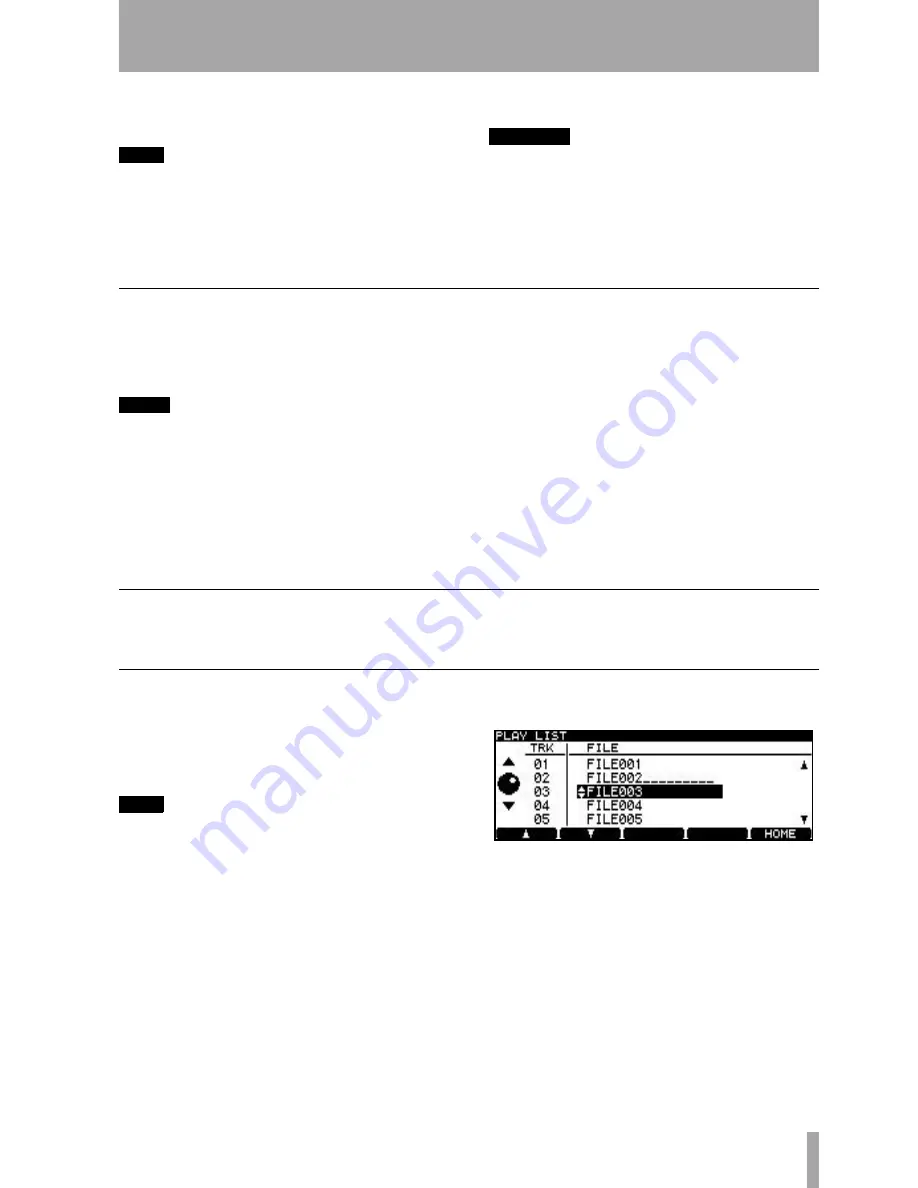
5 – DVD playback & recording
TASCAM DV-RA1000 Owner’s Manual
35
Assemble, the elapsed time of the assembled
track is shown.
TIP
In the same way as when the DV-RA1000 is recording
CDs, pressing
RECORD
while recording will create a
track division (but not in DSD recording). Also, to create
several tracks from one recording (for example, when
making a live recording), you can use the file divide
function (see “Dividing files” on page 37).
4
Press
STOP
to finish recording.
CAUTION
The
DISC
indicator continues to flash for a few seconds
after recording has finished. Do not cut off the power
to the DV-RA1000 while the indicator is flashing, or the
recording may be corrupted.
Recording mode
It is possible to assemble a single track from a num-
ber of recording sessions. In other words, stopping
recording and restarting does not automatically
increment a new track.
NOTE
This function is only available with DVDs recorded in
PCM mode.
This function is called the “recording mode” and it is
available from the virtual front panel (see “The vir-
tual front panel (VFP)” on page 17), as well as from
the dedicated
REC MODE
key on the RC-RA1000
remote control unit.
Normal
(or
N
on the virtual front panel) means that
stopping and restarting recording will add a new file
to the disc.
Assemble
(or
A
on the virtual front panel) means
that recordings will be “assembled”. If the playback
position when record ready is entered is at the end of
a track, the new material will be added to the end of
that track. Note that the original track does not have
to be the last track recorded in the project.
If the playback position when recording starts in
assemble mode is part of the way through a track, the
original track from that position to the end of the
track will be replaced by the new material.
Playing back files
Use the DV-RA1000 in much the same way as a CD
player when playing back the files recorded on DVD.
Repeat functions, etc. will work as with CDs.
Play lists
A play list is a list in which files are assigned to
tracks on a DVD disc. Unlike a programmed play-
back list (see “Programmed playback” on page 23),
each file in a play list must appear once (and only
once).
TIP
Only one play list per project can be created, but it is
possible to program a play list so that the tracks are
played in a different order or tracks are missed out, etc.
Play lists are created from the files present in a
project in the following way:
1
Press
MENU
and use the wheel and
ENTER
to
select the
DVD
menu. From there, select the
EDIT
sub-menu.
2
From this sub-menu, select
PLAYLIST
.
3
Use the wheel to highlight a file.
4
Use the
F1
(up) and
F2
(down) keys to move
the highlighted file up and down in the play
list order.
5
Press
ENTER
when done.
Figure 5.5: Editing a play list
Содержание DV-RA1000
Страница 1: ...High Definition Audio Master Recorder OWNER S MANUAL D00828701A...
Страница 47: ......




























