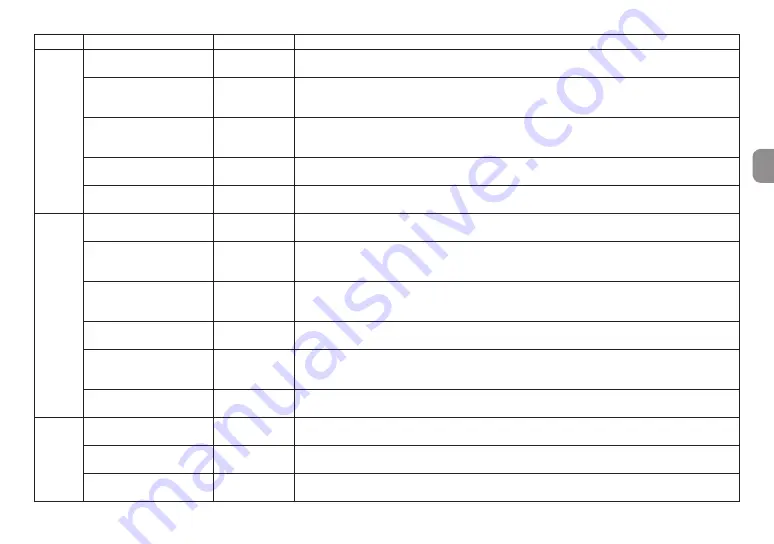
TASCAM DR-60DMKII
21
Category Desired action
Function name Procedures, buttons used and explanation
Other
recording
features
Set automatic file division
Automatic track
incrementation
Home Screen
w
MENU
w
REC SETTING
w
SIZE
This function can be used to automatically create a new file when the set size is reached.
Start recording a moment
before pressing RECORD
Pre-recording
Home Screen
w
MENU
w
REC SETTING
w
PRE REC
When the unit is in recording standby, this function allows the unit to record a few seconds before the
record button is pressed.
Delay the start of recording
Recording delay
Home Screen
w
MENU
w
REC SETTING
w
REC DELAY
Use this function to delay the start of recording for about 0.3 seconds after the
record
(
0
) button is
pressed (delay time is fixed).
Use the self-timer to record
Self-timer
Home Screen
w
MENU
w
REC SETTING
w
SELF TMR
This self-timer function is convenient when you want to record your own performance.
Add a slate tone
When recording
w
SLATE
You can add slate tones whenever you like to files being recorded.
Other
playback
features
Enable repeat playback
Repeat playback
Home Screen
w
MENU
w
PLAY SETTING
w
REPEAT
This function allows you to repeat playback of a specific file.
Use the playback equalizer
Playback equalizer
Home Screen
w
QUICK
w
PLAY EQ
This function allows you to increase or decrease the levels of the high or low frequencies during playback
to improve the sound quality.
Go back a few seconds during
playback and play that part
again
Jump-back
playback
During playback
w
play
(
7
)
When used during playback, this function allows you to go back and play the preceding few seconds
again.
Change the jump-back
playback settings
(Jump-back
playback)
Home Screen
w
MENU
w
PLAY SETTING
w
JUMPBACK
You can set how many seconds to go back when using the jump-back playback function.
Even out the volume during
playback
Level alignment
Home Screen
w
QUICK
w
LEVEL ALIGN
This function makes recordings sound more even by adjusting the playback volume according to volume
during playback.
Set the playback file area
Home Screen
w
MENU
w
PLAY SETTING
w
AREA
You can select a folder or playlist as the play area from which files can be chosen.
File
operations
Check file information
Home Screen
w
MENU
w
BROWSE
w
DATA
w
QUICK
w
INFO
Use this function to check the date of recording and file size, for example.
Delete a file
Home Screen
w
MENU
w
BROWSE
w
DATA
w
QUICK
w
DELETE
You can delete files that you do not need.
Delete a file
Home Screen
w
QUICK
w
DELETE
You can delete files that you do not need.






























