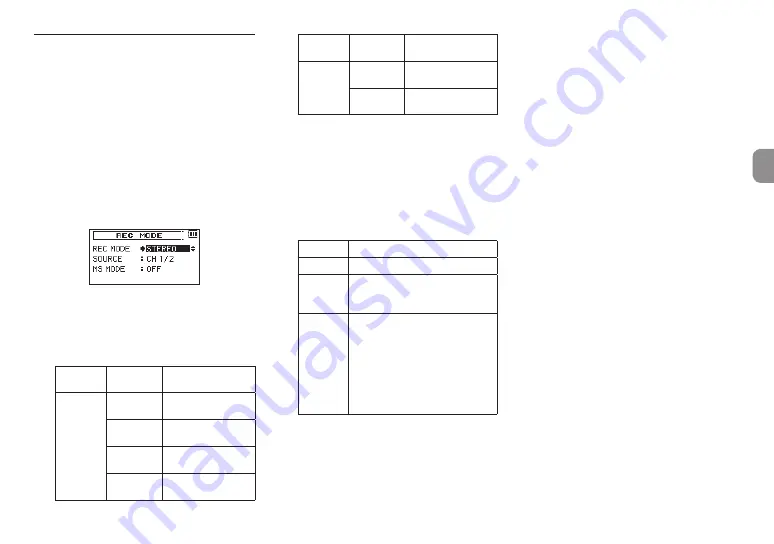
TASCAM DR-60DMKII
17
Recording (MONO/STEREO
recording)
8
Make recording settings
1. Press the
MENU
button to open the
MENU
screen.
2. Turn the
DATA
dial to select
REC MODE
, and
press the
DATA
dial or
/
button to open the
REC MODE
screen.
REC MODE
screen appears.
3. Turn the
DATA
dial to select
REC MODE
, and
press the
DATA
dial or
/
button.
4. Turn the
DATA
dial to set it to
MONO
or
STEREO
(default value:
STEREO
).
5. Press the
DATA
dial or
.
button to select
the other item.
6. Turn the
DATA
dial to select
SOURCE
, and press
the
DATA
dial or
/
button.
7. Turn the
DATA
dial to select the input source.
REC
MODE
SOURCE
(options) Meaning
MONO
CH1
Channel 1 mono
recording
CH2
Channel 2 mono
recording
CH3
Channel 3 mono
recording
CH4
Channel 4 mono
recording
REC
MODE
SOURCE
(options) Meaning
STEREO
CH1/2
Channel 1 and 2
stereo recording
CH3/4
Channel 3 and 4
stereo recording
8. Press the
DATA
dial or
.
button to select
the other item.
9. If
REC MODE
is set to
STEREO
, you can also set
MS mic decoding.
To use a mid-side mic, turn the
DATA
dial to
select
MS MODE
, and press the
DATA
dial or
/
button.
10. Turn the
DATA
dial to set the decoding mode
when using a mid-side mic.
Options
Meaning
OFF
Record in ordinary stereo mode.
REC
Use to decode while recording.
Playback is conducted without
decoding.
MONITOR
Record mid-side mic output
without decoding for decoding
later. Use this mode to monitor
when recording with a mid-side
mic.
Use this also when playing back
mid-side files that were recorded
without decoding.
11. When finished making the setting, press the
stop
(
8
) [
HOME
] button to return to the
Home Screen.
8
Set where to save the file
1. Press the
MENU
button to open the
MENU
screen.
2. Turn the
DATA
dial to select
BROWSE
, and press
the
DATA
dial or
/
button.
BROWSE
screen appears.
3. Select (highlight) the folder where you want to
save the recorded file on the
BROWSE
screen,
and press the
QUICK
button to open the quick
menu pop-up.
4. Turn the
DATA
dial to select (highlight)
SELECT
, and press the
DATA
dial.
5. This sets the selected folder as the folder where
recorded files are saved and reopens the Home
Screen.
















































