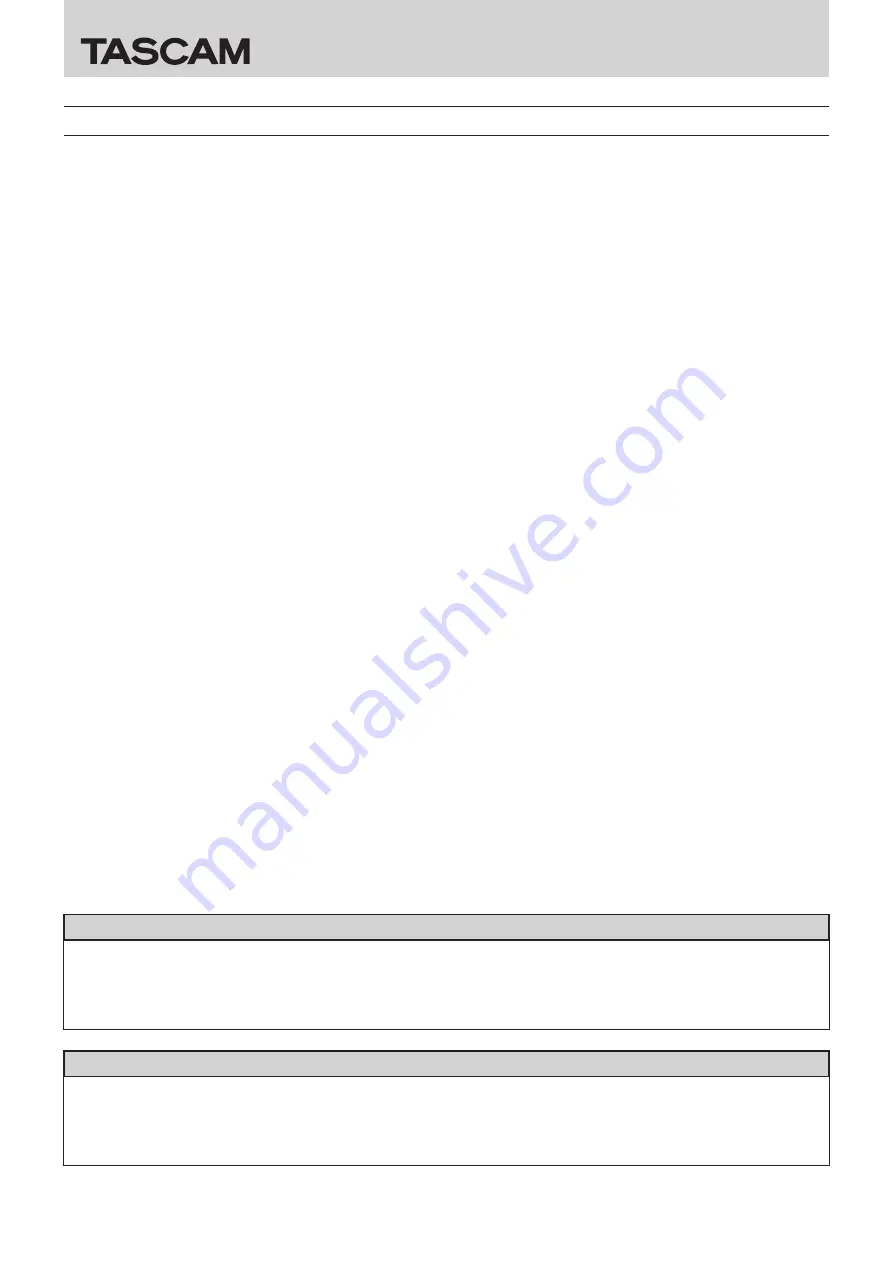
DR CONTROL
2
TASCAM DR CONTROL
Software License Agreement
END-USER LICENSE AGREEMENT FOR APPLICATION SOFTWARE ATTACHED TO TEAC PRODUCTS
IMPORTANT - READ CAREFULLY:
This End-User License Agreement is a legal agreement between you (either an individual or a single entity) and TEAC Corporation
("TEAC") for the software identified above, which includes computer software and associated media and printed materials (if any), and
may include online or electronic documentation (hereinafter referred to as SOFTWARE). By installing, copying, or otherwise using the
SOFTWARE, you agree to be bound by the terms of this Agreement. If you do not agree to the terms of this Agreement, you are not
authorized to use the SOFTWARE.
The SOFTWARE is protected by copyright laws and international copyright treaties, as well as other intellectual property laws and
treaties. The SOFTWARE is licensed, not sold.
1 GRANT OF LICENSE.
This Agreement grants you the following rights:
Use and Copy. TEAC grants to you the right to use copies of the SOFTWARE only for TEAC PRODUCTS you have. You may also make a
copy of the SOFTWARE for backup and archival purposes.
2 RESTRICTIONS.
You may not distribute copies of the SOFTWARE to third parties.
You may not rent or lease the SOFTWARE.
3 TERMINATION.
Your rights under this Agreement terminate upon the disposal of your TEAC PRODUCTS, or without prejudice to any other rights,
TEAC may terminate this Agreement if you fail to comply with the terms and conditions of this Agreement. In such event, you must
destroy all copies of the SOFTWARE.
4 COPYRIGHT.
All title and copyrights in and to the SOFTWARE and any copies thereof are owned by TEAC or its suppliers. All title and intellectual
property rights in and to the content which may be accessed through use of the SOFTWARE is the property of the respective content
owner and may be protected by applicable copyright or other intellectual property laws and treaties. This Agreement grants you no
rights to use such content.
5 NO WARRANTY.
ANY USE OF THE SOFTWARE IS AT YOUR OWN RISK. THE SOFTWARE IS PROVIDED FOR USE ONLY FOR TEAC PRODUCTS. TO THE
MAXIMUM EXTENT PERMITTED BY APPLICABLE LAW, TEAC AND ITS SUPPLIERS DISCLAIM ALL WARRANTIES AND CONDITIONS,
EITHER EXPRESS OR IMPLIED, INCLUDING, BUT NOT LIMITED TO, IMPLIED WARRANTIES OF MERCHANTABILITY, FITNESS FOR A
PARTICULAR PURPOSE, AND NONINFRINGEMENT.
6 NO LIABILITY FOR CONSEQUENTIAL DAMAGES.
TO THE MAXIMUM EXTENT PERMITTED BY APPLICABLE LAW, IN NO EVENT SHALL TEAC OR ITS SUPPLIERS BE LIABLE FOR ANY
SPECIAL INCIDENTAL, INDIRECT, OR CONSEQUENTIAL DAMAGES WHATSOEVER (INCLUDING, WITHOUT LIMITATION, DAMAGES
FOR LOSS OF BUSINESS PROFITS, BUSINESS INTERRUPTION, LOSS OF BUSINESS INFORMATION, OR ANY OTHER PECUNIARY LOSS)
ARISING OUT OF THE USE OF OR INABILITY TO USE THE SOFTWARE, EVEN IF TEAC HAS BEEN ADVISED OF THE POSSIBILITY OF SUCH
DAMAGES.
7 LIMITATION OF LIABILITY.
TEAC’S ENTIRE LIABILITY AND YOUR EXCLUSIVE REMEDY UNDER THIS AGREEMENT SHALL NOT EXCEED THE PRICE YOU PAID FOR
TEAC PRODUCTS. BECAUSE SOME COUNTRY AND JURISDICTIONS DO NOT ALLOW THE EXCLUSION OR LIMITATION OF LIABILITY FOR
CONSEQUENTIAL OR INCIDENTAL DAMAGES, THE ABOVE LIMITATION MAY NOT APPLY TO YOU.
8 MISCELLANEOUS.
This Agreement is governed by the laws of Japan.
NOTICE
The reproduction and use of copyrighted materials such as music, images, computer programs and databases are limited by the
copyright and other laws or by the license agreement made by and between the copyright holders and users. Before making
a reproduction of such materials, check their conditions of use and use this product without infringing the copyrights or other
intellectual property rights. TEAC has no responsibility for copyright infringement as a result of reproductions of copyrighted works
made by users of this product.
NOTE
Any data, including, but not limited to information, described herein are intended only as illustrations of such data and/or information
and not as the specifications for such data and/or information. TEAC CORPORATION disclaims any warranty that any use of such data
and/or information shall be free from infringement of any third party’s intellectual property rights or other proprietary rights, and
further, assumes no liability of whatsoever nature in the event of any such infringement, or arising from or connected with or related to
the use of such data and/or information.





























