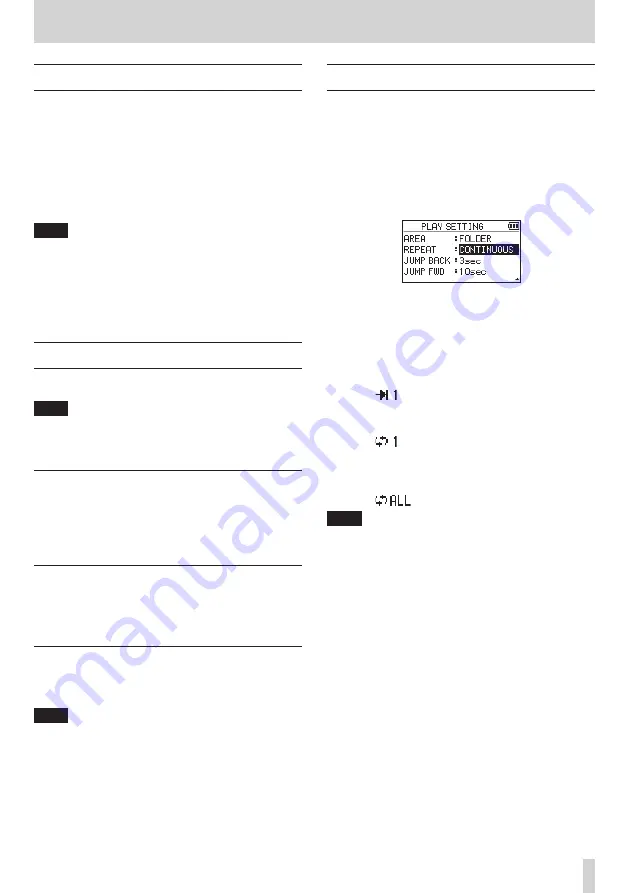
TASCAM DR-05X
37
6 – Playback
Selecting files for playback (skipping)
When the Home Screen is open, use the
.
and
/
buttons to select the file for playback.
If you press the
.
button when the playback position is
located at the middle of a file, it will return to the beginning
of that file. If you press the
.
button when located at
the beginning of a file, the playback position will skip to the
beginning of the previous file.
If you press the
/
button when located at the beginning
of or middle of a file, the playback position will skip to the
beginning of the next file.
NOTE
i
Files in the playback area can be played.
i
The track name, file number and other file information for
the currently playing file appear on the display.
i
When the IN and OUT points are set between the current
position and the end of the track, pressing this button
skips to those points. Use the
.
and
/
buttons if you
want to move between songs.
Playing recordings
When the Home Screen is open and playback is stopped,
press the
7
button to start playback.
NOTE
i
Files in the playback area can be played.
i
You can also choose files for playback by name on the
BROWSE screen.
Pausing
When the Home Screen is open and a file is playing back,
press the
¤
(HOME) [
8
] button to pause playback at the
current position.
Press the
7
button again to restart playback from that
position.
Stopping
When the Home Screen is open and a file is playing back,
press the
¤
(HOME) [
8
] button to pause playback. Press
the
¤
(HOME) [
8
] button again to return to the beginning
of the file.
Searching backward and forward
When the Home Screen is open and a file is playing back or
stopped, press and hold the
.
or
/
button to search
the playback file backward or forward.
NOTE
Press and hold the
.
or
/
button to accelerate the
search speed.
Repeat playback (REPEAT)
You can repeatedly play one file or multiple files within a
designated area.
1.
Press the MENU button to open the
MENU
screen.
2.
Use the + or – button to select (highlight) the
PLAY
SETTING
menu item, and press the
7
button.
This opens the
PLAY SETTING
screen.
3.
Use the + or – button to select (highlight) the
REPEAT
item, and press the
/
or
7
button.
4.
Use the + or − button to select a repeat mode.
CONTINUOUS
(default)
All files in the playback area are played in sequence
one time. (This setting is the ordinary playback mode.)
SINGLE
The selected track is played once without repeating.
The
icon appears on the Home Screen.
1 REPEAT
The current file is played repeatedly.
The
icon appears on the Home Screen.
ALL REPEAT
All files in the selected playback area are played back
repeatedly.
The
icon appears on the Home Screen.
NOTE
If you start loop playback, the repeat operation automati-
cally switches to
CONTINUOUS
if it is in
SINGLE
,
1 REPEAT
, or
ALL REPEAT
mode.
5.
After completing the setting, press the
¤
(HOME) [
8
]
button to return to the Home Screen and start playback.
Содержание DR-05X
Страница 1: ...D01353820B REFERENCE MANUAL DR 05X Linear PCM Recorder...
Страница 19: ...TASCAM DR 05X 19 3 Preparation...






























