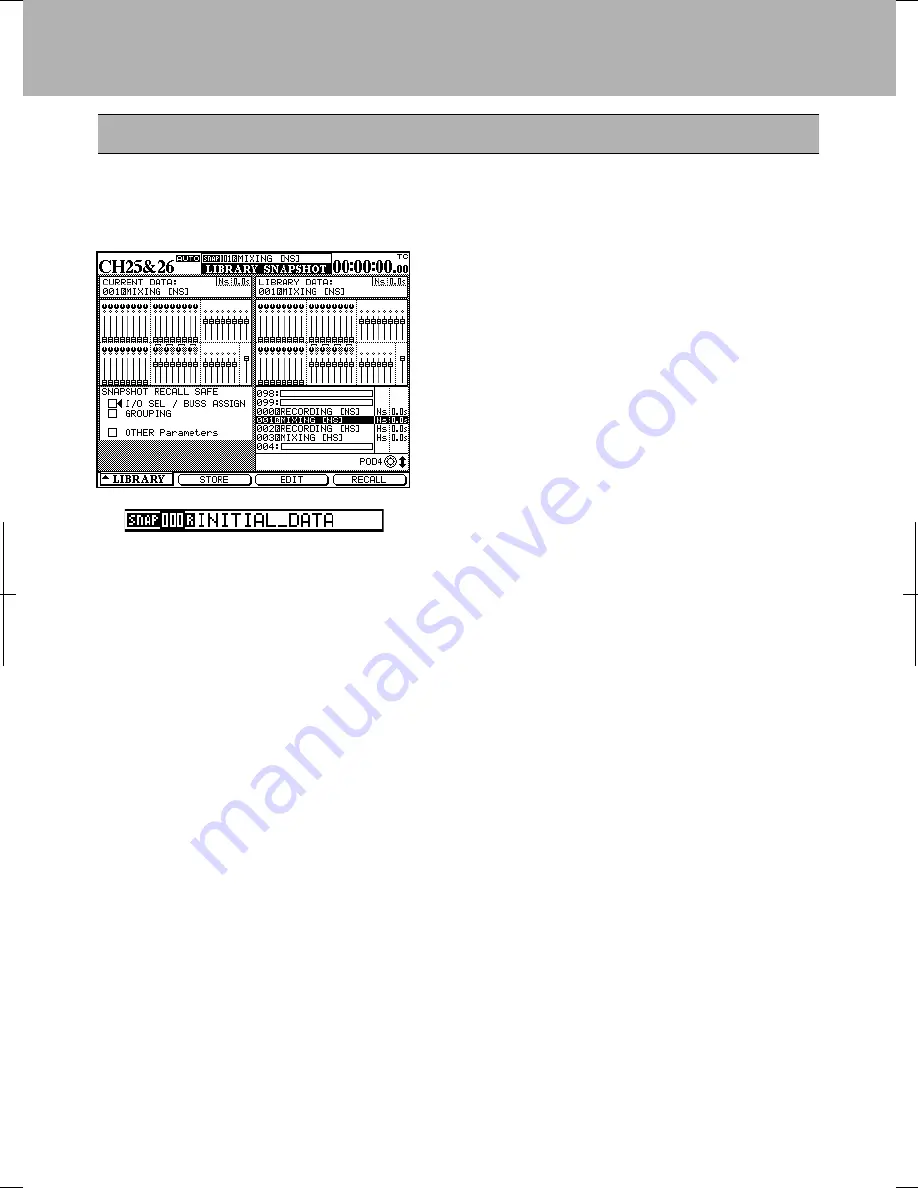
The DM-24 allows almost all mixer settings to be stored as part of a snapshot which can be
stored and recalled. There are also libraries available for EQ settings, for effects settings
and for dynamic processor settings.
Snapshot recall
With the SHIFT key unlatched press the
LIBRARY key. Press the soft key under
LIBRARY. A small pop up screen will let you
choose which type of snapshot you want to
recall. Choose SNAPSHOT by using the first
POD knob and the ENTER key. Your
snapshot library will now appear. Use the data
dial to choose MIXING and press the soft key
under RECALL. All of the DM-24's
parameters have now been changed to the
appropriate settings for mix down. Use the
data dial to choose RECORDING and press
the soft key under RECALL. All of the DM-
24's parameters have now been changed to the
appropriate settings for tracking. A full list of
the settings in these snapshots is included in
this quick guide (Refer to page 16). Consider
these two shapshots as a good starting place.
You may need to make changes and store your
own snapshots to fit your personal needs.
The top of the display will show you
what snapshot you're using at any given
time. To the left of the display are the
LIBRARY keys. Pressing the + or -
keys allows you to browse snapshots.
Pressing RECALL will load the
snapshot in the display. There is also an
option that allows you to recall a
snapshot by pressing ONLY the + or -
key.
13
DM-24 Quick Start Guide
















