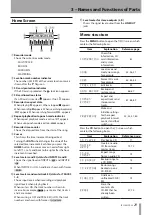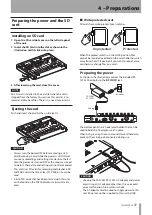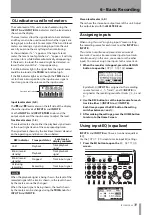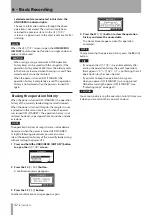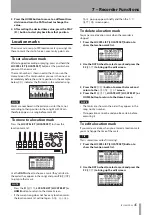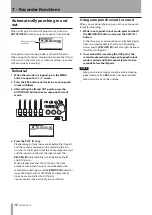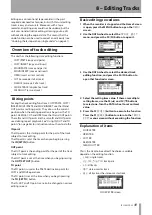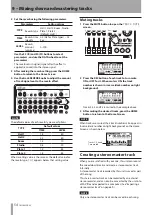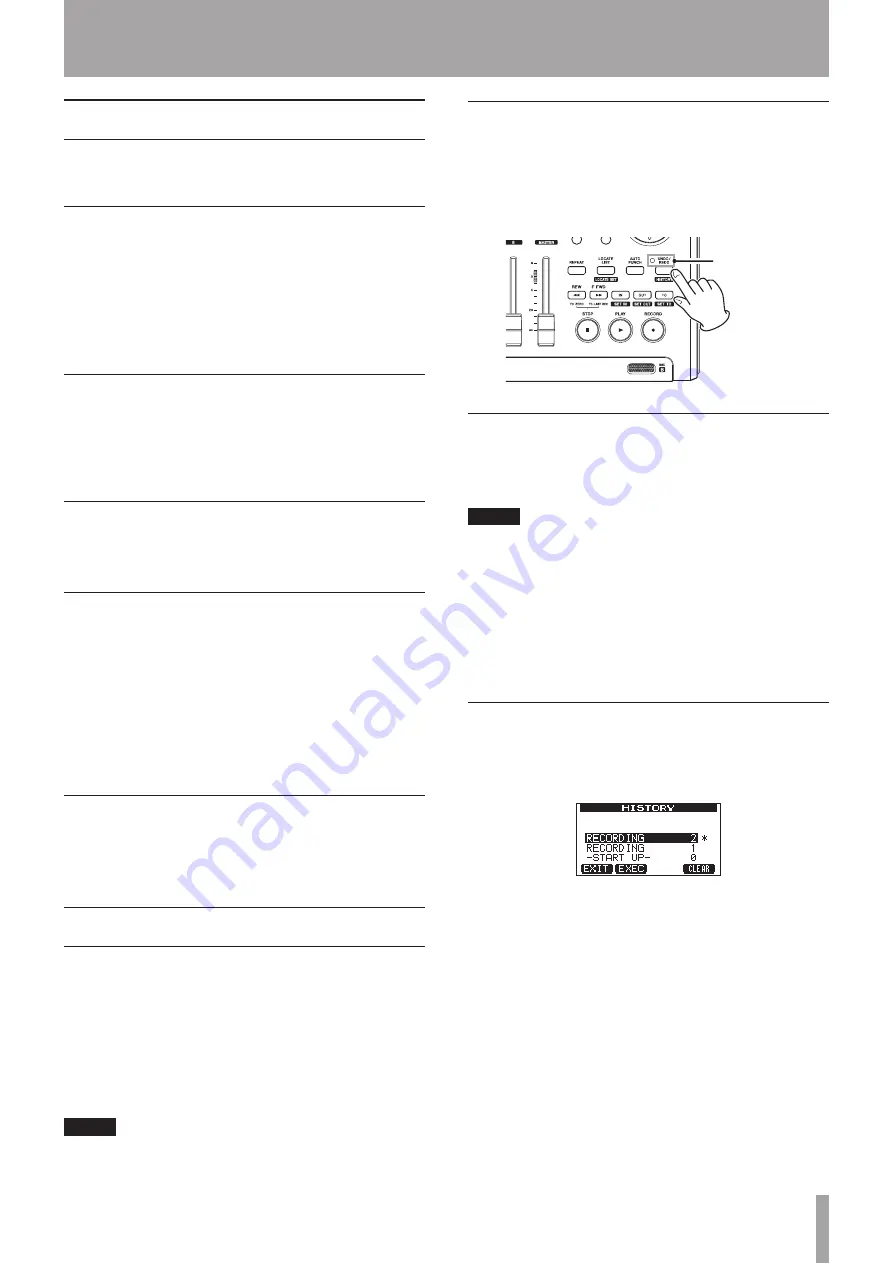
TASCAM DP-03
41
Multitrack recording
You can record new sounds to different tracks while
playing back already recorded tracks.
Prepare tracks for recording
1 Press the REC buttons of the already recorded
tracks to disarm recording to them (REC indicators
OFF).
2 Press the REC buttons of the tracks that you want
to record to put them into record standby (REC
indicators blinking).
Track pan and level settings
Use the track faders and PAN knobs of the already
recorded tracks to adjust their levels and stereo positions
for monitoring their playback signals while making new
recordings.
Input selection and assignment
Use the procedures described earlier in this chapter to
assign input sources to tracks for recording.
Setting input levels
After making the above settings, press the PLAY (
Á
)
button to start playback.
Just as though you were recording, you can monitor the
sound of already recorded tracks playing back and the
input sources on the tracks for recording, allowing you
to check the monitoring balance and volume. Adjust the
input levels suitably as you monitor both playback and
input signals.
Record additional tracks
Press and hold the RECORD (
–
) button and press the
PLAY (
Á
) button to start the new recordings to the other
tracks while monitoring the playback signal
Undoing an operation
This unit allows you to undo an operation or recording
that did not work as planned or was otherwise
unsatisfactory. Undo can be used on many ordinary
operations, including editing and recording operations.
This unit has two types of undo functions. Single undo
can be used with a simple button press, while multi-undo
allows you to return to a specific past operation and undo
the operations that occurred after it.
NOTE
The UNDO/REDO indicator lights when a single undo or
multi-undo has been conducted
Undoing the last operation (single
undo)
Press the UNDO/REDO [HISTORY] button to return to the
state before the last operation was conducted. After doing
this, the UNDO/REDO indicator lights, showing that redo
(see below) is possible.
UNDO/REDO
indicator
Cancelling an undo operation (redo)
Press the UNDO/REDO [HISTORY] buttons when its
indicator is lit to return to the state of the last operation.
The UNDO/REDO indicator becomes unlit.
NOTE
If single undo is used when multi-undo (described below)
has already been used to return the unit to a previous
state, it will go one more step backward.
If you press the UNDO/REDO [HISTORY] button again
to redo, the single undo operation is cancelled, and the
previous multi-undo state is restored. In this case, the
operations undone by multi-undo are still retained in
history, so the UNDO/REDO indicator stays lit.
Undoing a previous operation (multi-
undo)
1 Press and hold the UNDO/REDO [HISTORY] button
to open the
HISTORY
screen.
This screen shows the operation history as a list. Each
operation in the list is called an “event.”
The event list starts at the bottom with event number
“
0
” (
-START UP-
) and proceeds up to the most
recent event at the top, which has a
*
next to it.
All events in this list that occurred after a selected
event can be undone at once. This operation is called
“multi-undo” because it allows you to undo multiple
events and return to an earlier state.
2 Use the DATA wheel to select the event that you
want to return to (all events after the selected
event will be undone).
3 Press the F2 (
EXEC
) button to execute the multi-
undo and restore the song state to just after the
6 – Basic Recording
Содержание Digital Portastudio DP-03
Страница 1: ...D01131020B DP 03 Digital Portastudio OWNER S MANUAL...
Страница 86: ...86 TASCAM DP 03 Block diagram 17 Specifications...
Страница 89: ...TASCAM DP 03 89 Notes...
Страница 90: ...90 TASCAM DP 03 Notes...
Страница 91: ...TASCAM DP 03 91 Notes...