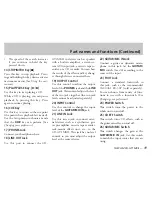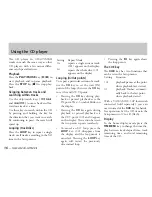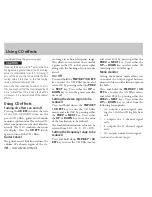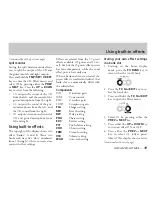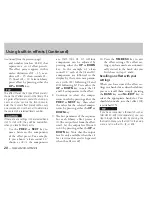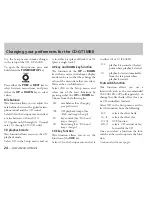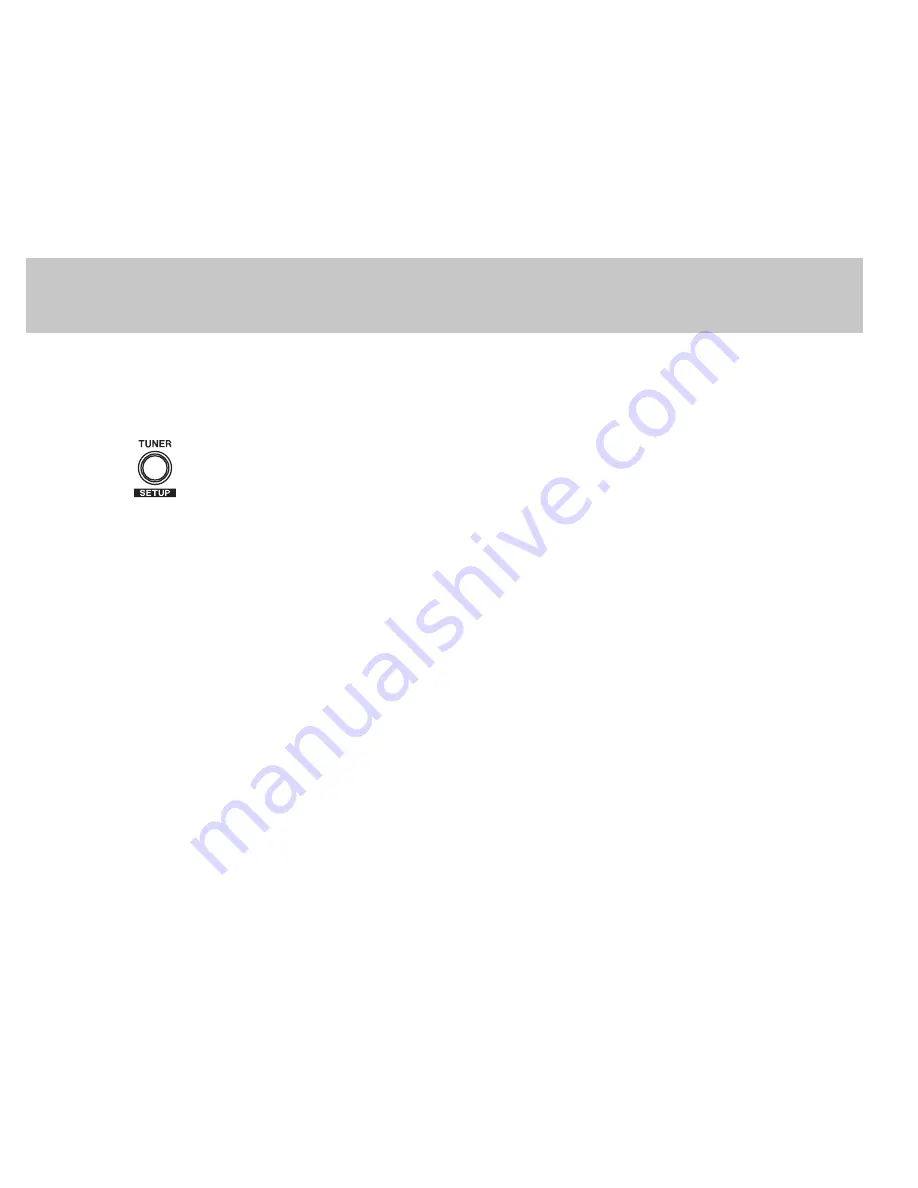
24
— TASCAM CD-GT1MKII
Use the Setup menu to make changes
to the setup of the CD-GT1MKII.
To open the Setup menu, press and
hold down the
TUNER/SETUP
key.
Press either the
PREV
or
NEXT
key to
select between menu items, and press
either the
UP
or
DOWN
key to select
values.
Mix balance
This function allows you to adjust the
mix balance between the guitar/micro-
phone sound and the CD sound.
Select
MIX
in the Setup menu, and select
a value between G10 and C10.
G10 (guitar only) through G1, 0 (equal
mix), C1 through C10 (CD only).
CD playback mode
This function allows you to set the CD
playback mode.
Select
PLAY
in the Setup menu, and set
it to either
ALL
(plays all tracks) or
SGL
(plays a single track).
UP
key and
DOWN
key function
The function of the
UP
or
DOWN
keys when you are in the home display
mode can be set so that they change the
value of the menu item that you select.
This can be a useful shortcut.
Select
UPDN
in the Setup menu, and
select one of the four functions by
pressing either the
UP
or
DOWN
key.
Choose from the following list:
MIX
:
mix balance (See
Changing
your preferences
)
TMP
: CD playback tempo (See
Pitch and tempo changes
)
KEY:
key control (See
Pitch and
tempo changes
)
FIN:
fine tuning (See
Pitch and
tempo changes
)
CUE key function
This function allows you to set the
function of the
CUE
key.
Select
CUE
in the Setup menu, and set it
to either
CUE
or
FLS
(FLASH).
CUE:
playback is paused at the last
point where playback started
FLS:
playback starts automatically
from the last point where
playback started.
Footswitch function
This function allows you use a
footswitch such as the recommended
TASCAM RC-30P (sold separately), to
change the effect bank, effect slot, cue,
or CD rewind/fast forward.
Select
FOOT
in the Setup menu, and se-
lect the function from the following:
BNK:
selects the effect bank
FX+, FX-:
selects the effect slot
CUE, FLS:
CUE function
REW, FF:
selects CD rewind or fast
forward of the CD
Once you select a function the foot-
switch can be used to operate the func-
tion.
(continued on the next page)
Changing your preferences for the CD-GT1MKII