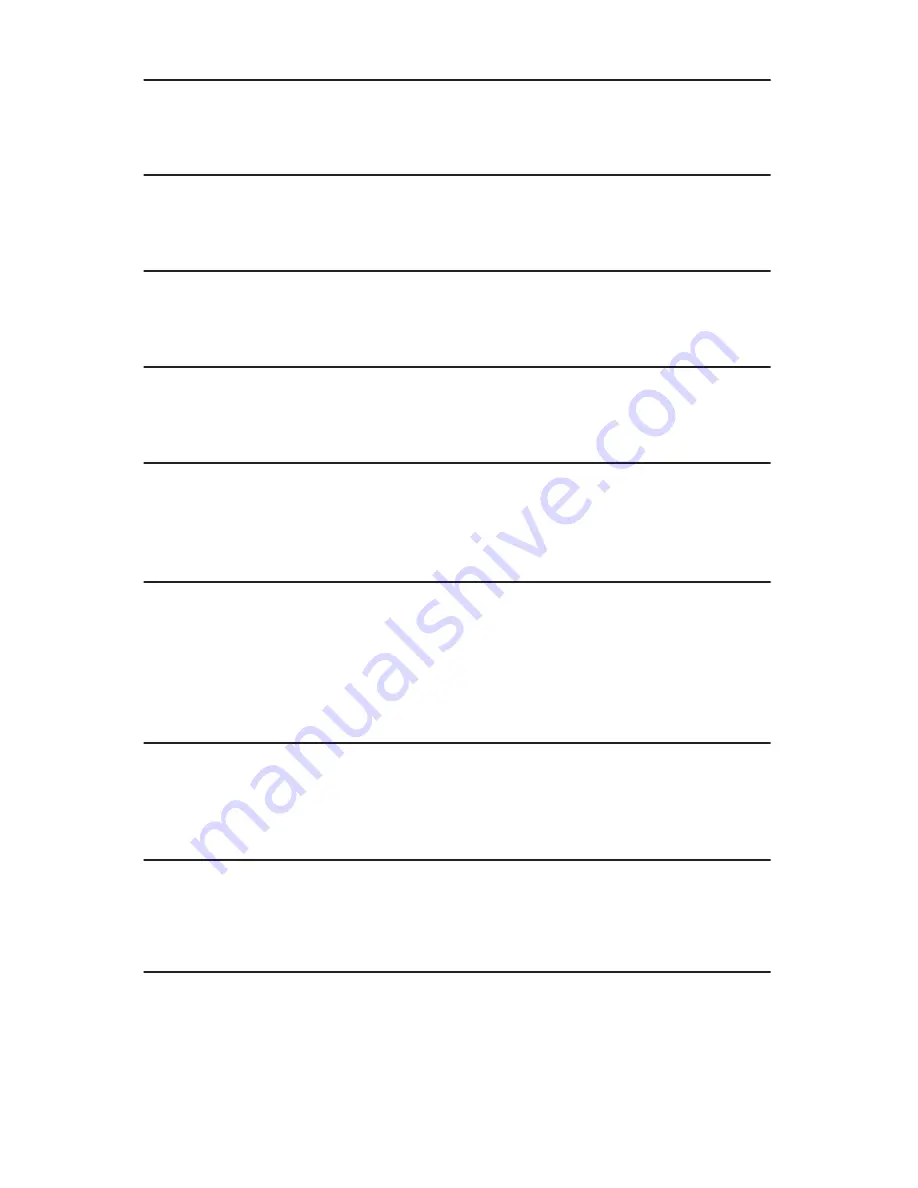
9.12 Button Sound
TASCAM
CD-D11U
User’s Manual
13
9.12 Button Sound
This setting turns the button sound On or Off. The default setting is
ON
.
9.13 Device Info
This function displays information for both the source and target drive.
9.14 System Info
This function displays information for the interface board.
9.15 Quick Erase
This function performs a Quick erase on CD-RW discs.
9.16 Full Erase
This function performs a Full erase on CD-RW discs. This function takes longer
than the Quick erase.
10 Advanced Setup (Adv Setup)
Some Advanced Setup functions enable you to change the system configuration.
You should make changes only after you become completely familiar with the
functions in this menu. To enter the Advanced Setup, press the ESC button for two
(2) seconds.
10.1 UnderRun Protect
This setting turns Buffer UnderRun Protection
ON
or
OFF
. The default setting is
ON
.
10.2 Overburn
This setting turns the Overburn function in the target drive
ON
or
OFF
. The
default setting is
OFF
.
10.3 Read Error Skip
This setting controls error skipping during reading of the source disc. When an
error is detected, the target drive stops and displays the read error message. If the
setting is
ON
, no messages will be displayed if an error occurs. The copy process
will be completed and will include all errors found in the process. The default
setting is
OFF
.
Содержание CD-D11U
Страница 1: ...User s Manual CD D11U 1x1 CD Duplicator with USB Output...
Страница 2: ......
Страница 8: ...vi TASCAM CD D11U User s Manual...
Страница 14: ...Rear Panel 6 TASCAM CD D11U User s Manual...









































