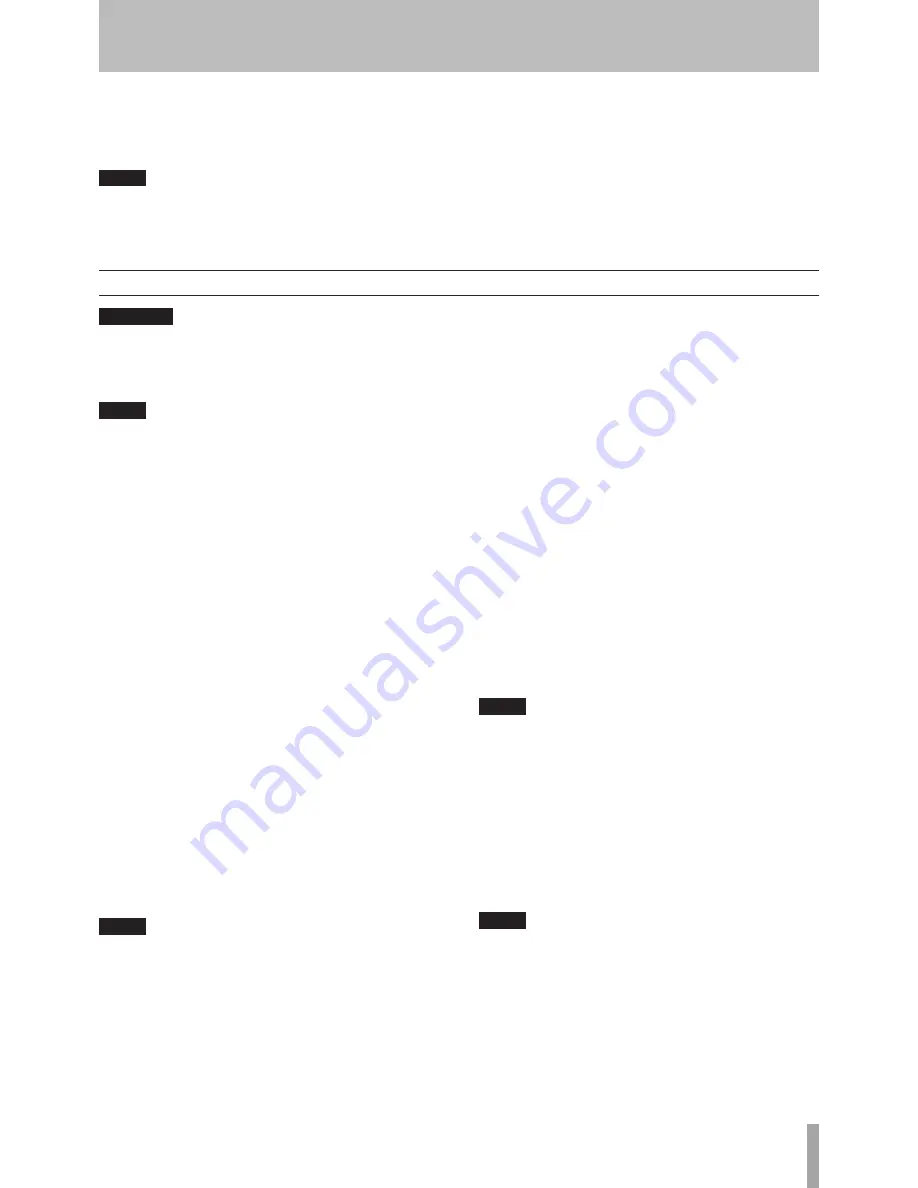
TASCAM CC-222MKIII
1
WARNING
If you are monitoring using headphones, first adjust
the level control to low on the unit, then connect to
the PHONES jack before playing back. This will pre-
vent any possible damage to your hearing.
NOTE
According to the “Red Book” (the specification for
audio CDs), a track cannot be less than four sec-
onds in length, and there can be a maximum of 99
tracks on an audio CD. Bear these limitations in
mind when recording.
If you press either the STOP or PAUSE key within
four seconds of starting recording, the unit will
continue recording until four seconds have elapsed
(since the start of recording) and then stop or
pause as appropriate.
After selecting the input source(s) (see “Input selection”
on page 20), it is possible to start recording.
The basic record procedure is as follows:
1 Load a recordable disc into the unit. As the disc
is loaded, the display shows
TOC Reading
.
When the disc has been loaded, the display indi-
cators show
cD-R
,
NO TOc
, or
cD-RW
,
NO TOc
, as appro-
priate.
2
Press the
RECORD
key. The unit enters record
standby mode, as shown by the
Rec
and pause in-
dicators on the display. As the unit enters record
standby mode, the display shows
Now OPC
(Opti-
mum Power Control).
3 Adjust the level of the source(s), following the
guidelines in “Signal volume” on page 20.
NOTE
The red
OVeR
indicators on the meters should never
light. Unlike analog equipment, digital audio units
produce unpleasant sounds when distorted, and
there is no “headroom” after the 0 mark. If record-
ing digitally from a commercially-produced CD,
the volume set in the menu should be
0dB
. This will
maintain all the dynamic range of the source CD
without clipping. Only boost the signal if the source
is exceptionally quiet.
An analog signal input at nominal level, with no cut
or boost from the volume controls, is equivalent to a
reading of –16 dB on the meters (on other words, 0 is
equivalent to 16 dBFS).
4 Press the
PLAY
key or the
PAUSE
key to start
recording.
Note that there is no need to
“
cue up” the re-
cording position—the unit always finds the next
available location on the disc and start recording
to it.
5 Press the
PAUSE
key to pause recording tempo-
rarily. The pause indicator on the display ap-
pears.
Pressing the
PAUSE
or
PLAY
key again restarts
recording with a new track number.
6 Press
STOP
to stop recording. When recording
stops, the display shows
PMA Writing
(Program
Memory Area) and the
Rec
indicator blinks for a
few seconds as the unit writes to the disc.
NOTE
While the ”PMA Writing” message is displayed, all
keys are disabled, and the unit is actually writing to
disc. Do not disconnect the power or subject the
unit to severe vibration or shocks at this time, as
this will prevent proper recording of the informa-
tion.
7 When this message disappears, you must press
the
RECORD
key (step 2) before restarting the
recording. Recording restarts with a new track
number.
NOTE
Remember that every time recording is paused or
stopped, when recording is restarted, a new track
will always be started. It is not possible to record in
two ”stages” within one track.
Basic recording
5- Recording CDs
Recording CDs
1
Press
the
MENU
key repeatedly until the
SRC>
XXX
appears.
2
Turn the
MULTI DIAL
to set the value
ON
or
OFF
.
NOTE
When the SRC setting is off, the frequency conver-
tor is bypassed. In this case, digital signals other
than 44.1kHz cannot be recorded. If an attempt
is made, the error message
Not Fs44.1k!
will
appear on the display.






























