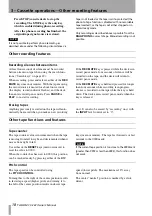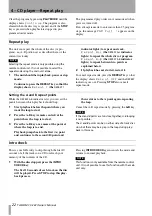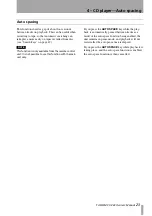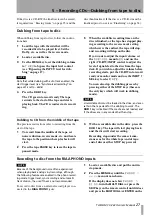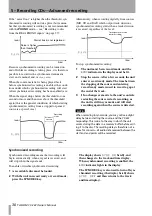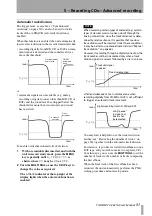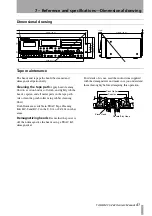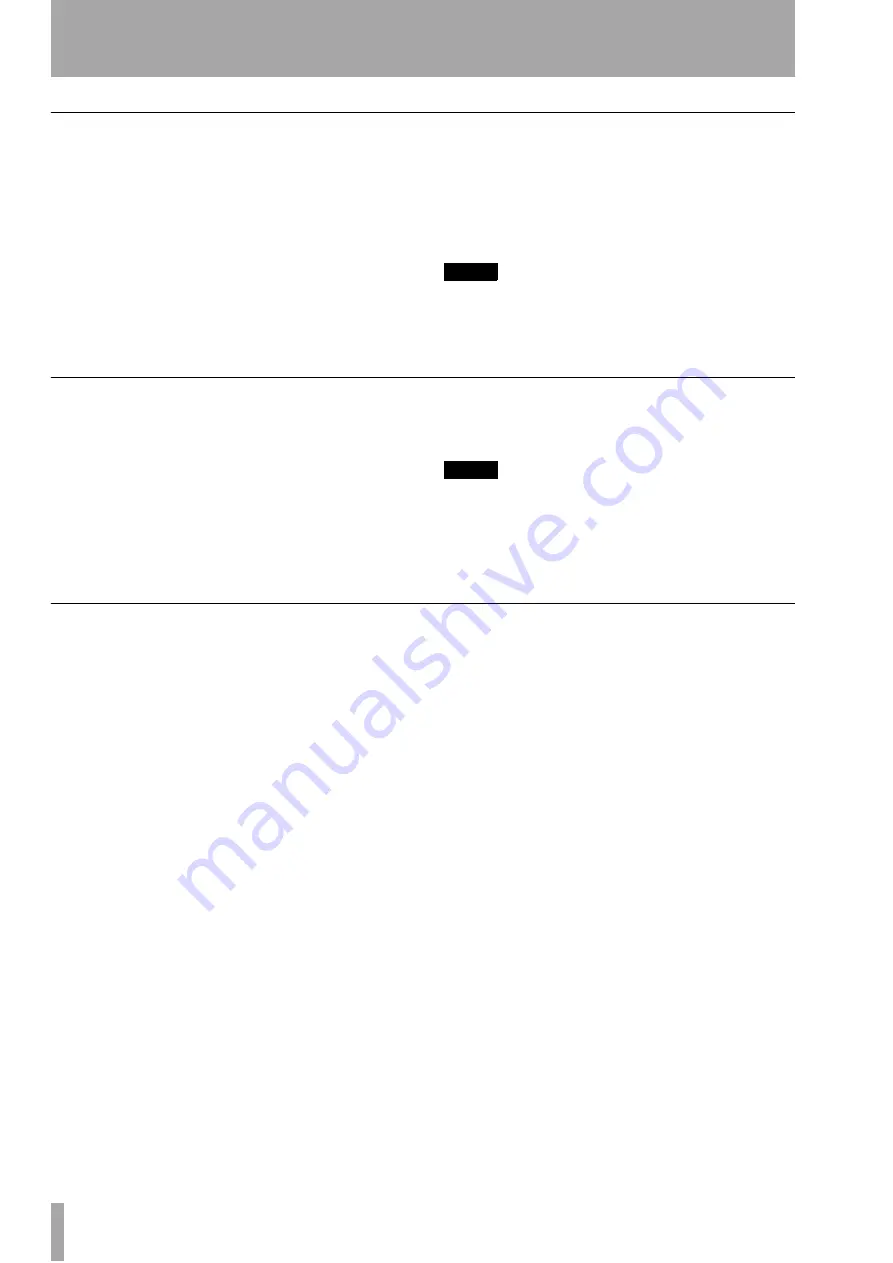
5 – Recording CDs—Advanced recording
32
TASCAM CC-222
Owner’s Manual
Digital direct
As mentioned earlier, the digital direct mode
bypasses some of the input circuitry of the CC-222
(the frequency convertor and the digital level control)
to write directly to the disc.
To enable or disable digital direct recording:
1
Ensure that the input source is set to
DIGITAL
(either
COAXIAL
or
OPTICAL
).
2
Press the
MENU
key until the display shows
D_DIRECT>XXX
where
XXX
is either
ON
or
OFF
.
3
Turn the
MULTI DIAL
or use the
SKIP
keys to
turn this setting on or off.
NOTE
As mentioned earlier, the digital direct feature bypasses
the frequency convertor. Recording is therefore only
possible from sources recorded with 44.1 kHz sampling
frequency.
Rec mute function
The rec mute function allows instant cut-off of the
input signal, and records four seconds of silence on
the disc.
1
While recording is in progress, press the
REC
MUTE
key.
The display shows
REC MUTE
, the meters
stop displaying the current level and the
monitored sound is cut.
2
After about four seconds, the unit enters
record ready mode.
NOTE
This function is only available from the remote control
unit. It is not possible to use this function with the main
unit only.
Fade-in and fade-out
To provide smooth beginnings and endings to
recorded tracks, the unit provides fade facilities.
Fade-ins are from –
∞
(silence) to the set input level
(“Signal volume” on page 24) and fade-outs go from
the current input volume to silence.
The fade-in and fade-out times can be set indepen-
dently in increments of one second, from 1 second to
24 seconds.
To set the fade times:
1
Press the
MENU
key repeatedly until the dis-
play shows
FADE IN > XXS
, where
XX
is the current fade-in time, in seconds.
2
Turn the
MULTI DIAL
or use the
SKIP
keys to
change the value of the fade-in time.
3
Press the
MENU
key again so that the display
shows
FADE OUT> XXS
, where
XX
is
the current fade-out time, in seconds.
4
Turn the
MULTI DIAL
or use the
SKIP
keys to
change the value of the fade-out time.
It is possible to set the fade-in time only (per-
form step
5
after step
2
) or the fade-out time
only (in step
1
, press the
MENU
key until the
fade-out time menu item is shown).
To perform a fade-in:
1
With a recordable disc loaded, press the
RECORD
key so that the unit enters record
ready mode.
2
Start the source material, and press the
FADER
key.
The display shows
FADE IN
for the time
specified in the menu item above.
As the fade progresses, the monitored signal
gradually becomes louder, reflecting the level
recorded on disc.
To perform a fade-out:
1
While recording, press the
FADER
key.
The display shows
FADE OUT
for the time
specified in the menu above.
As the fade progresses, the monitored signal
gradually becomes quieter, reflecting the
level recorded on disc.
2
When the end of the fade-out time is reached,
the unit goes into record ready mode.
Recording can be restarted with the
FADER
key or the
PLAY
or
PAUSE
keys.