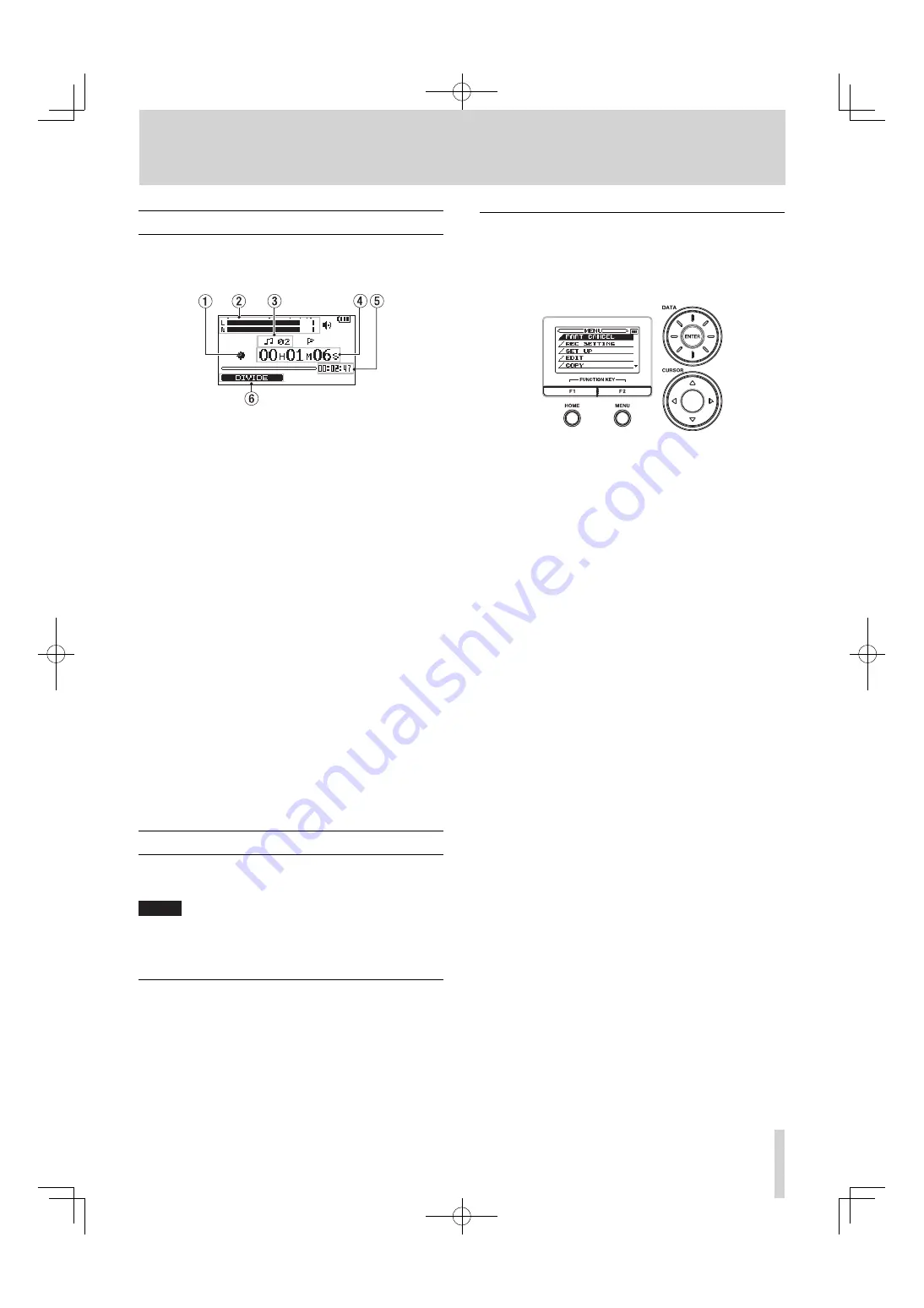
TASCAM BB-1000CD
33
Record screen
This screen opens when you press the
REC/READY [
º
]
key
to start recording standby mode and stays open when you
press the
REC/READY [
º
]
key again to start recording.
1
Recorder operation
º
Recording
π
Recording
paused
ª
Recording
stopped
2
Record level meter
The input signal level of the selected input appears as
separate L and R channels. The right end of the meter
lights up for a while when the signal level is too high.
3
File number
The number of the file currently recorded is indicated.
4
Elapsed recording time
The elapsed recording time appears in hours: minutes:
seconds.
5
Remaining recording time
The remaining recording time appears in hours:
minutes: seconds.
6
Current function of the
F1
key
This shows the function currently assigned to the
F1
key. On the Recording screen, pressing it divides the
recording file.
Setting screens
Use this unit’s various setting screens to make various set-
tings, conduct operations and show information.
NOTE
Although the various setting screens are also used to execute func-
tions and display information, for example, in addition to making
settings, we call them “setting screens” in this manual.
Setting screen structure
Most of the setting screens are accessed by first press-
ing the
MENU
button to open the
MENU
screen, but some
screens can also be accessed directly using dedicated keys.
See also the setting screen list on the next page.
Operation basics
Use the
MENU
,
CURSOR [
§/¶/˙/¥
]
,
ENTER
,
F1
,
F2
and
HOME
keys and the
DATA
wheel
to conduct most opera-
tions on the various setting screens.
The keys have the following functions.
MENU key:
Press this key to open the
MENU
screen (except when the
MENU
screen is already open or the Record screen is open).
When the
MENU
screen is open, press this key to return to
the Home screen. This key is inoperative when the Record
screen is open.
CURSOR [
§
/
¶
] key:
Use this key to select an item.
CURSOR [
˙
] key:
When a setting screen is open, moves the cursor (part high-
lighted in inverse) to the left within the screen.
CURSOR [
¥
] key:
When a setting screen is open, moves the cursor (part high-
lighted in inverse) to the right within the screen. In many
cases, the
ENTER
key can also be used this way.
ENTER key:
Use this key to confirm the selection.
F1/F2 key:
Use these keys to switch a setting screen to another and to
select
YES/NO
or
BACK/NEXT
for answering a confirma-
tion message.
HOME key:
When a setting screen is open, press to return to the Home
screen.
DATA Wheel:
Use this to change the value of the selected item.
5–Screen Overview
BB-1000CD̲En.indd 33
BB-1000CD̲En.indd 33
09.2.3 2:19:34 PM
09.2.3 2:19:34 PM
















































