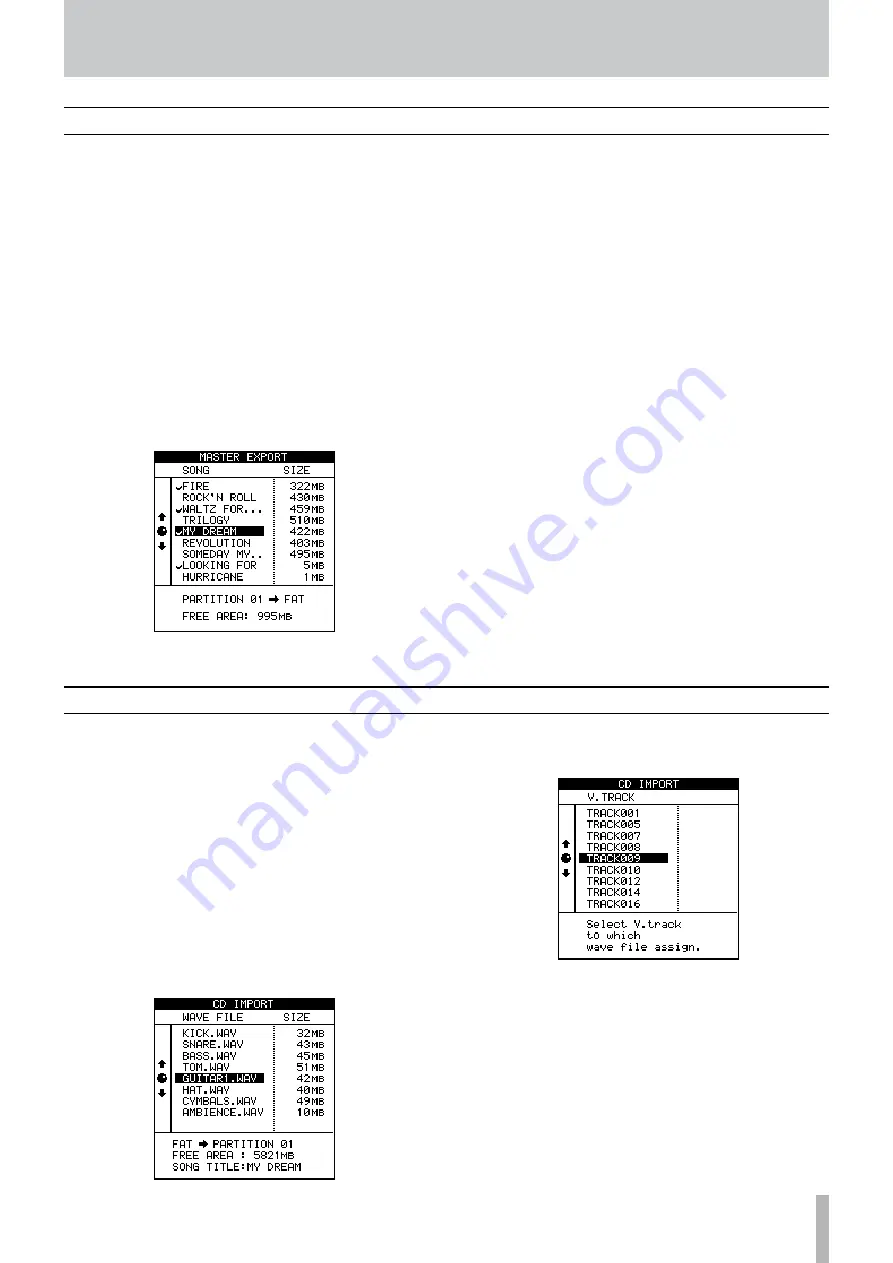
TASCAM 2488MKII
1
10 − File import/export
Importing from CD (mono WAV files)
The 2488MKII can only read mono WAV format files from
the top-level directory (root) of a data disc with no other
files on the disc. Files in subdirectories cannot be imported.
When these files are imported, they are copied to virtual
tracks, which must then be assigned to physical tracks to
be used.
1 Insert the disc containing the files into the CD-RW drive.
2 With the transport stopped, press the
MENU
key to
open the MENU screen.
3 When WAVE IN/OUT appears in inverse, press the
YES/ENTER
key to open the WAVE IN/OUT menu.
4 Select CD IMPORT and press
YES/ENTER
.
5 Use the dial (or the cursors) to select the wave file to
be imported, and press
YES/ENTER.
6 Select the destination virtual track for WAV file
import, and press the
YES/ENTER
key. A confirma-
tion message appears.
7 Press the
YES/ENTER
key again to copy the WAV
file to the virtual track.
To cancel file import, press the
NO/EXIT
key
instead of the
YES/ENTER
key.
Exporting master tracks
You can export one or more master tracks to a computer.
The master tracks must all reside on the same TASCAM
partition. Master tracks are converted to stereo WAV files,
and sent to the FAT partition, from where they can be
copied to the computer. Regardless of the master track bit
depth, the exported stereo WAV file is 16-bit.
1 With the transport stopped, press the
MENU
key to
open the MENU screen.
2 Use the JOG/DATA dial (or
§
/
¶
cursor keys) to
select WAVE IN/OUT, and press the
YES/ENTER
key to open the WAVE IN/OUT menu.
3 When MASTER EXPORT is highlighted, press the
YES/ENTER
key to view a list of songs with record-
ed master track.
4 Use the
JOG/DATA
dial (or
§
/
¶
cursor keys) to
select a master track for export and press the
INSERT
key to put a check mark by the master
track. You can convert many master tracks into
stereo WAV files and send them to the FAT parti-
tion at the same time by checking all the master
tracks that you want to export.
Use the
DELETE
key to remove a check mark.
5 Press the
YES/ENTER
key.
A confirmation screen appears.
6 Press the
YES/ENTER
key again to convert the
master track into a stereo WAV file and send it to
the FAT partition.
When the operation is completed, the home
screen appears.
To cancel transfer to the FAT partition, press the
NO/EXIT
key instead of the
YES/ENTER
key.
7 With the transport stopped, connect the 2488MKII
and the computer using USB (see “Opening the
USB connection” on page 77.)
8 Use the computer to copy the WAV file(s) from the
2488MKII to the computer.
9 Disconnect the 2488MKII and the computer (see
















































