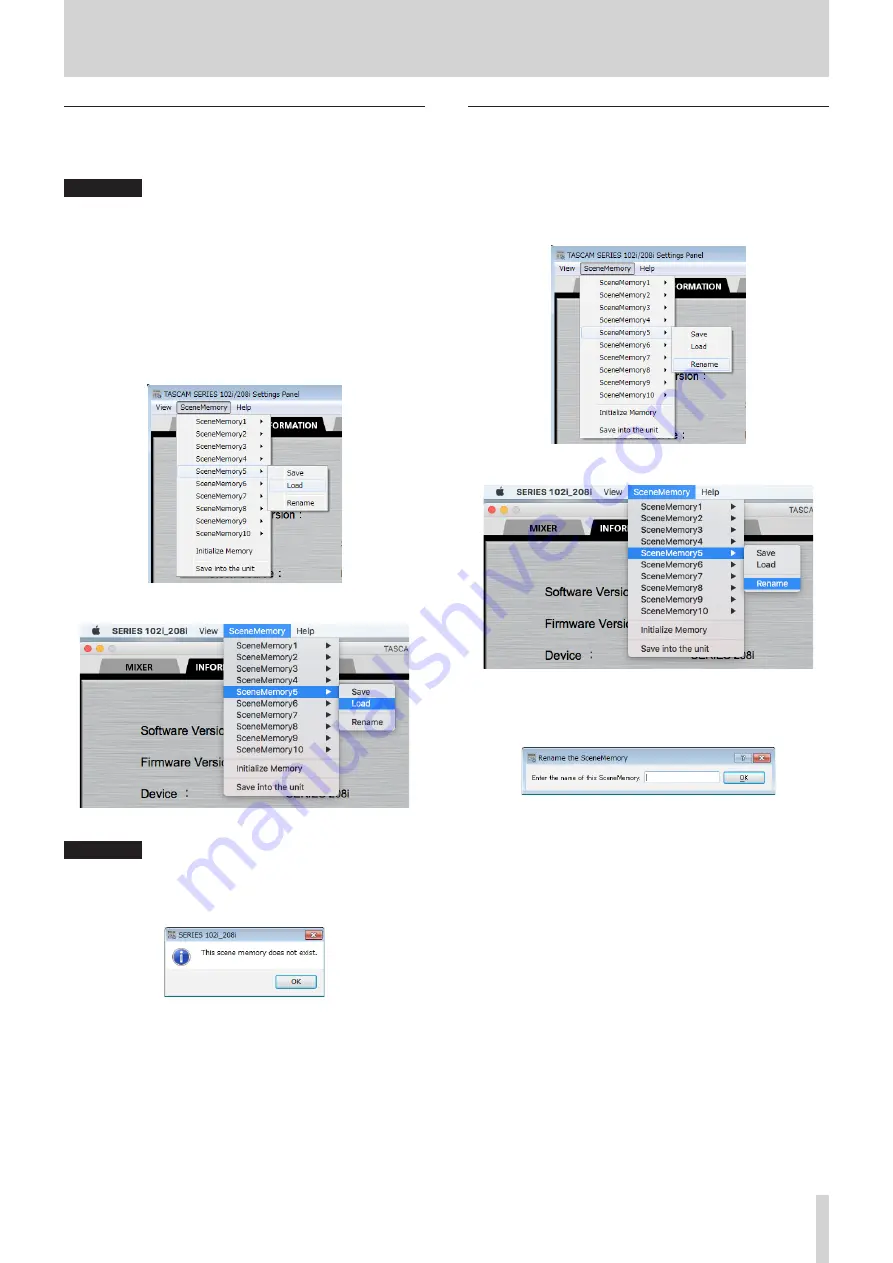
TASCAM SERIES 102i / SERIES 208i
25
5 - Using the Settings Panel
Loading Settings Panel settings
You can change the current Settings Panel settings by loading
settings stored in a scene memory.
ATTENTION
Depending on the settings of the saved scene memory,
sudden loud sounds could be output. We recommend
loading settings when no sound signals are being input from
instruments or playback devices.
1. Open the “
SceneMemory
” menu from the menu bar, and
click the name of the scene memory to be loaded to open a
submenu.
2. Click “
Load
” in the submenu to change the Settings Panel
settings to the settings in the selected scene memory.
Windows version
Mac version
ATTENTION
A scene memory that has never been saved contains no
Settings Panel settings. If you try to load such a scene, the
following message will appear.
Windows version
Changing scene memory names
You can change the names of scene memories.
1. Open the “
SceneMemory
” menu from the menu bar, and
click the scene memory name that you want to change to
open a submenu.
2. Select “
Rename
” in the submenu.
Windows version
Mac version
3. A window where you can change the scene memory name
will open.
Windows version
4. Input a new name for the scene memory, and click the “
OK
”
button to confirm the change.














































