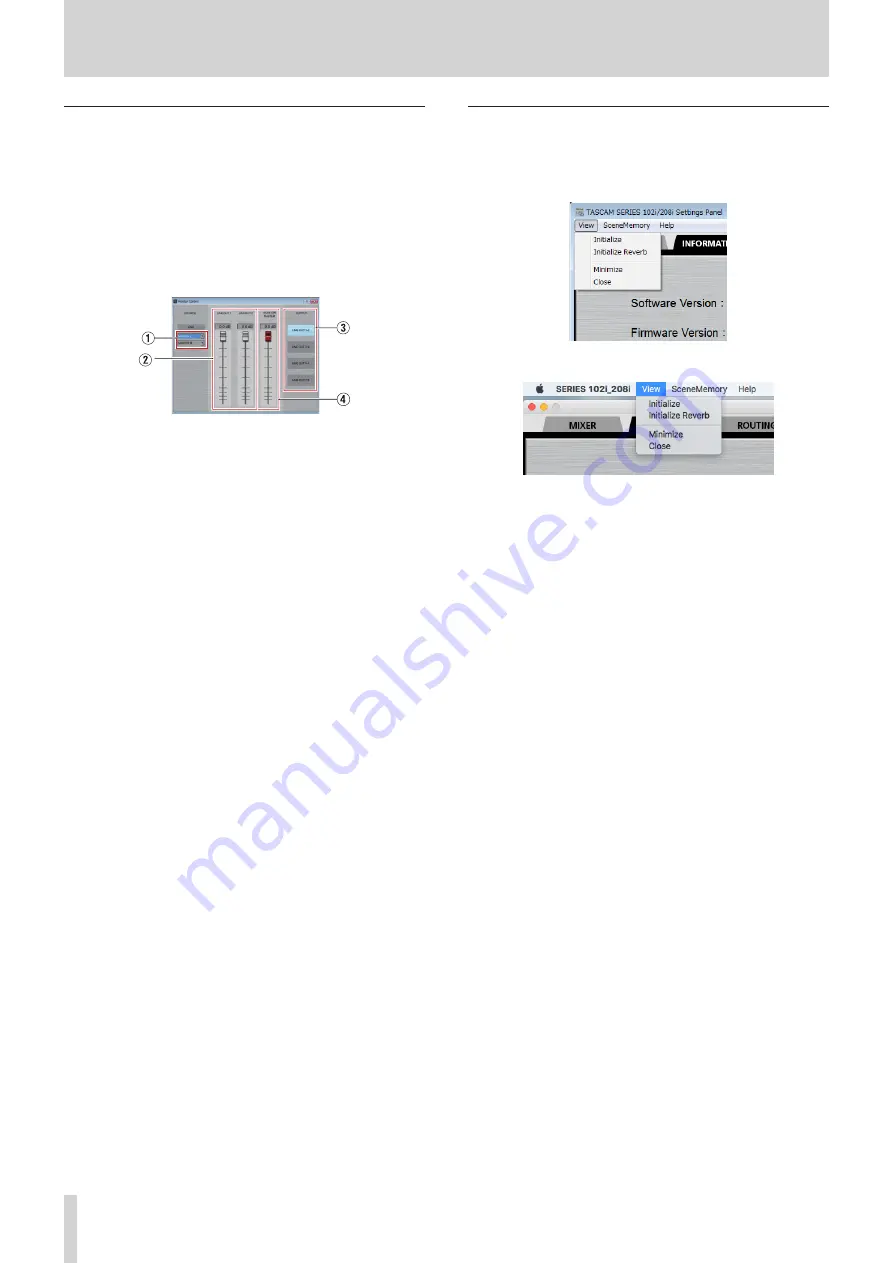
22
TASCAM SERIES 102i / SERIES 208i
5 - Using the Settings Panel
Monitor Control screen (SERIES 208i only)
On this screen, you can assign the Master and AUX bus
outputs to eight analog outputs, and make settings for each
output channel, including monitor speaker selection and level
adjustment for Small, Medium and Large types.
The set output channels and output levels, however, are only
effective while the
Monitor Control
screen is open. Returning to
the previous screen will disable these settings.
Closing the
Monitor Control
screen will switch the output
settings to those on the
ROUTING
screen.
1
Input source selection
Click the input source selection area to open a pull-down
menu with options and select the input source.
2
Monitor output channels
Drag each output channel fader up or down to adjust the
monitor output signal levels.
The adjusted values are shown above the faders.
The output channel names selected in the monitor output
selection area (
3
) are shown.
Range: -inf. to 0.0 dB (default: 0.0 dB)
3
Monitor output selection
Use these to select the output channels.
The names of the selected output channels are shown at the
top of the monitor output channel area (
2
).
4
MONITOR MASTER channel
Drag the
MONITOR MASTER
channel fader up or down to
adjust the monitor output signal level.
The adjusted values are shown above the faders.
Range: -inf. to 0.0 dB (default: 0.0 dB)
Using the Settings Panel View menu
Use the
View
menu in the menu bar to reset the Settings
Panel and reverb settings to their original values, as well as to
minimize the Settings Panel.
Windows version
Mac version
Initialize
Select this to reset all settings in the Settings Panel.
See “Initializing the Settings Panel” on page 23 for details.
Initialize Reverb
Select this to reset the settings in the
REVERB
section on the
MIXER
page.
See “Resetting the reverb settings” on page 23 for details.
Minimize
This minimizes the Settings Panel software to the Windows
Taskbar or Mac Dock.
Close
Close the Settings Panel and quit/exit the software.






























