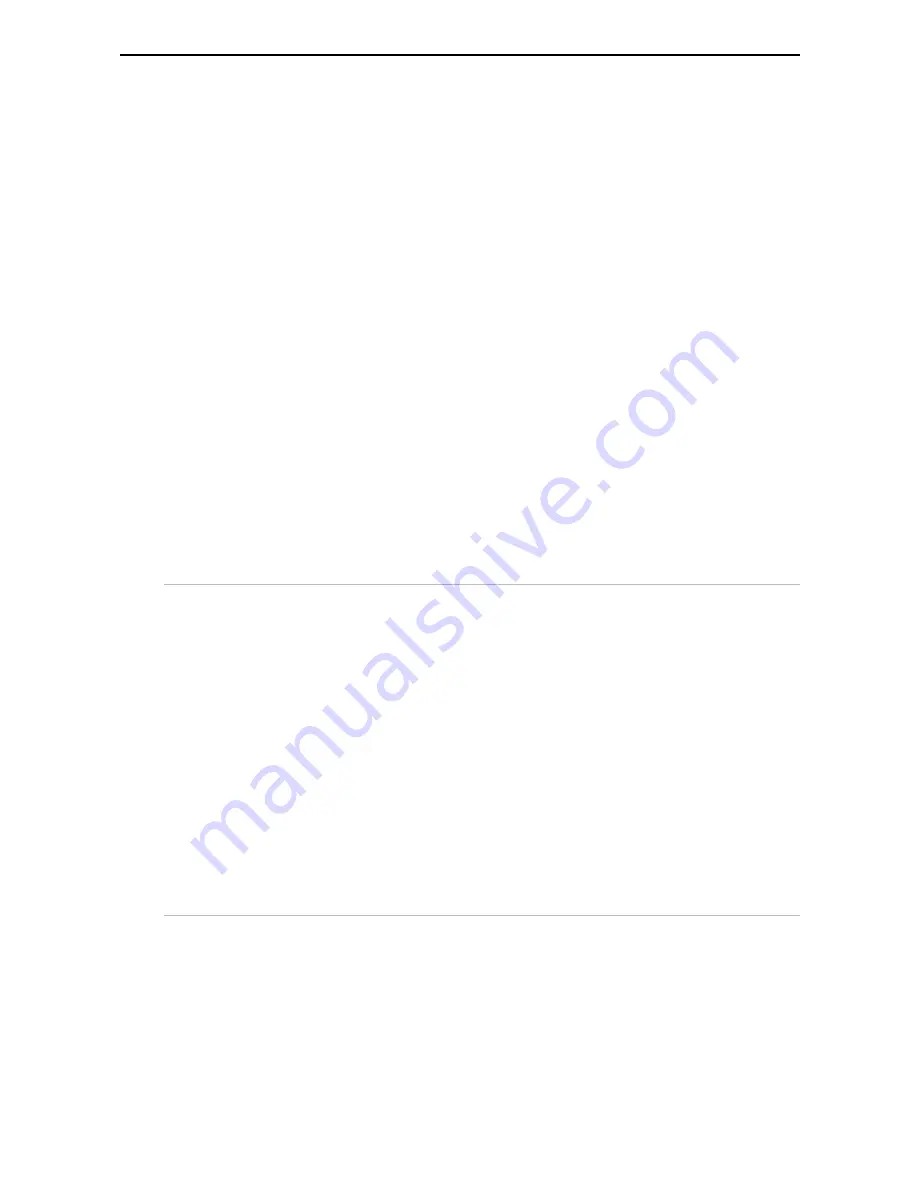
6
Targus Wireless Multi-Channel Mouse
Mouse Power Management
Powering the Mouse Off and On
To power the mouse off, move the on/off switch to the off
position. To turn it back on, move the switch back to the on
position.
Power Save Modes
To conserve the battery, the mouse reduces its power
consumption gradually when not in use, via power saving
modes, as follows:
Standby mode
When the mouse stops moving, it
immediately enters standby mode. It
stays in this mode for 30 seconds if
movement isn’t detected.
Flash mode
After 30 seconds of non-operation, the
mouse enters flash mode. It stays in this
mode for 20 minutes if movement isn’t
detected.
While in flash mode, the mouse’s
optical sensor turns off and on
intermittently to not only conserve
battery power, but allow the user prompt
access to the cursor if movement is
resumed.
Sleep mode
After 20 minutes of non-operation, the
mouse enters sleep mode and turns off
the optical sensor. You must wake the
mouse to resume normal operation from
this mode.
Содержание Wireless Multi-Channel Mouse
Страница 15: ......

































