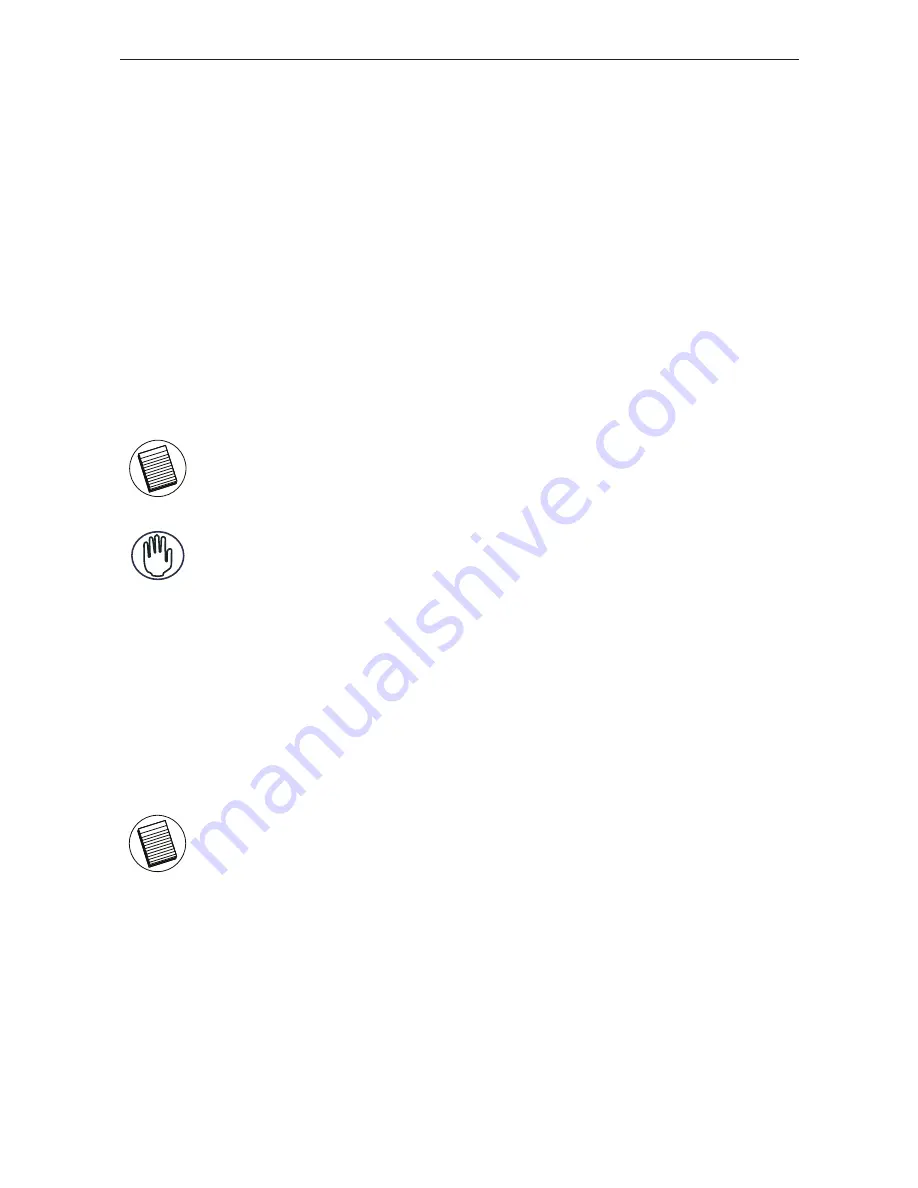
Targus USB 2.0 Laptop Docking Station with Video
8
Go to the
Control Panel
and select
Sound
. Under the
Play-
back
tab, check that
USB Audio Device
is set as the default.
If it is, click OK. If it isn’t, select it, click Set Default, then
click OK.
Go to the
Control Panel
and choose
Sound and
Audio
.
Select the
Audio
tab. Under
Sound Playback
, change
Pre-
ferred Device
to
USB Multimedia Audio Device
from the
drop down list.
• Click Apply, then click OK.
NOTE: AUDIO DEVICES WILL NOT WORK SIMULTANEOUSLY ON THE PORT STATION AND
THE HOST COMPUTER
CAUTION: ALL AUDIO OR MULTIMEDIA APPLICATIONS MUST BE TERMINATED BEFORE
SWITCHING BETWEEN THE PORT STATION AUDIO OUTPUT AND THE HOST COMPUTER
AUDIO OUTPUT.
For Windows XP
For Windows Vista
Connecting to a Monitor or LCD
Any monitor or LCD connected to the video port of the docking
station will be limited to a maximum resolution of 2048 x 1152 at
32 bit color
NOTE: THE MAXIMUM RESOLUTION OF 2048 x 1152 IS ONLY SUPPORTED IF THE
MONITOR OR LCD IS PLUGGED INTO THE DOCKING STATION BEFORE CONNECTING THE
DOCKING STATION TO THE NOTEBOOK. IF THE MONITOR OR LCD IS PLUGGED INTO THE
DOCKING STATION AFTER THE DOCKING STATION IS CONNECTED TO THE NOTEBOOK,
THE RESOLUTION IS SET TO 1024 X 768.
























