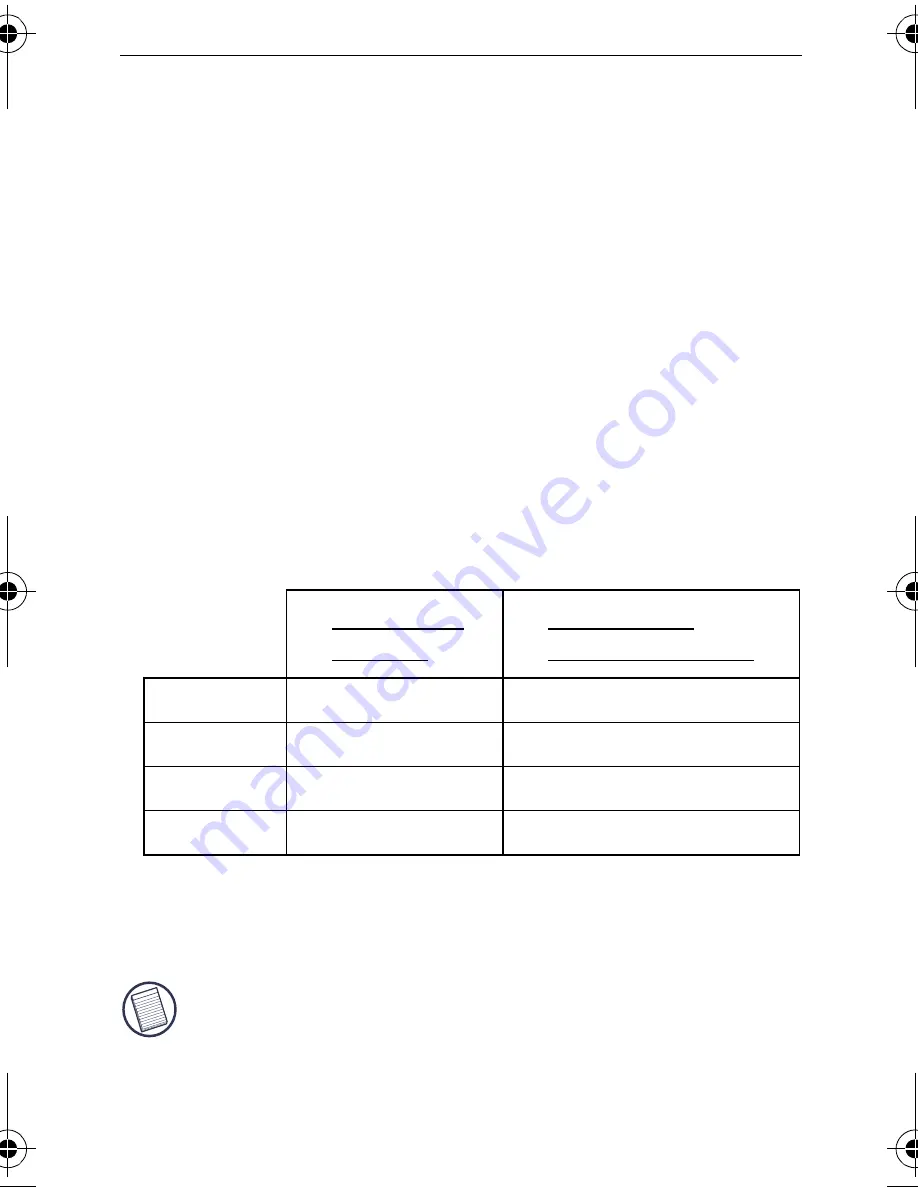
12
Targus Universal Notebook Docking Station with Video
The only menu option not accessible through
Windows
Display Properties
is Mirror. This must be accessed
through the Targus Display icon.
Primary
: You are using a monitor or LCD (not your
notebook screen) as your primary screen.
Extended
: You are using your notebook screen as your
primary display and your monitor or LCD is a secondary
screen.
Mirror
: You are using your notebook screen as your
primary display and your monitor or LCD replicates your
notebook screen.
Off
: You are using your notebook screen as your primary
display and your monitor or LCD is turned off.
Resolution:
Changing resolution from the Targus utility
will only affect the monitor connected to the docking
station video port.
NOTE: S
OME
LCD
S
HAVE
BEEN
OPTIMIZED
FOR
A
SPECIFIC
RESOLUTION
. I
F
THE
OPTIMUM
RESOLUTION
IS
NOT
1280
X
1024,
THE
RESULTS
MAY
NOT
BE
AS
DESIRED
.
Notebook
Screen
Secondary
Monitor or LCD
Primary:
Off
On
Extended:
On
On
Mirror:
On
On
Off:
On
Off
ACP50US-10.book Page 12 Thursday, November 3, 2005 12:37 PM
Содержание NOTEBOOK DOCKING station with video
Страница 1: ......





































