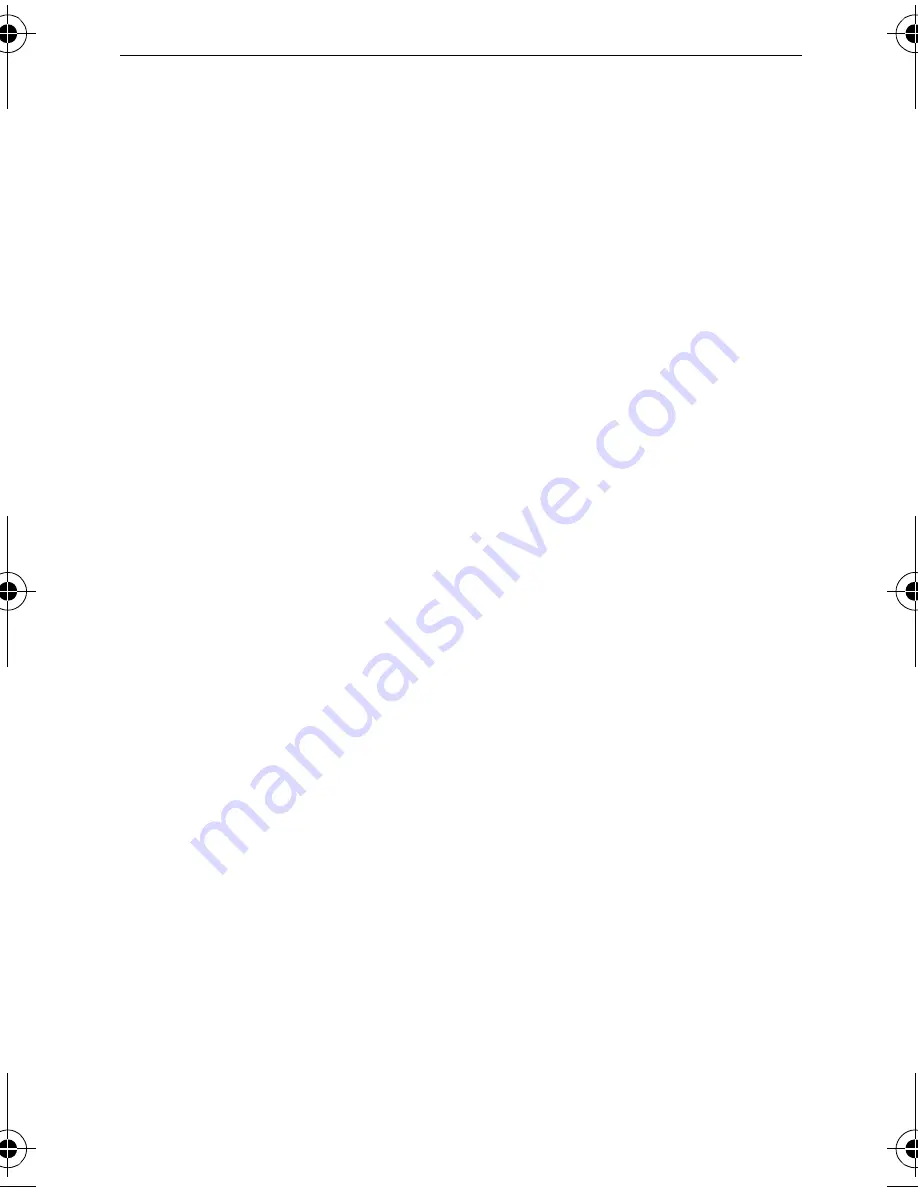
10
Targus Universal Notebook Docking Station with Video
Connecting to a Local Area Network
To connect an ethernet cable with RJ-45 connect, attach
the cable connector to the ethernet/network port on the
docking station. Additional procedures to connect to an
actual network depend on the type of network you are
using. Contact your network administrator for detailed
instructions.
Connecting a USB Device
To connect a USB device, plug it into a USB port on the
docking station and follow the additional instructions
provided with the device.
All four USB ports meet USB hi-speed requirements by
providing 480Mbps through-put and 500mA of power.
However, the two black USB ports have two unique
features. See “Targus Always On” on page 13 for more
details.
The white USB ports are high-speed ports that provide
standard 500mA of power. The black USB power ports
are high-speed ports that provide up to 1Amp.
Connecting and Configuring an
Audio Device
1 Plug your headphones or speakers into the green
3.5mm
Audio Out
port on the docking station.
2 To connect a microphone, plug it into the mono
Audio
In
port.
3 To enable your headphones or speakers, you must
first choose USB Audio in the Properties Settings.
ACP50US-10.book Page 10 Thursday, November 3, 2005 12:37 PM
Содержание NOTEBOOK DOCKING station with video
Страница 1: ......





































