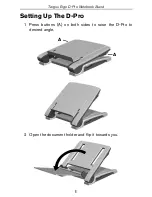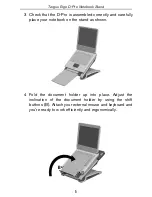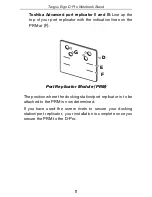Отзывы:
Нет отзывов
Похожие инструкции для Ergo D-ProNotebook Stand

Omega
Бренд: K&M Страницы: 4
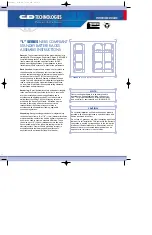
L Series
Бренд: C&D Technologies Страницы: 8
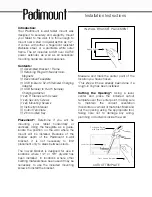
A7
Бренд: Padimount Страницы: 4

34445
Бренд: Demco Страницы: 4

5500-3-100-02
Бренд: Kendall Howard Страницы: 2

Model-One
Бренд: andover Страницы: 8

H-8884
Бренд: U-Line Страницы: 9

TVDVD-04
Бренд: Wali Страницы: 6

JAK101
Бренд: AVF Страницы: 23

EAD3
Бренд: Future Automation Страницы: 17

RSM100
Бренд: Crimson Страницы: 8

MTKL6-6-84
Бренд: Connect IT Страницы: 5

VM-11
Бренд: Datavideo Страницы: 20

GPCM-E3540
Бренд: Grandview Страницы: 2

11586
Бренд: EUFAB Страницы: 24

AP-270-MNT-H1
Бренд: Aruba Networks Страницы: 8

WL-M002
Бренд: Wali Страницы: 6

LCT620A
Бренд: peerless-AV Страницы: 20