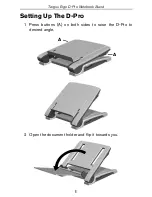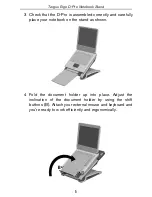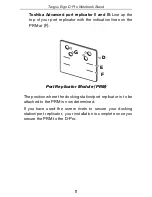14
Targus Ergo D-Pro Notebook Stand
Technical Support
For technical questions, please visit:
US
Internet:
www.targus.com/support.asp
Australia
Internet:
www.targus.com/au
Email:
Telephone:
1800-641-645
New Zealand
Telephone:
0800-633-222
Product Registration
Targus recommends that you register your Targus accessory shortly
after purchasing it. Go to: http://www.targus.com/registration.asp
You will need to provide your full name, email address, phone number,
and company information (if applicable).
Warranty
Targus warrants this product to be free from defects in materials and
workmanship for one year. If your Targus accessory is found to be
defective within that time, we will promptly repair or replace it. This
warranty does not cover accidental damage, wear and tear, or
consequential or incidental loss. Under no conditions is Targus liable
for loss of, or damage to a computer; nor loss of, or damage to,
programs, records, or data; nor any consequential or incidental
damages, even if Targus has been informed of their possibility. This
warranty does not affect your statutory rights.
Features and specifications subject to change without notice. All trademarks and
registered trademarks are the property of their respective owners. © 2005, Targus
Group International, Inc. and Targus, Inc., Anaheim, CA 92806 USA.