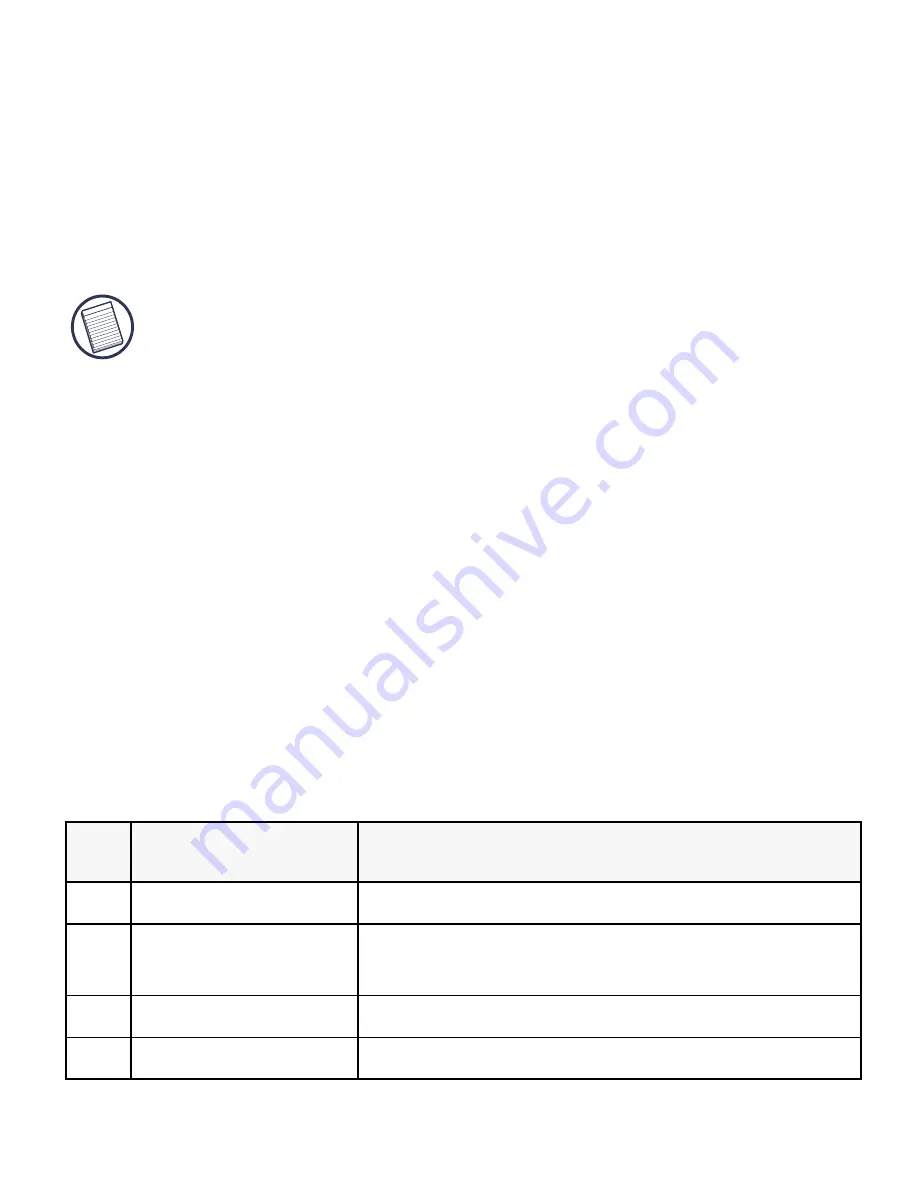
13
Press the arrows on the navigation button to move the cursor
across the PDA’s screen. To “tap” an on-screen option, press the
checkmark key on the Click N Type. To “tap and hold” an
on-screen option, press and hold the checkmark key on the
Click N Type.
NOTE: The mouse turns itself off after one second of
non-operation or when you press any key on the Click N Type.
Typing Keyboard Shortcuts
The following table details the key sequences you can use to
access options and additional characters, and to issue commands
to your PDA from the Click N Type.
To use these key sequences, hold down the Ctrl, Fn, or Shift key
(as indicated) and then tap the second key listed in the table for
the desired result.
To access the characters that are imprinted in red, press
Fn + <key>.
Keyboard Combinations
Key Sequence
Result
1
Shift + any key
Enters uppercase character
2
Caps
Toggles between all upper or lowercase
characters
3
Fn + any key
Activates the red symbol above a key
4
Shift +
→
Highlights character to right of cursor



















