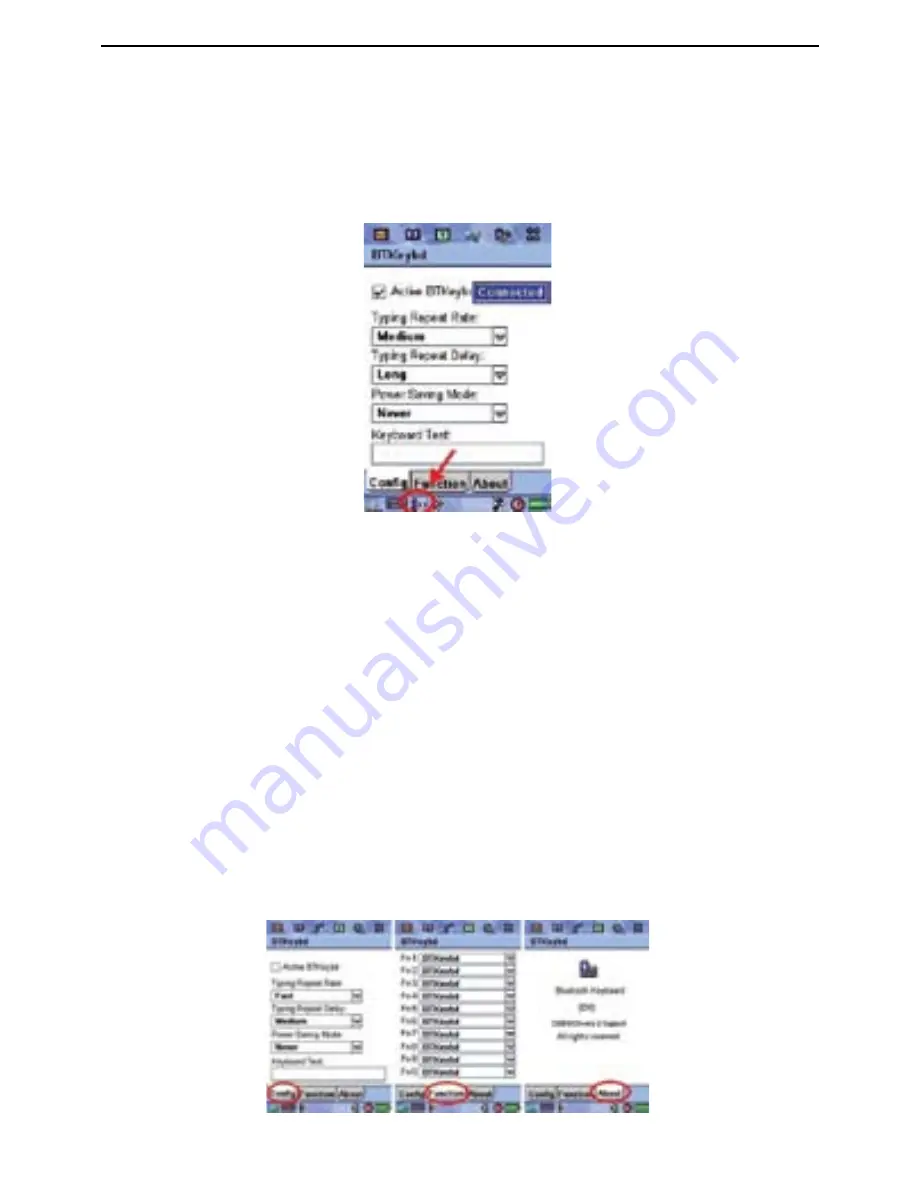
Bluetooth® Thumbpad for Smartphones, PDAs and Pocket PCs
Step 4:
When the connection established successfully, the Bluetooth icon of
your Smartphone will appear, and the LED of the Bluetooth thumbpad
will flash twice every other second.
Setting the Shortcut keys
1. Click on the ‘Function’ Tab
2. Select the combination you wish to program
3. Select the installed application you wish to associate with the
selected combination
4. Close that screen down and the combination will be
programmed
The Function ‘tab’ is for applying installed applications to a keyboard
combination shortcut. To program these shorcuts, please follow the
instructions below.
22

























