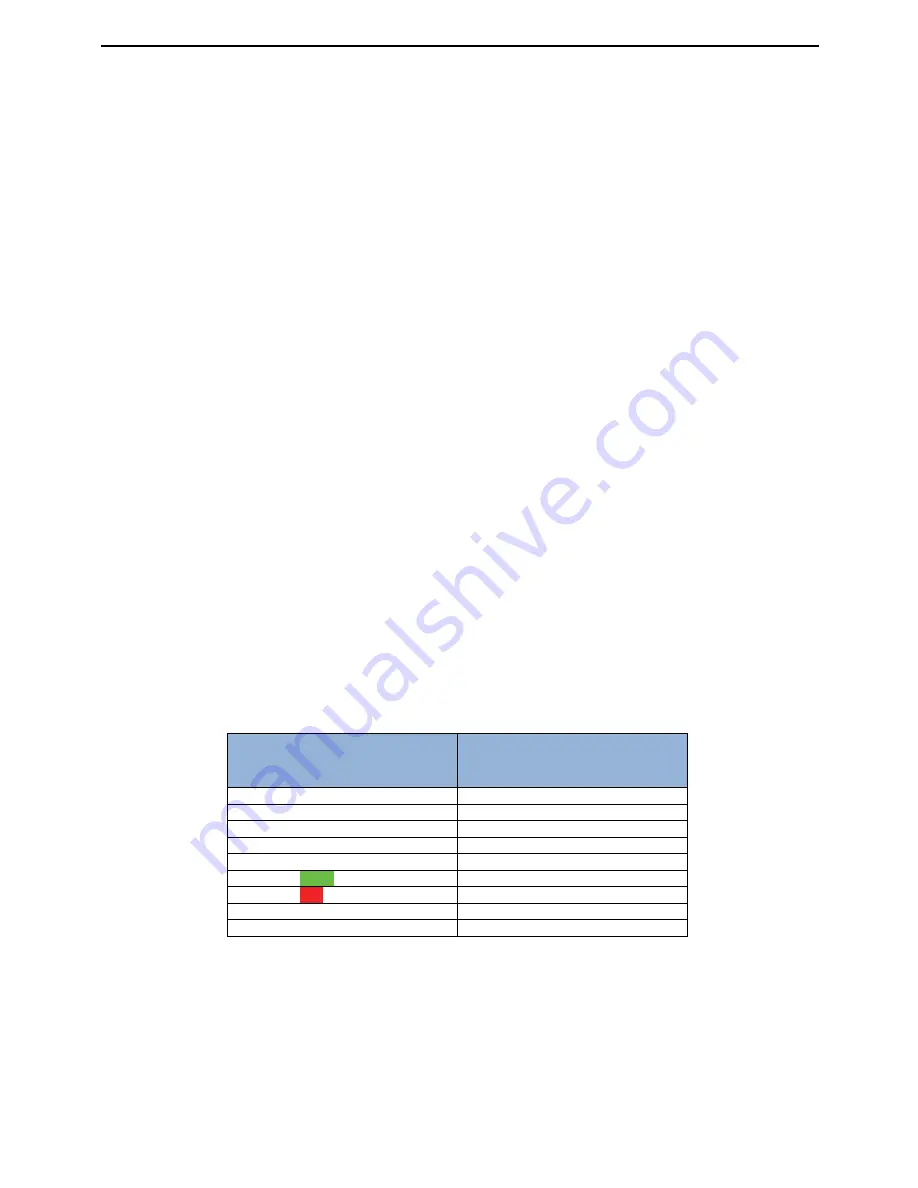
Bluetooth® Thumbpad for Smartphones, PDAs and Pocket PCs
Once the busy icon has disappeared from your screen, your keyboard
is now connected and ready for use. “Connected” will also be
displayed on your PDA screen.
Setting the Shortcut keys
The launch ‘tab’ is for applying installed applications to a keyboard
combination shortcut. To program these shorcuts, please follow the
instructions below.
1. Click on the ‘Launch’ Tab
2. Select the combination you wish to program
3. Select the installed application you wish to associate with the
selected combination
4. Close that screen down and the combination will be
programmed
About Screen
The About ‘tab’ is used to display driver information. This information
will be asked if you ever need technical support.
Predefined Key Combinations
Function Key
Key combination
User Defined Applications
[Ctrl + (Q - P)
Home screen
Escape Key
Start Menu
Start Key
Left Soft Key
[CTRL] + [TAB]
Right Soft Key
[CTRL] + [X]
All Keys in Green
[Alt Gr] + [key]
All Keys in Red
[Num] + [key]
Cursor Keys
[Num] + Up, Down, Left, Right
BackLight
[Num] + [Link]
12



























