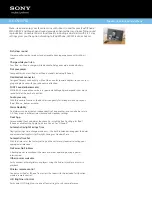13
Targus Universal Notebook Docking Station
Connecting a USB Device
To connect a USB device, plug it into a USB port on the
docking station and follow the additional instructions
provided with the device.
All four USB ports meet USB High-speed requirements
by providing 480Mbps and 500mA of power. However,
the two most right-sided USB ports have two unique
features. See “Targus Always On” on page 16 for more
details, and “Using USB Devices That Require More
Power” on page 16
The white USB ports, located one on the side and the
other on the back next to the Ethernet port, are high-
speed ports that provide standard 500mA of power. The
other two USB ports, on the back next to the wired cable
lock slot, are also high-speed ports that provide up to
1Amp of power each They can be used to power USB
devices, such as hard drives, printers, and external
optical devices, that draw more power than a standard
USB port supplies.
Connecting and Configuring an
Audio Device
1 Plug your headphones or speakers into the green
3.5mm
Audio Out
port on the docking station.
2 To connect a microphone, plug it into the mono
Audio
In
port.
3 To enable your headphones or speakers, you must
first choose C-Media USB Sound Device in the
Properties Settings.