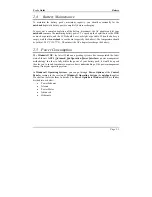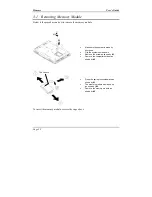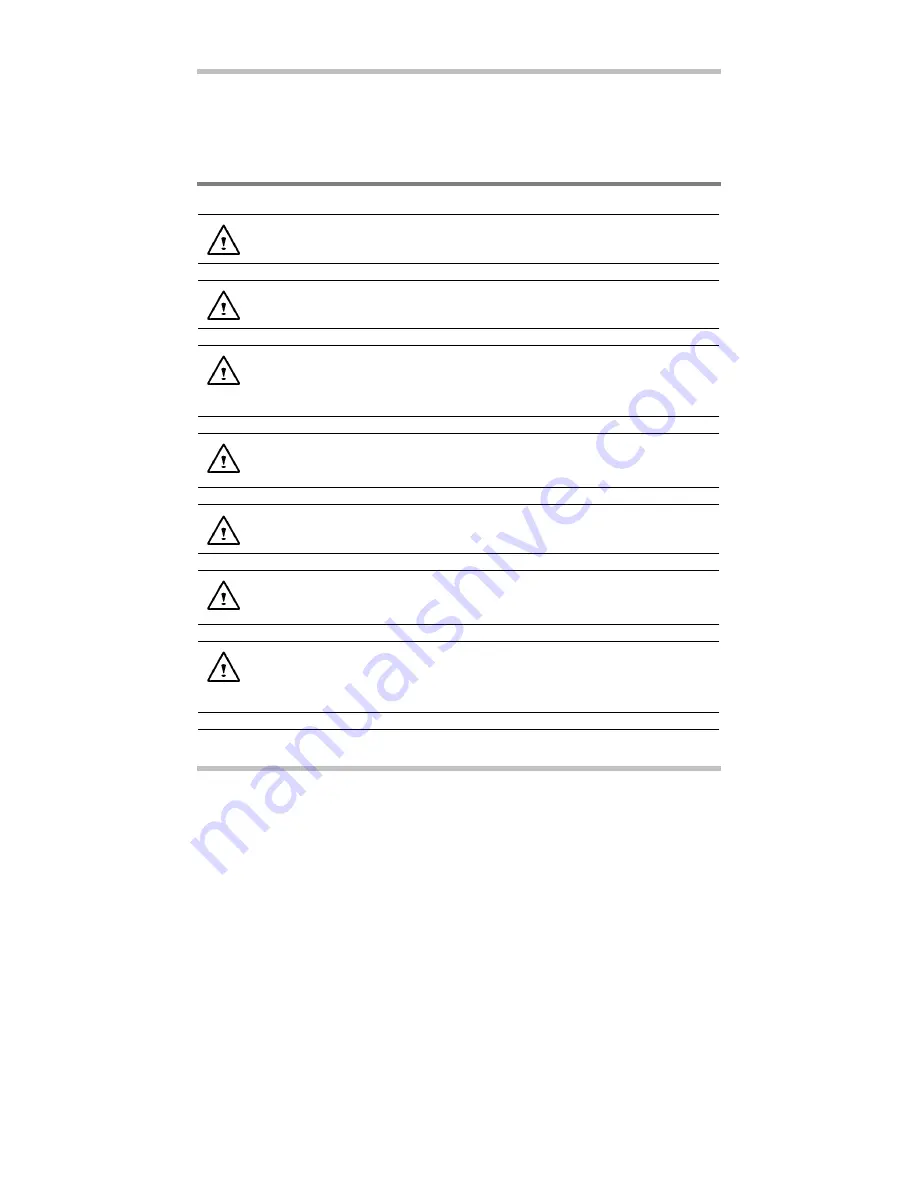
User’s Guide
Appendix A
Page A-1
Appendix A- Agency Regulatory Notices
A.1 Safety Instructions
CAUTION:
Please read these safety instructions carefully.
CAUTION:
Please keep this User's Manual for future reference.
CAUTION:
Please disconnect this equipment from AC outlet before
cleaning. DO NOT use liquid or sprayed detergent for cleaning. Use a clean
moistened cloth.
CAUTION:
The wall socket used should be positioned near the equipment
and should be easily accessible.
CAUTION:
Please keep this equipment free from humidity.
CAUTION:
Place the equipment on a reliable surface at all times. A drop or
fall can cause severe damage.
.
WARNING:
The openings of the enclosure are for air ventilation and are
meant to protect the equipment from overheating. DO NOT COVER THE
VENTILATION OPENINGS.