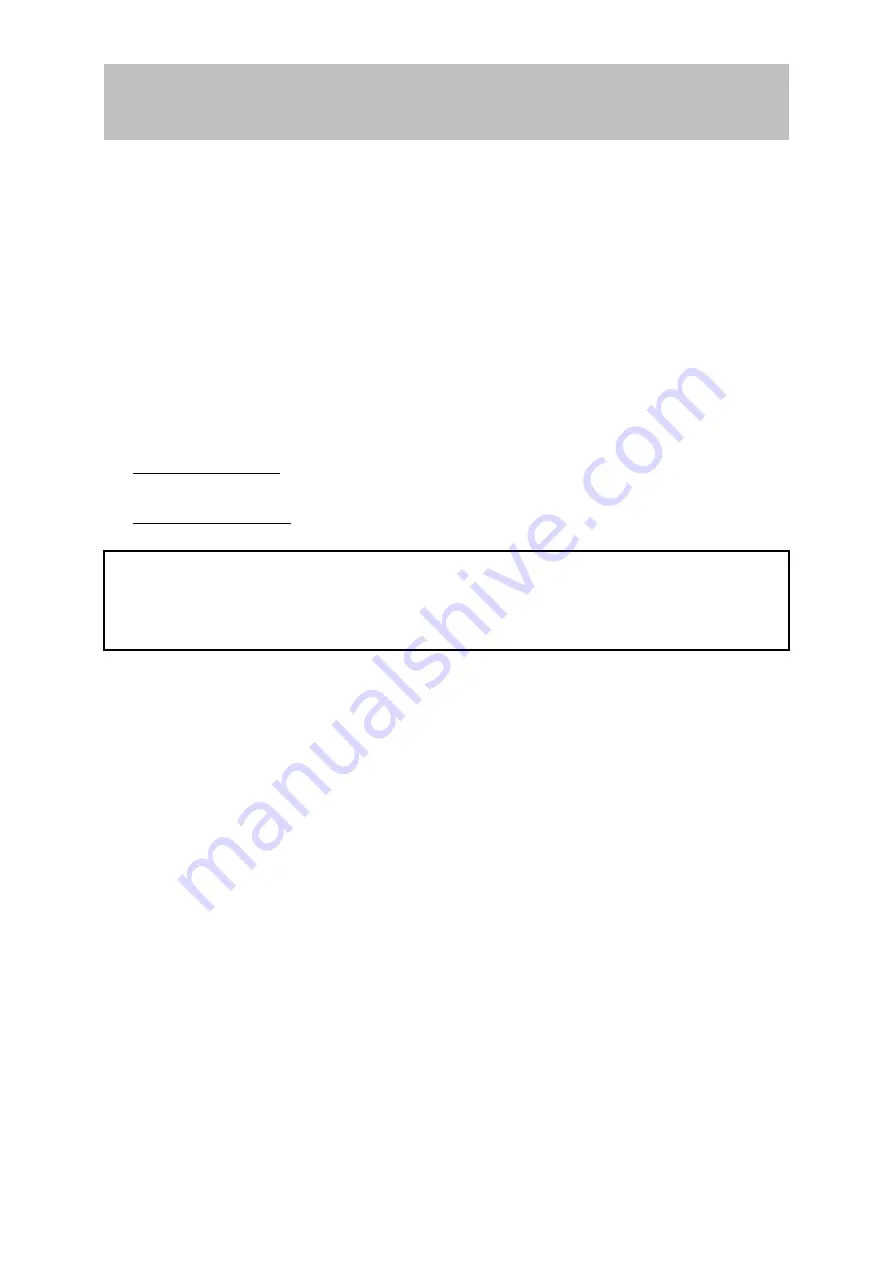
ENGLISH
7
Using the LCD Display
Setting the Timing Mode
Setting the timing mode is important for maximizing the quality of the screen
image and minimizing eyestrain. The
timing mode
consists of the resolution
(example 1280 x 1024) and
refresh rate
(or vertical frequency; example 60 Hz).
After setting the timing mode, use the
OSD
controls to adjust the screen image.
For the best picture quality, set your LCD display timing mode to:
VESA 1280 x 1024 @ 60Hz.
To set the timing mode:
•
Set the resolution: Right-click on the windows desktop >
Properties
>
Settings
>set the resolution.
•
Set the refresh rate: See your graphic card’s user guide for instructions.
WARNING:
Do not set the graphics card in your computer to exceed the
maximum refresh rate of 85Hz / 1280 x 1024 @ 75Hz. Doing so
may result in permanent damage to your LCD display.
Adjusting the Screen Image
Use the buttons on the front control panel to display and adjust the On View
controls displayed on the screen. The
OSD
controls are explained on page-10 of
this document.
Содержание VISIONARY LCD 19-1
Страница 1: ......
Страница 2: ...19 LCD Display TARGA VISIONARY LCD 19 1 User Guide...





















