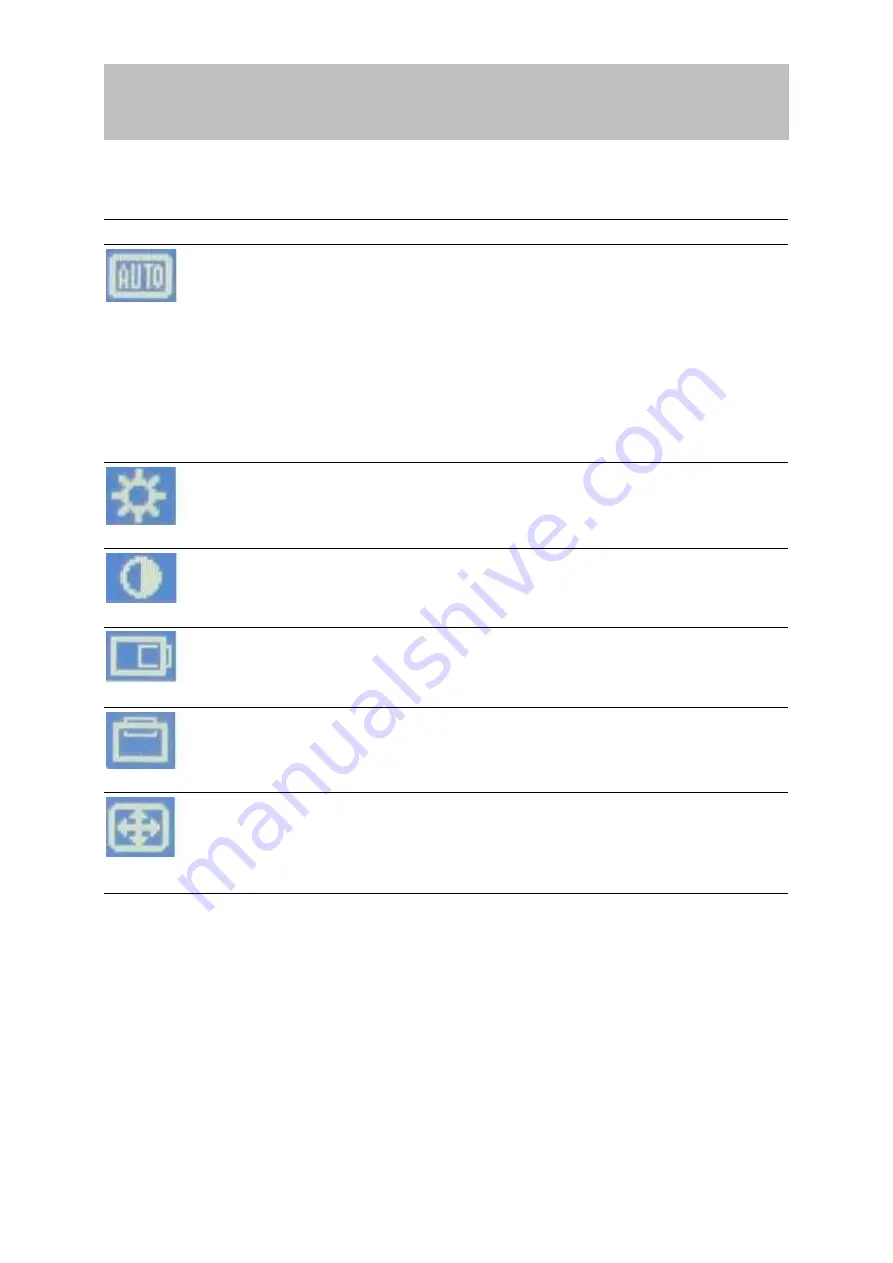
ENGLISH
11
Main Menu Controls
Adjust the menu items shown below by using the “+” and “-” buttons.
Control
Explanation
Auto Image Adjust:
automatically sizes, centers, and fine-
tunes the video signal to eliminate waviness and distortion.
NOTE:
1.
Auto Image Adjust works with most common video cards.
If this function does not work on your LCD display, then
lower the video refresh rate to 60 Hz and set the resolution
to its pre-set value.
2.
The Auto Image Adjust and most Manual Image Adjust
functions are not available for DVI input.
Brightness:
adjusts background black level of the screen image.
Contrast:
adjusts the difference between the image background
(black level) and the foreground (white level).
H. POSITION:
moves the screen image horizontally left or
right.
V. POSITION:
moves the screen image vertically up or down.
Image Clock:
•
Pixel Clock:
adjusts the width of the screen image.
•
Phase:
sharpens focus by aligning the illuminated text and/
or graphic characters.
Содержание VISIONARY LCD 19-1
Страница 1: ......
Страница 2: ...19 LCD Display TARGA VISIONARY LCD 19 1 User Guide...







































