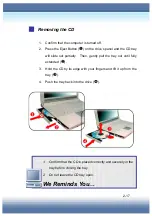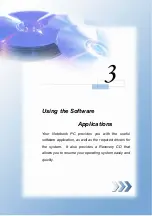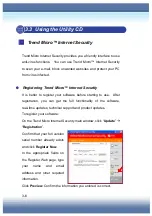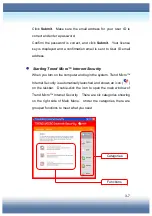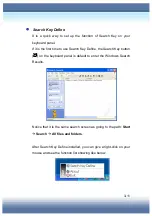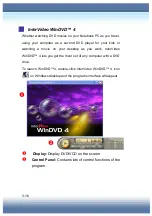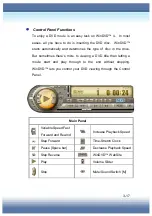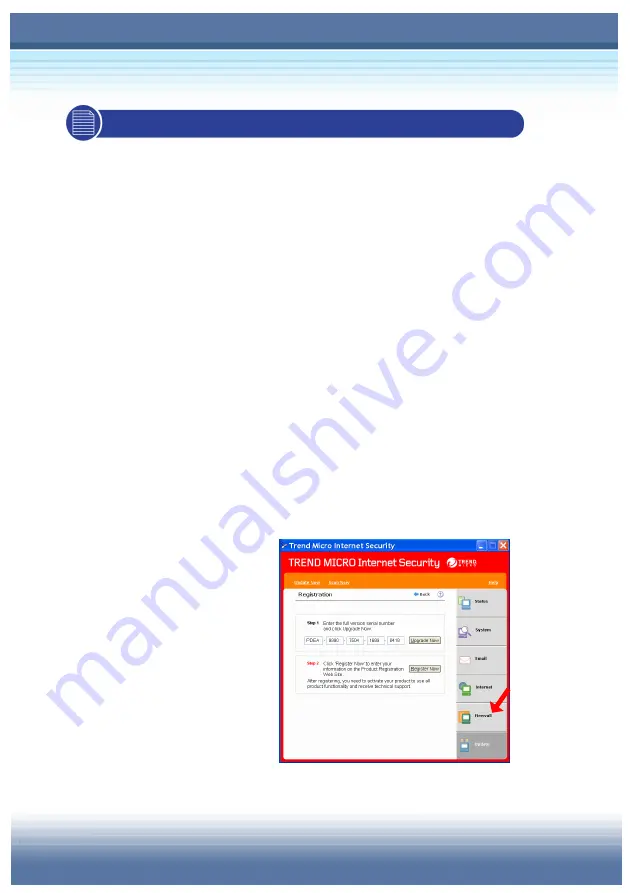
3-6
3.3 Using the Utility CD
Trend Micro™ Internet Security
Trend Micro Internet Security provides you a friendly interface to use
anti-virus functions. You can use Trend Micro™ Internet Security
to scan your e-mail, block unwanted websites and protect your PC
from virus infected.
Registering Trend Micro™ Internet Security
It is better to register your software before starting to use. After
registration, you can get the full functionality of the software,
real-time updates, technical support and product updates.
To register your software:
On the Trend Micro Internet Security main window, click “
Update
”
Æ
“
Registration
”.
Confirm that your full version
serial number already exists
and click
Register Now
.
In the appropriate fields on
the Register Web page, type
your name and email
address and other required
information.
Click
Preview
. Confirm the information you entered is correct.
Содержание Traveller E210
Страница 1: ...TARGA NOTEBOOK Traveller E210 User s Guide...
Страница 16: ...XVI...
Страница 60: ...2 24...
Страница 115: ...5 15 y Clear User Password If you have set the User Password select this item to disable the User Password...
Страница 138: ...7 10...