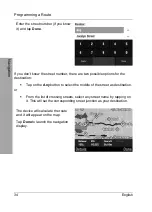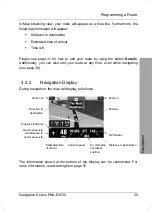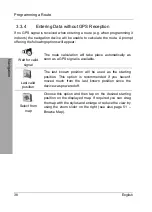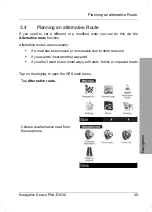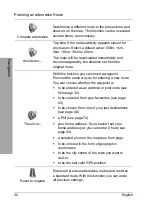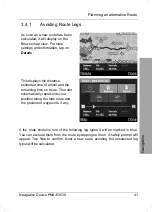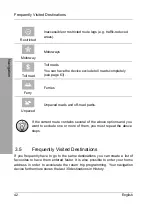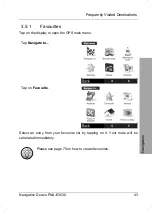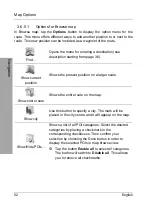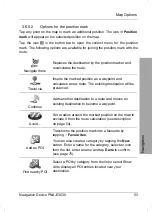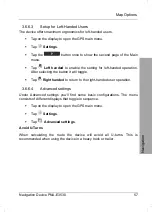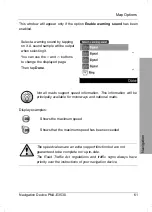Map Options
48 English
Navigation
3.6 Map
Options
You have several choices for customising the map display. In Browse map
view (see page 51) you can use the digitised map like a normal paper map
and you can display locations or routes in a convenient way.
3.6.1 Angle
The map viewing angle allows three different settings for navigation. To toggle
between these settings, proceed as follows:
Tap on the display to open the GPS main menu.
Tap
Settings
.
The displays will cycle in sequence, therefore only the icon that represents the
following possible setting will appear.
Tap the icon to change the view. The device will then toggle back to the map
view.
3D view
Displays the map in a 3D view with a horizon. During
navigation, the route is always orientated in the driving
direction, therefore the map display will rotate when
passing a curve.
2D (flat) view
Shows the map with the observer located over it. The
route will also be orientated in the driving direction.
The map display rotates according to the driving
direction.
2D view, North up
Shows the map with the observer located over it and
the North on top. The map will not rotate when
changing the driving direction.
Содержание PNA-E3530
Страница 1: ...USER MANUAL MOBILE NAVIGATION SYSTEM PNA E3530 English...
Страница 12: ...Package Contents Navigation Device PNA E3530 11 Introduction...
Страница 13: ...Overview 12 English Introduction 2 2 Overview...
Страница 109: ...Serial number 108 English Appendix 4 6 Serial number PNA Serial Number...
Страница 110: ...TARGA GmbH Lange Wende 41 D 59494 Soest Germany Targa Nr 1442107...