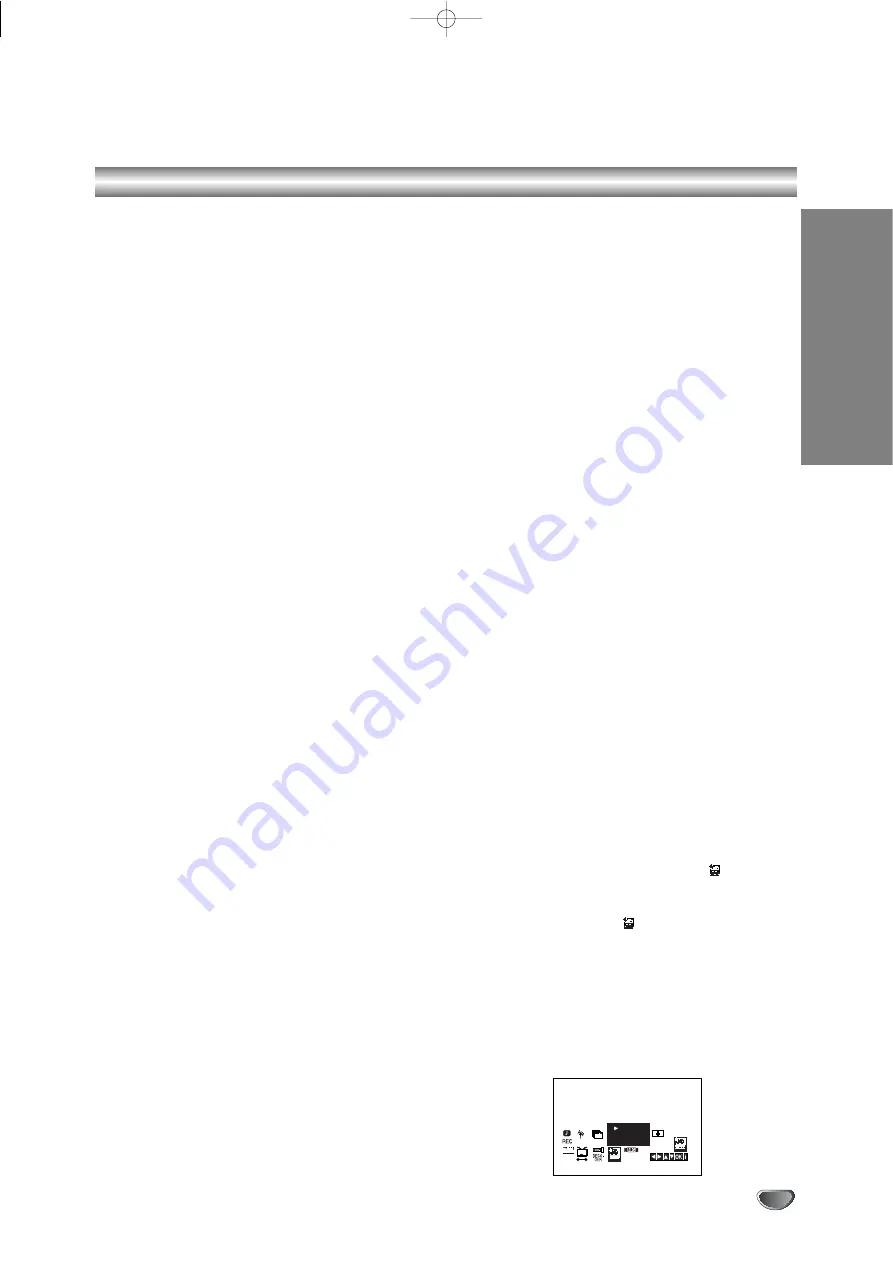
Operation
21
Operation with tape
Playing a tape
You will only be able to load and eject video cassettes
when your DVD+VCR is plugged into the mains.
Your DVD+VCR may also playback recordings from
NTSC tapes (on PAL TV).
Getting a better picture
When a cassette is inserted and playback started, the
automatic tracking function works to get the best possi-
ble picture automatically. If the quality of the recording
is poor, repeatedly press
3
or
4
on the remote control
to manually adjust the tracking until any distortions have
been removed.
1. Make sure that you have correctly connected your
DVD+VCR as described earlier in this book.
Turn on your TV.
Press
POWER
to turn on your DVD+VCR.
Insert the video cassette into your DVD+VCR.
The video cassette should have the window side
facing up and the arrow facing away from you.
2. Press
VCR
to switch the device into VCR mode.
3. Press
N
to start playing your tape.
If you load a video cassette which has had its record
protection tab removed, playback of the cassette will
start automatically.
AUTO TRACKING
Your DVD+VCR will automatically adjust the
tracking to give the best picture quality.
4. Press
PAUSE/STEP
to still a picture.
Press
PAUSE/STEP
repeatedly to advance the tape
frame by frame.
If you press
FORWARD
, the picture will be slowed
down at about 1/19 times the normal playback.
Tapes can be paused for up to 5 minutes. After 5
minutes your DVD+VCR will stop the tape to
prevent damaging the tape or your DVD+VCR .
Still picture quality can be improved slightly by using
v
or
V
.
5. Press
PLAY
to resume the playback.
Playing Back at Double Speed
Press
PLAY
during normal playback. The tape will
be played at double speed and without sound. Press
PLAY
for normal playback speed.
Picture search:
During playing back press either
BACKWARD
or
FORWARD
to this will enable you to rapidly wind the
tape see where you are on the tape.
Logic search:
During fast forwarding or rewinding press and hold
m
or
M
the picture will be played back at 7 times
normal playback speed.
6.
Slow motion playback
,
Shuttle :
During playing back or still picture press
F
or
G
.
You can reach the following playback speeds.
REV = fast backward search
PB5-=backward search (5x speed)
PB1-=backward search (1x speed)
SLW = Slow-motion playback
Play =Playback at normal speed
2PLY=Playback at double speed
CUE =Fast forward search
To switch off the slow motion and shuttle, press the
desired function.
During slow motion and shuttle, the noise bars may
appear on the picture according to the status of
tape.
If distortions can be seen in the picture, reduce them
with
v
or
V
.
7. Press
STOP
to stop playback. Press
EJECT
to eject
the tape. When the end of the tape is reached, the
DVD/VHS unit will stop playback, rewind, stop and
eject the tape automatically.
CM (Commercial Message) Skip:
This feature enables you during playback of a tape to
skip a commercial break in a few seconds, then resume
normal playback.
While tape is playing press
CM SKIP
on the remote control
to skip commercial (or another programme material).
Repeatedly press
CM SKIP
to skip:
1 Press 30 seconds
2 Press 60 seconds
3 Press 90 seconds
4 Press 120 seconds
5 Press 150 seconds
6 Press 180 seconds
OPR (Optimum Picture Response)
This feature automatically improves playback picture
quality by adjusting your DVD+VCR to the condition of
the tape. Please note that the OPR icon (
) will only
appear in play that mode when playing a tape.
1. Press
i.
2. Press
b
or
B
to select
(OPR)
.
3. Press
ENTER/OK
.
4. Press
3
or
4
repeatedly to select:
OFF
,
SOFT
or
SHARP
. Please note you may only set OPR when
playing a tape.
Off:
The picture is displayed in original size
Soft:
Softer edges.
Sharp:
Sharper edges.
5. Press
i
return to screen.
SYS
1 2
SET
OSD
ON
OFF
OSD
f
ACMS
Pr-12
R
PSET
R
OFF
SOFT
SHARP
V1503P1Z.NA6ITTA_S_38U 12/09/2007 12:07 PÆgina 21






























