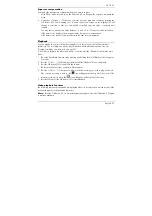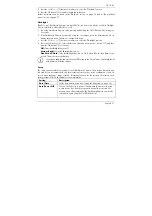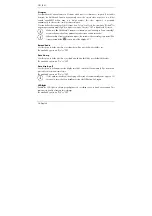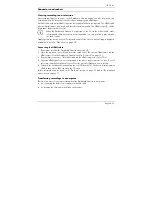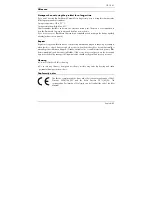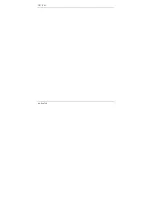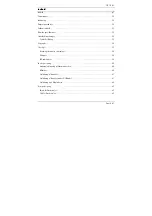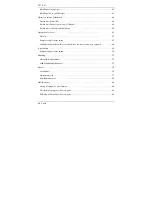CR 1.0 A1
38 - English
Protect
Here you can protect one or more videos and still images to prevent accidental deletion or
unprotect them.
By default, all new still images are protected.
1. Perform steps 1 to 5 under "The playback menus" (see page 37).
2. Press the + (18) or – (17) button several times to select the "Protect" function and press the OK
button (12) to display the available options.
Lock Current:
Use this option to protect the currently selected video or still image. Confirm
by pressing the OK button (12).
Unlock Current:
Use this option to unprotect the currently selected video or still image.
Confirm by pressing the OK button (12).
Lock All:
Use this option to protect all captured videos and still images. Confirm by pressing
the OK button (12).
Unlock All:
Use this option to unprotect all captured videos and still images. Confirm by
pressing the OK button (12).
Slide Show
This function allows you to play all captured still images in sequence, and in a loop, like a
slideshow. This is particularly useful for being able to view all of your still images as a presentation
when you have connected the Dashboard Camera to a television (see the section below).
1. Perform steps 1 to 5 under "The playback menus" (see page 37).
2. Press the + (18) or – (17) button several times to select the "Slide Show" function and press the
OK button (12) to display the available options.
3. Press the + (18) or – (17) button several times to select the desired display time for the
individual images (2, 5 or 8 seconds). Confirm by pressing the OK button (12).
The slide show will now start.
4. Press the OK button (12) to stop the slide show.
Содержание CR 1.0 A1
Страница 1: ......
Страница 2: ......
Страница 3: ...English 2 Dank 47 Deutsch 91 V 1 3...
Страница 48: ...CR 1 0 A1 46 English...
Страница 92: ...CR 1 0 A1 90 Dansk...
Страница 139: ......