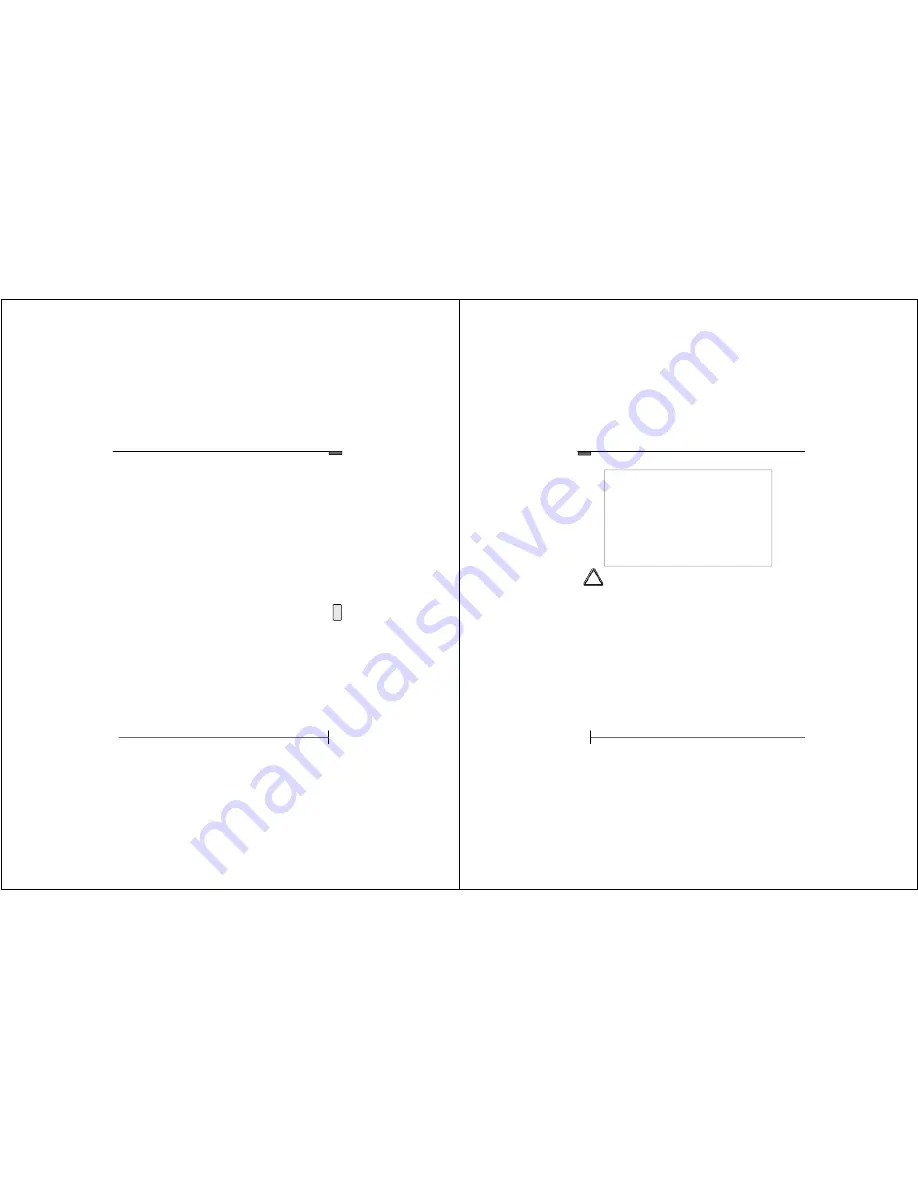
www.taoelectronics.com
25
L
o
a
d
in
g
P
h
o
to
s
(
M
a
c
)
Loading Photos (Mac)
1.
Connect the frame to your Mac via USB cable with
frame turned off.
2. Turn the Digital Photo Frame on.
3.
The Digital Photo Frame will appear as a mounted
removable drive on the desktop. This may take a
minute to update the current file structure.
4.
Drag and drop, or copy and paste your photos into
the frame’s internal memory.
5.
Once you have loaded your desired photos, discon
nect the frame from your Mac, and turn the frame
off, and on again.
You can also search for photos via iPhoto, and drag the
desired images directly into the frame.
If you run into any issues while loading photos onto your
frame, please visit the support section of
www.taoelectronics.com
for a list of frequently asked
questions and troubleshooting tips.
©2008 TAO Electronics, Inc.
Safety Precautions
26
IMPORTANT INFORMATION REQUIRED BY THE FCC
This device complies with Part 15 of the FCC Rules. Operation is subject to the
following two conditions: (1) this device may not cause harmful interference; and
(2) this device must accept any interference received, including interference that
may cause undesirable operation.
NOTE: This equipment has been tested and found to comply with the limits for a
Class B digital device, pursuant to Part 15 of the FCC Rules. These limits are
designed to provide reasonable protection against harmful interference in a
residential installation. This equipment generates, uses, and can radiate radio
frequency energy and, if not installed and used in accordance with the instruc-
tions, may cause harmful interference to radio elevation reception, which can be
determined by turning the equipment off and on. The user is encouraged to try
to correct the interference by one or more of the following measures:
· Reorient or relocate the receiving antenna.
· Increase the separation between the equipment and receiver.
· Connect the equipment into an outlet on a circuit different from that to which the
receiver is connected.
· Consult the dealer or an experienced radio/TV technician for help.
WARNING-- To reduce the risk of fire, electrical shock, or serious personal injury:
· Keep the product and all its parts and accessories out of the reach of small children.
· Do not expose product to water or other liquids.
· Do not leave the unit unattended while it is in use. Always unplug the AC Power Adapter from the
electrical outlet when the unit is not in use.
· Do not place this product in a built-in installation such as a bookcase or rack unless proper ventila-
tion is provided or unless advised in the manufacturer’s instructions.
· Only operate this product from the type of power source indicated on the marking label. If you are
not sure of the type of power supply to your home, consult your product dealer or local power
company.
· Do not open the case; there are no user-serviceable parts inside. Opening the case will void your
warranty.
· Do not use attachments not recommended or sold by the product manufacturer.
· Never operate this product if it is not working properly, has been dropped, damaged, or exposed to
water or other liquids. Do not attempt to examine or repair this product yourself; take the product
to an electronics repair shop of your choice for inspection and repair.
CAUTION-- To reduce the risk of personal injury or product/property damage:
· Do not expose the product to extreme temperature changes, moisture/high humidity, or dust/dirt.
· Slots and openings in the cabinet are provided for ventilation and to ensure reliable operation of the
product and to protect it from overheating; do not block or cover these openings by placing the
product on a bed, sofa, rug, or other similar surface.
· Do not clean product with thinner, alcohol, or benzene.
· Do not leave the unit exposed to direct sunlight.
· Do not drop the product or subject it to strong shocks.
· Do not use this product outdoors; it is intended for indoor use only.
· The screen becomes warm during normal operation; this is not a malfunction.
· To clean, use a soft, non-abrasive cloth such as the camera lens cloth to clean the LCD screen.
· If you use an LCD Cleaning Kit, do not apply the cleaning liquid directly to the LCD screen. Apply
cleaning liquid to the cleaning cloth first, and then clean the screen.
!!















