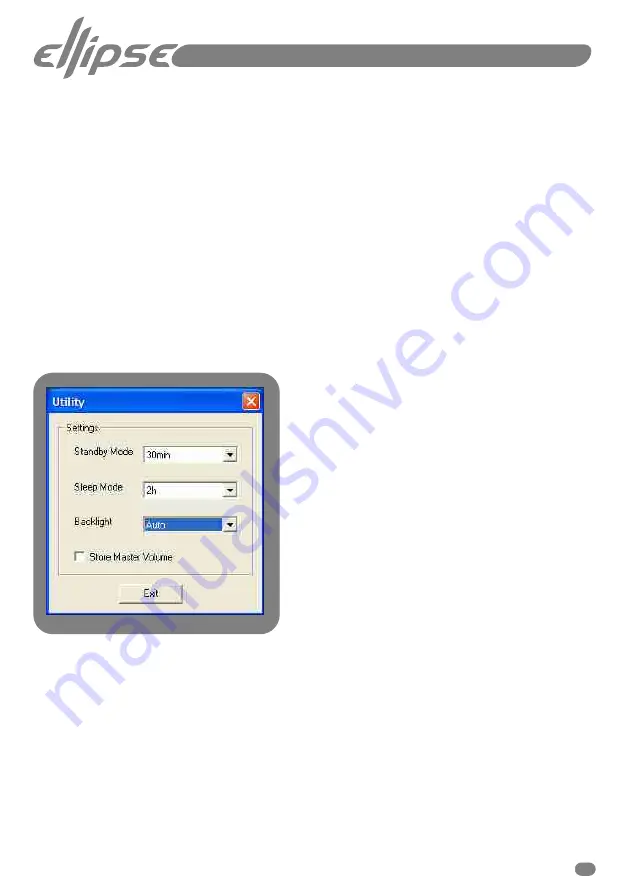
<Update single monitor not in network>
Check this box if you are updating one monitor at a time or if the monitors are not
connected to the network.
<File information>
This button allows you to read the file information on the software that you select
in the drop down menu.
<Read Version>
This allows you to see the current software loaded on your Ellipse iDP
TM
monitors.
<Exit>
This allows you to exit the Monitor Software Loader window and return to the
main page.
<Icon>
The Ellipse icon on the blue header bar at top left of the window can be pressed
to view the software license information and version.
<Utility>
Press this button in the function menu to access the
<Utility>
menu shown in
Fig 10.
Fig.10.
Utilities menu
<Standby Mode>
The purpose of standby mode is to offer power saving options.
15min
30min
1hr
1.5hrs
Off
Select a time after which you wish your Ellipse iDP
TM
monitors to go into
standby mode. If the monitors detect no signal within the predetermined time period
then they will go into standby mode. Normal operation will resume when an input
signal is detected.
15
Содержание ellipse PC/IP
Страница 1: ...PC IP Manual Advanced Installers Package ...








































