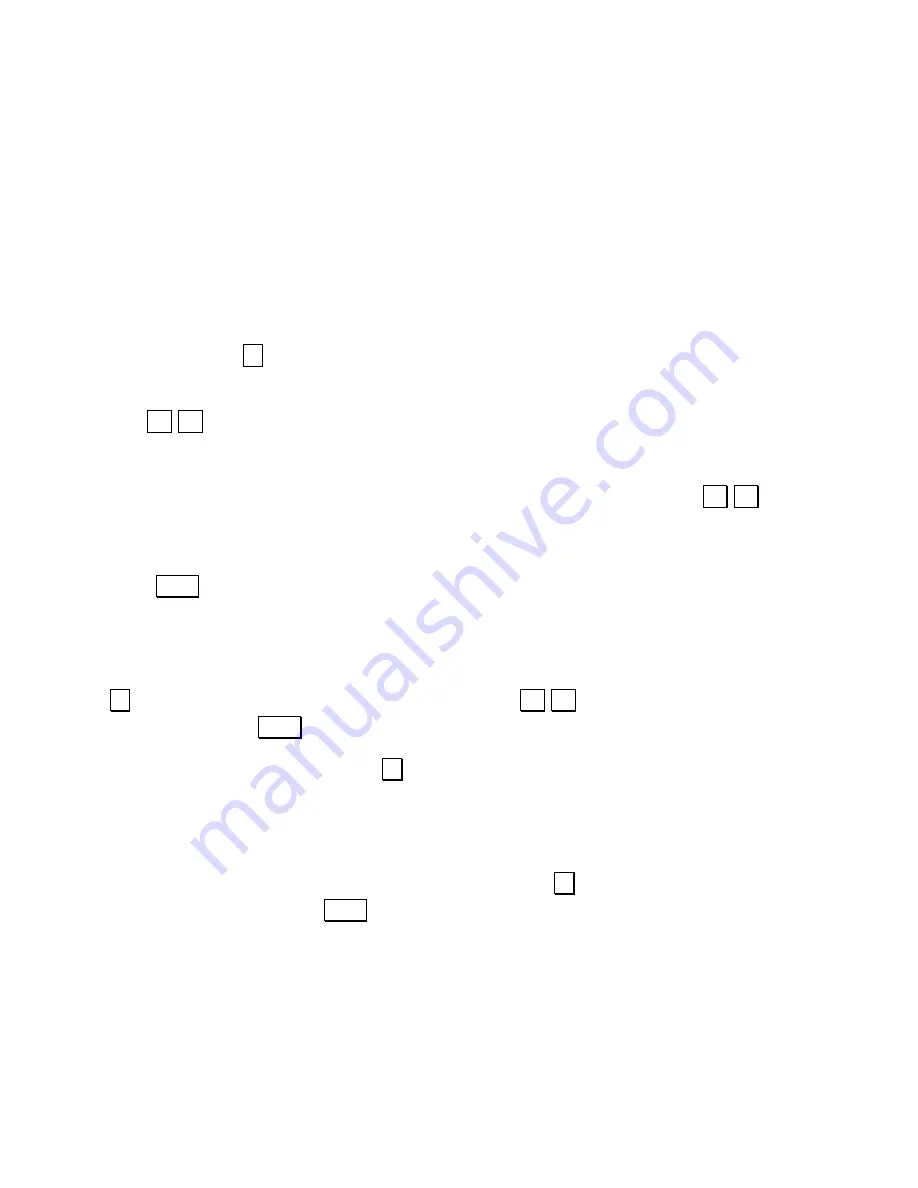
- 4 -
Standard calibration process (sender resistance not known):
Note: Using this technique, it’s necessary to have the sender matching the gauge position being
calibrated. For example, the tank needs to be empty when making the gauge read empty, full when
calibrating full. It doesn’t need to be calibrated at the extremes, could be ¼ and ¾ for example, but
best accuracy is achieved when near the end-points.
1. Set your sender to a point near one end of the value being measured (we'll start at the top in this
example, but order is unimportant).
2. Set the rotary switch
Ѳ
to position "1" (High Calibration Point). The LED in MeterMatch will light
up.
3. Use the Up/Dn buttons to make your gauge read the appropriate setting for the present sender
output. Depending on the gauge, the buttons may work backwards, but don't worry about that - just
make the gauge read the desired value. Some meters are well-dampened so this process can take a
little time. It doesn't hurt to tap lightly on the gauge too. If you press and hold an Up/Dn button, the
gauge signal from MeterMatch will continually move. It takes about fifteen seconds for the
MeterMatch to move over its entire range with one of the buttons held down continuously.
4. Press the Save button to save this calibration point. The MeterMatch reads the sender, then
saves that value, along with the gauge signal, into its internal memory. The LED on MeterMatch will
go out momentarily to indicate that the values are being saved, then turn back on.
Repeat these steps but with the sender set to a position for the other end of measurement, the rotary
switch
Ѳ
to "4" (Low Calibration Point), and then use the Up/Dn buttons until gauge is reading
appropriately, then press Save again.
Finally, set the MeterMatch rotary switch
Ѳ
back to "0" (Normal Operation), put the cover back on,
and installation is complete.
You can go back and reset any point using the same process, it will simply over-write the data for that
point stored previously. If you would like to erase a point (for example a point or limit you don't want
to use any more): with no power applied, set the rotary switch
Ѳ
to the position reflecting the point
you want to erase, hold down the Save button, then turn power back on. The LED will blink.
Alternate calibration process (sender resistance known):
If you know the resistance of your sender, you can use that to help do calibration in place of making
the actual sender be in different positions during the calibration. You will need to know the sender
range (end-points) in Ohms. For example, the sender might be 240
Ω
(Ohms) when the reading is








