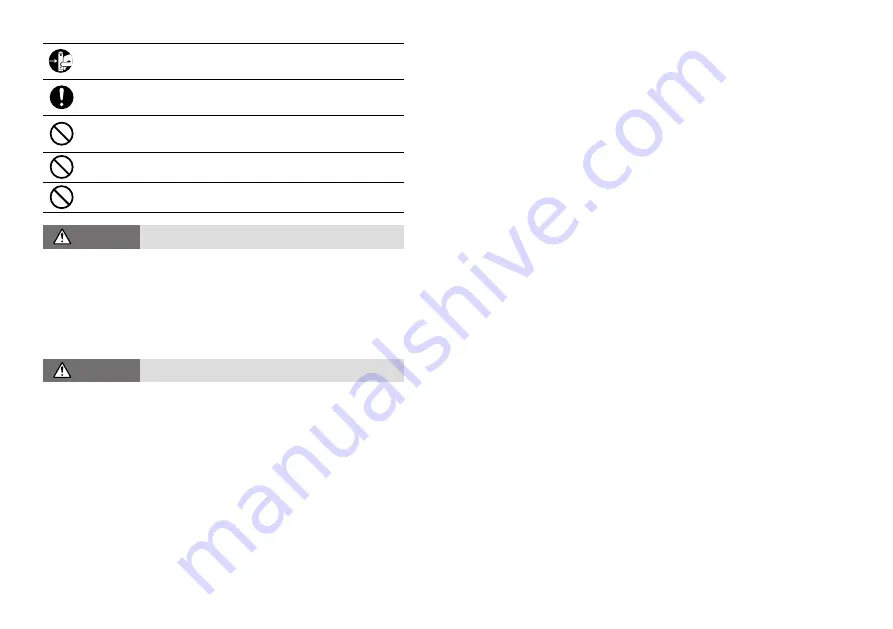
4
5
If the unit is not to be used for a long period of time, remove batteries. If left in the
unit, the batteries may leak and lead to malfunctioning. Install new batteries when
starting or re-starting to use a unit.
If there is a possibility that high voltage pulses which exceed the measurement
range may be applied, make ground connections, either directly or with the surge
arrester.
Make sure that there is no magnetic media or materials within one meter from the
device.
Magnetic materials may cause damage to data stored in magnetic media.
Do not remove the SD card or turn off the power while writing data to the SD
card. This may result in damage to data.
Do not apply voltages higher than ±50V to the earth or terminals. It may cause
electrification or malfunction.
CAUTION
Do not place or store in the following areas:
• Areas exposed to direct sunlight
•
Areas exposed to excessive heat or high temperatures such as near fire or heating
equipment
• Areas exposed to static electricity
•
Areas exposed to strong magnetic fields
• Areas exposed to dampness
• Areas subject to condensation or wet areas
• Areas exposed to excessive vibration
• Areas exposed to excessive smoke, dust or dirt.
CAUTION
Other Precautions
• U
se the unit in the specified operating environment. Do not use it for any purpose
other than for which it was designed.
• Condensation may occur inside the case when a unit is moved from one
environment to another where there is a great difference in temperature.
• Do not use the unit in wet areas or places exposed to water such as bathroom.
• When connecting the unit to your PC, make sure to follow all warnings and
directions from your computer manufacturer.
• We shall not guarantee the unit's operation if it has been connected to a PC using a
USB hub or a USB extension cable.
• Please take extra caution when plugging in and pulling out the USB plug while
another USB device such as CDD or HDD is in operation.
• Do not insert any foreign objects into any of the units' jacks.
• If the unit gets dirty, wipe it with a clean cloth.
• Make sure to remove dust and dirt from plugs of any cables.
•
Battery terminals may provide insufficient contact due to age or vibration. This may
lead to data loss.
• If the unit is not to be used for a long period of time, for safety reasons please remove
the battery. If left in the unit, the battery may leak and lead to malfunctioning.
• When an SD card is not inserted, insert the supplied card slot cover to prevent the
intrusion of dust.



















