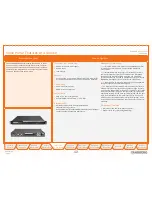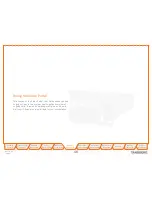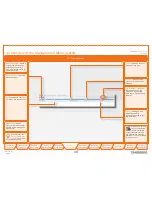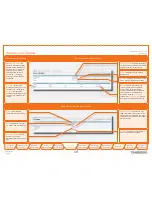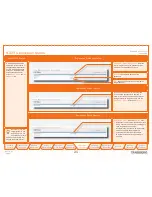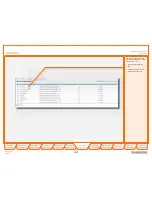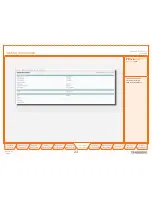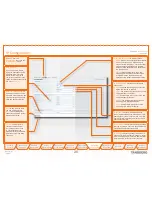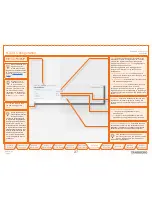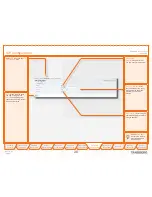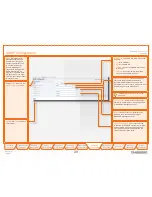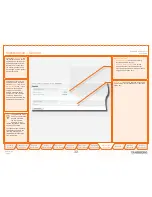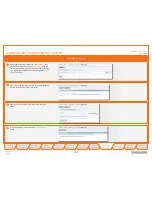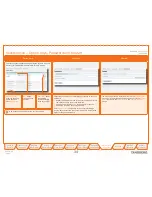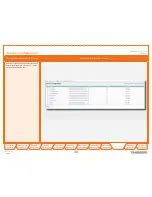D 14074.03
10.2007
25
Table of
Contents
Trademarks &
Copyright
Patents &
Disclaimers
Safety/
Environmental
To Get You
Up and Going
Using the
Video Portal
Viewing the
System Status
Configuring
the Video Portal
Maintenance
& Upgrade
Services
Dial Plan
Examples
Contact
Information
TANDBERG
Video Portal
USER GUIDE
Configuring
the Video Portal
Configuring the Video Portal
To configure the Video Portal, hover with the mouse
pointer over the System configuration to produce a drop-
down menu. The drop-down menu consists of 5 items, viz.
H.323, SIP, IP, SNMP and System, to configure respective
system parts.
Changing settings in the menus belonging to the IP and
System items only become effective after a system
reboot, therefore these items all contain
Restart
buttons.
Every configuration item is supported with a
?
button for
information about this specific item.