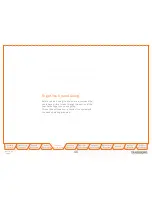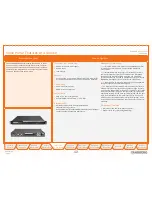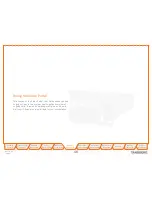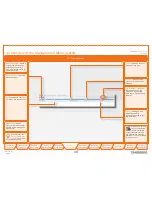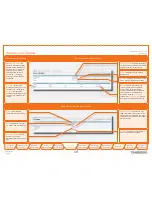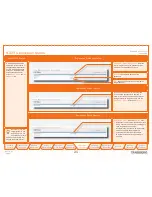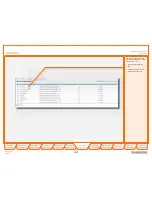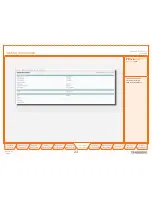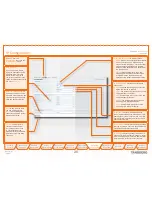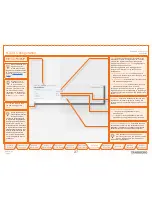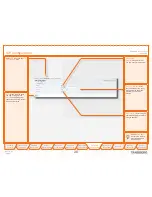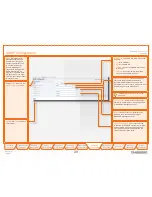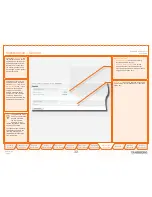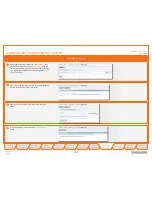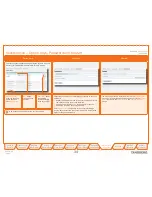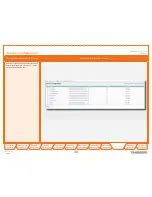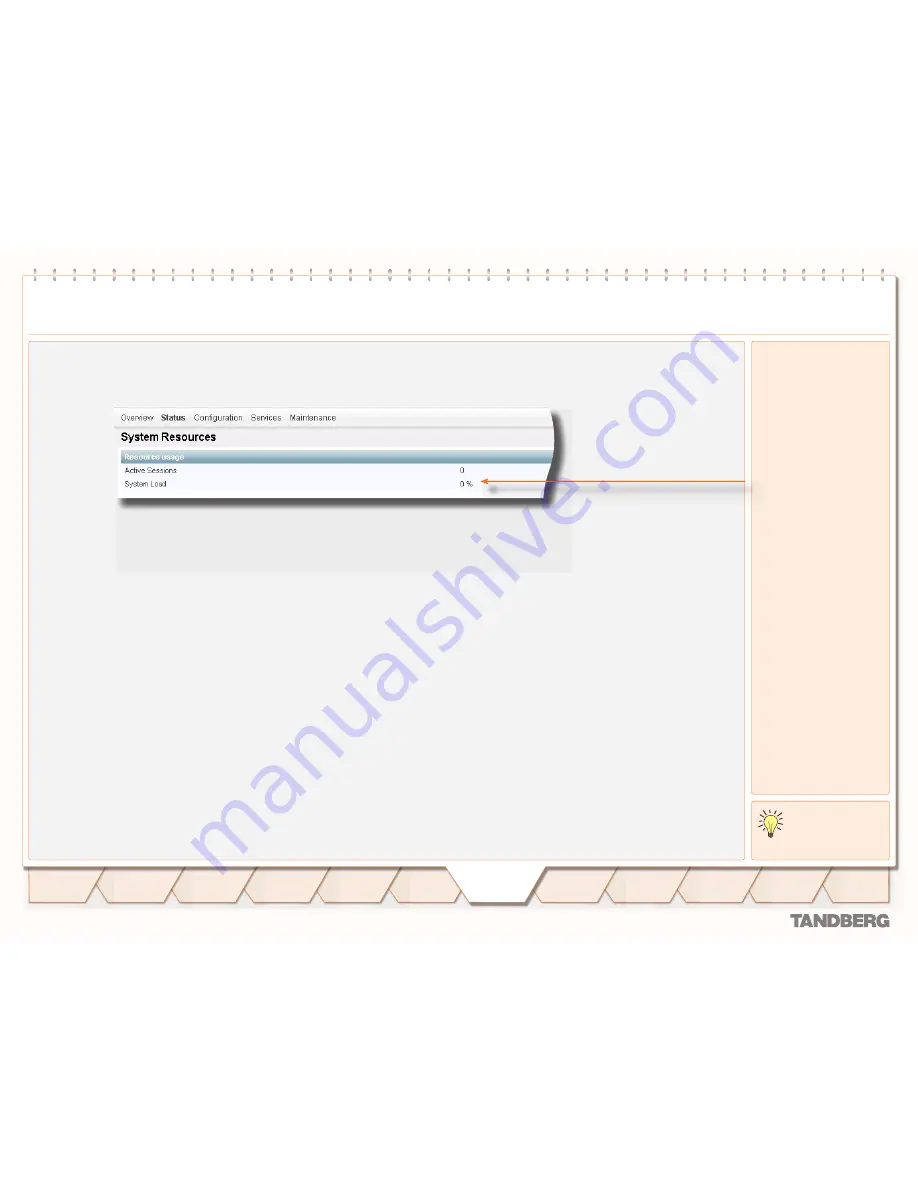
D 14074.03
10.2007
24
TANDBERG
VIDEO PORTAL
USER GUIDE
Table of
Contents
Trademarks &
Copyright
Patents &
Disclaimers
Safety/
Environmental
To Get You
Up and Going
Using the
Video Portal
Viewing the
System Status
Configuring
the Video Portal
Maintenance
& Upgrade
Services
Dial Plan
Examples
Contact
Information
TANDBERG
VIDEO PORTAL
USER GUIDE
Viewing the
System Status
To view available resources
of the Video Portal, open
System Resources
of the
Status
tab, as shown here.
This menu item shows the
amount of active sessions,
i.e. video and audio calls on
this system. The system load
percentage indicates the
processor load.
These figures depend on the
system’s use of resources.
The use of
Call Forwarding
in dial plans reduces system
load and therefore increases
the number of simultaneous
calls.
A System Load of 0 %
indicates no load on
the Video Portal!
System Resources