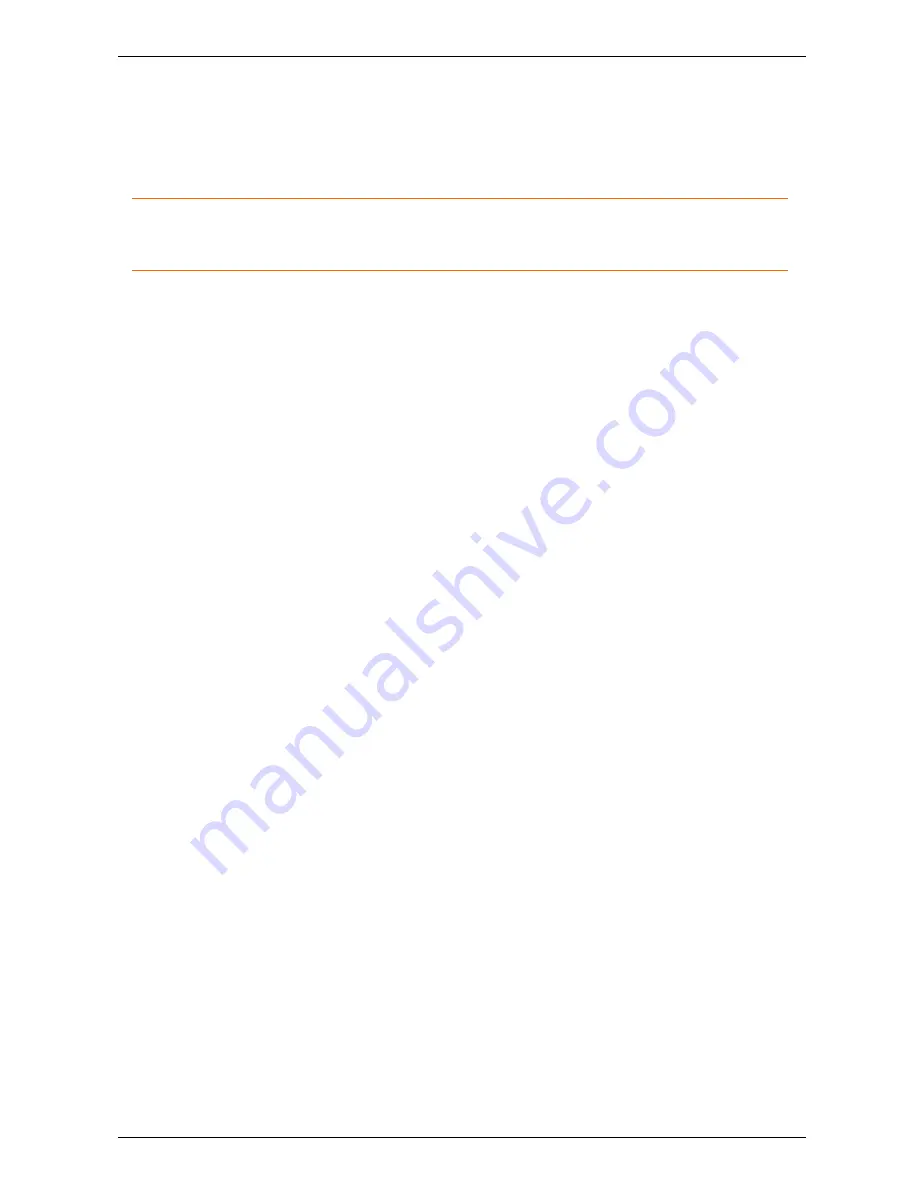
Contacts
Contacts
The My contacts list contains endpoints and Movi users whose video addresses you have
stored for quick retrieval and reuse.
Note:
The
My contacts
list, the
Recent calls
list and your password are stored per Win-
dows user and per Movi account. If there are other user accounts on your computer, they
will not have access to your list.
Adding a contact
There are several ways of adding a new contact to the My contacts list. To get started:
1. Use the search field or the Recent calls list to locate a person or endpoint.
2. Select the list entry you want using the mouse or arrow keys. This will make the link
Add
to my contacts
appear.
3. Click
Add to my contacts
.
4. Enter the name you want for your contact.
5. Click
Save
or press
Enter
.
You can also add a video address as a contact directly:
1. Click
My contacts
.
2. Click
Add new contact
.
3. Enter the name you want for your contact.
4. Enter the video address (SIP URI).
5. Click
Save
or press
Enter
.
Deleting a contact
1. Click
My contacts
2. Select the contact you want to delete using the mouse or arrow keys to make the link
Edit
contact
appear.
3. Click
Edit contact
.
4. Click
Delete contact
.
Movi User Guide
Page 8 of 19





































