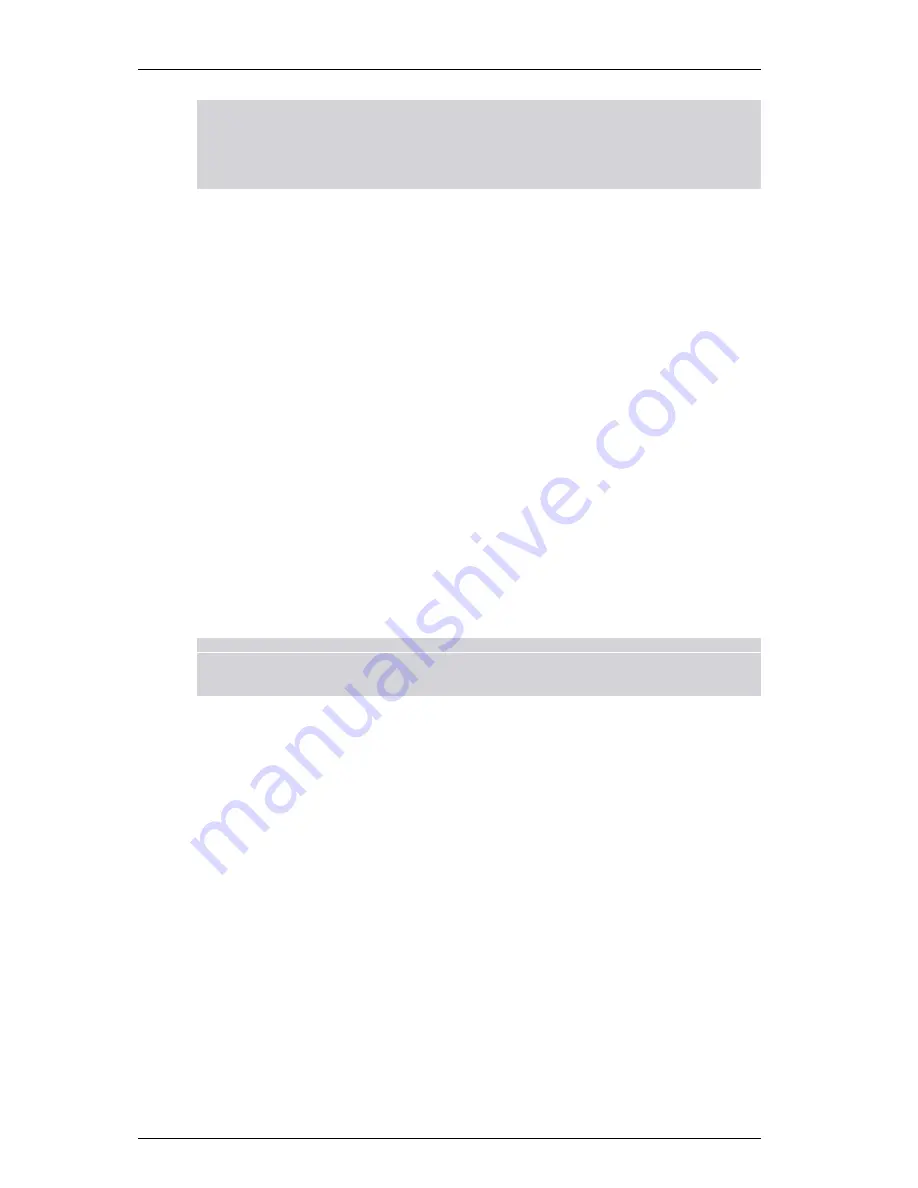
TANDBERG Gatekeeper User Guide
Page 19 of 105
Note: SSH and/or Telnet access must be enabled in order to use the command line interface. This is
done using the following commands:
xConfiguration SSH Mode: <On/Off>
xconfiguration Telnet Mode: <On/Off>
Note: For secure operation you should use SSH in preference to Telnet.
4.2.3.
Session timeout
By default, administration sessions remain active until you logout. Session timeouts may be enabled
using the command:
xConfiguration Session TimeOut
or using the web interface via
System Configuration
>
System
and in the
Services
section entering a
value in the
Session time out (minutes)
field.
4.2.4.
Administrator Account
All administration requires you to log in to the administration account with the user name
admin
and a
password. The default password is
TANDBERG
, which you are recommended to change as soon as
possible. Choose a strong password, particularly if administration over IP is enabled.
The password can be changed on the web interface via
System Configuration
>
System
or through the
command line interface using the command:
xconfiguration systemunit password: new_password
If you forget your password, it is possible to set a new password using the following procedure:
1.
Reboot the Gatekeeper.
2.
Connect to the Gatekeeper over the serial interface once it has restarted.
3.
Login with the user name
pwrec
. No password is required.
You will be prompted for a new password.
Note: The pwrec account is only active for one minute following a restart. Beyond that time you will
have to restart the system again to change the password. Because access to the serial port
allows the password to be reset, it is recommended that you install the Gatekeeper in a
physically secure environment.
4.2.5.
Root Account
The Gatekeeper provides a root account with the same password as the admin account. This account
should not be used in normal operation, and in particular system configuration should not be conducted
using this account. Use the admin account instead.
4.3.
Backups
You are recommended to maintain a backup of your Gatekeeper configuration. Using the command line
interface, log on to the Gatekeeper as
admin
and type
xConfiguration
. Save the resulting output to
a file, using cut-and-paste or some other means provided by your terminal emulator. Pasting this
information back in to the command line shell will restore your configuration.
















































