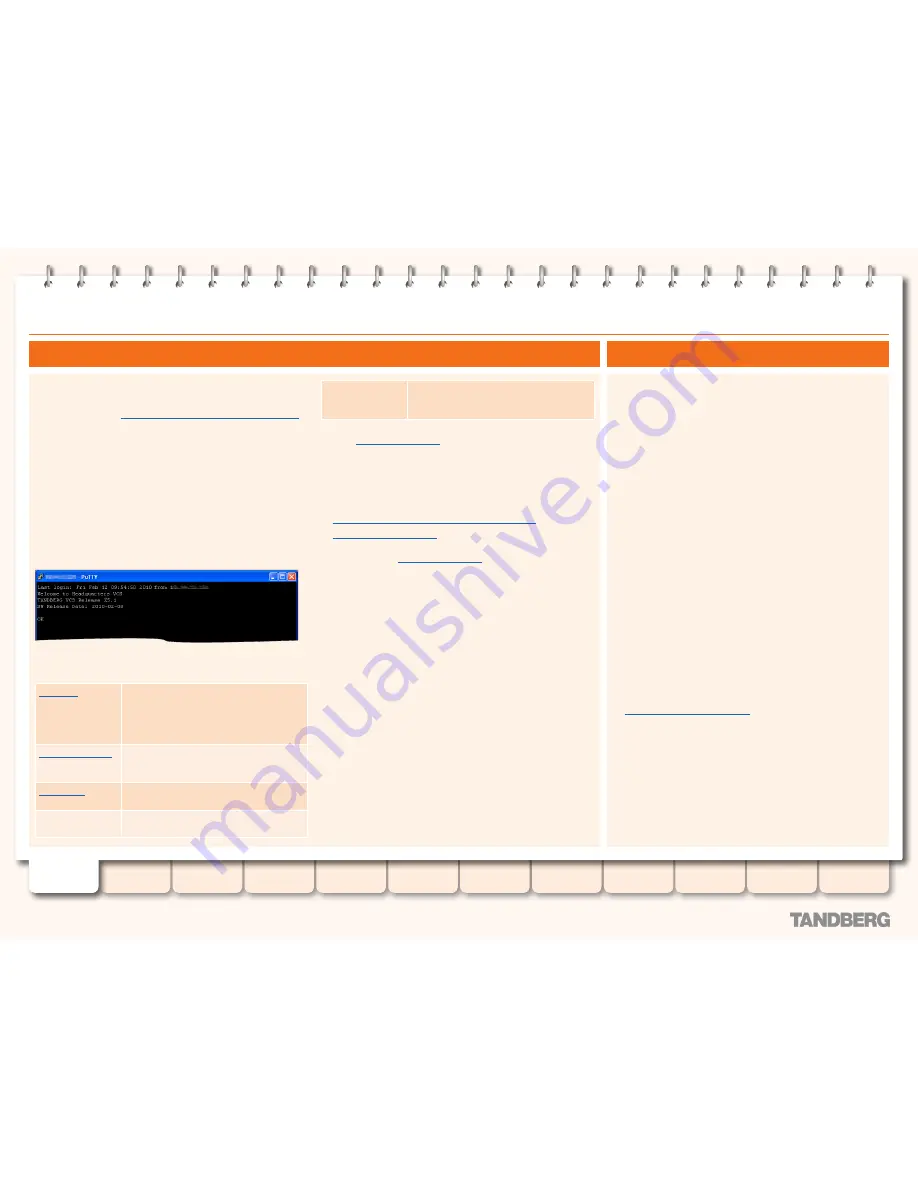
17
D14049.07
March 2010
Grey Headline
(continued)
TANDBERG
VIDEO COMMUNICATION SERVER
ADMINISTRATOR GUIDE
Introduction
Overview and
status
System
configuration
VCS
configuration
Zones and
neighbors
Clustering and
peers
Call
processing
Bandwidth
control
Firewall
traversal
Appendices
Applications
Maintenance
Using the VCS
Supported characters
The VCS supports the following characters when entering text in
the CLI and web interface:
•
the letters
A-Z
and
a-z
•
decimal digits (
0-9
)
•
underscore (
_
)
•
minus sign / hyphen (
-
)
•
equals sign (
=
)
•
plus sign (
+
)
•
at sign (
@
)
•
comma (
,
)
•
period/full stop (
.
)
•
exclamation mark (
!
)
•
spaces
•
FindMe account names additionally allow the use of all
uppercase and lowercase Unicode characters
The following characters are specifically not allowed:
•
tabs
•
angle brackets (
<
and
>
)
•
ampersand (
&
)
•
caret (
^
)
Note that some specific text fields have different restrictions and
these are noted in the relevant sections of this guide, including:
•
Administrator and user groups
Case sensitivity
Text items entered through the CLI and web interface are case
insensitive.
The only exception is passwords which are case sensitive.
Command line interface (CLI)
Installation and initial configuration
Full installation and initial configuration instructions for the VCS
are contained in the
TANDBERG VCS Getting Started Guide [28}
.
Using the CLI
The command line interface (CLI) is available by default over
SSH and through the serial port. Access using Telnet can also be
enabled.
To use the CLI:
1. Start a SSH or Telnet session.
2. Enter the IP address or FQDN of the VCS.
3. Login with a username of
admin
and your system password.
You will see a screen similar to that shown below. You can now
start using the CLI by typing the appropriate commands.
Command types
Commands are divided into different groups:
xStatus
These commands return information
about the current status of the system.
Information such as current calls and
registrations is available through this
command group.
xConfiguration
These commands allow you to add and
edit single items of data such as IP
address and zones.
xCommand
These commands allow you to add and
configure items and obtain information.
xHistory
These commands provide historical
information about calls and registrations.
xFeedback
These commands provide information
about events as they happen, such as
calls and registrations.
See the
Command reference
Appendix for a full description of
commands available on the VCS.
How CLI commands are shown in this guide
In this guide, instructions for performing a task using the CLI are
shown in the format:
•
xConfiguration <Element> <SubElement>
•
xCommand <Command>
These are meant as a reference only. Each command is
hyperlinked to the
Command reference
table at the back of this
guide; clicking on the hyperlink takes you to the appropriate
section of the table showing all the available sub-elements,
parameters and valuespaces for the given command.
Note that:
•
Typing the given
xConfiguration
path into the CLI returns a
list of values currently configured for that element (and sub-
elements where applicable).
•
Typing the given
xConfiguration
path into the CLI followed
by a
?
returns information about the usage for that element
and sub-elements.
•
Typing the given
xCommand
command into the CLI with or
without a
?
returns command usage information.
Text entry






























