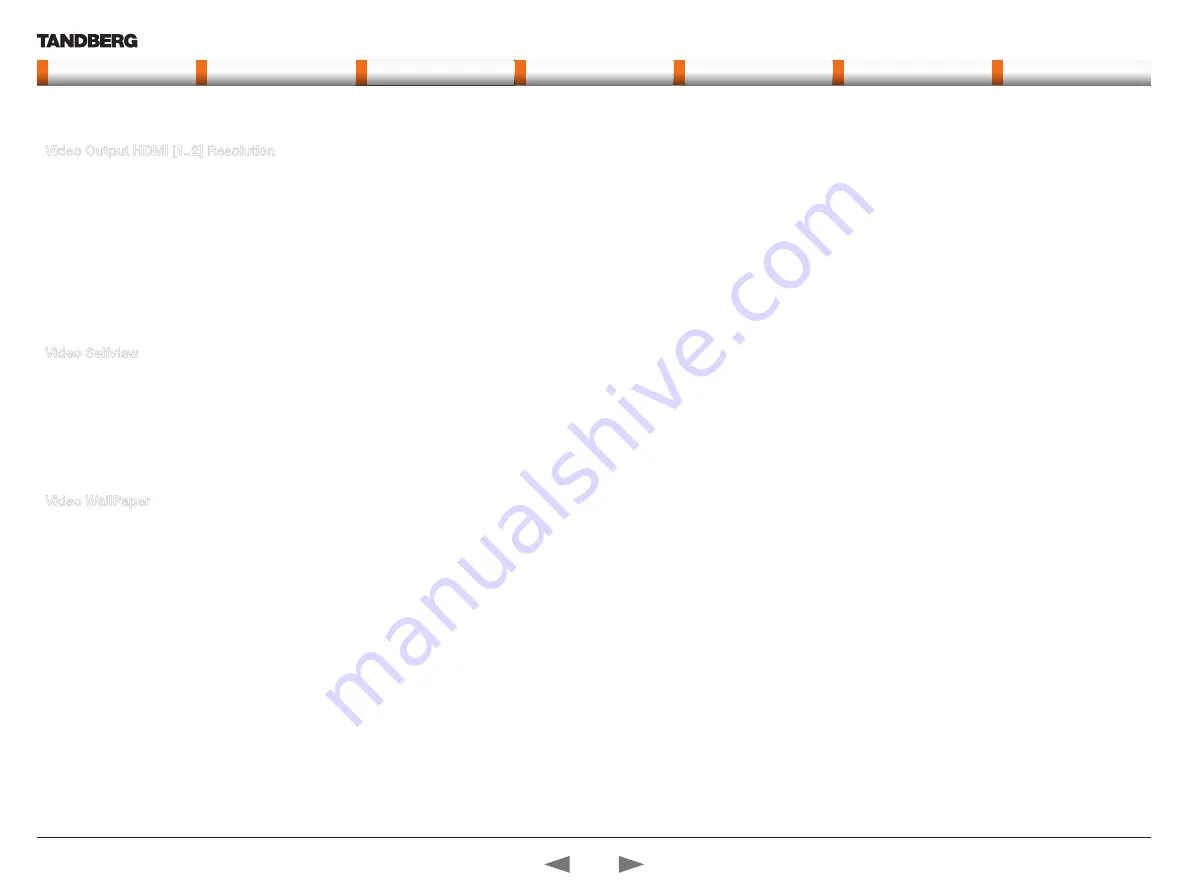
D14637.01—MARCH 2010
29
TANDBERG Quick Set C20/C20 Plus and Profiles using C20
Administrator guide
Contents
Introduction
Advanced configuration
Password protection
About monitors
Appendices
Contact us
www.tandberg.com
Video Output HDMI [1..2] Resolution
Select the preferred resolution for the monitor connected to HDMI video output. This will force the selected
resolution on the monitor.
Valuespace: <Auto/640_480_60/800_600_60/1024_768_60/1280_1024_60/1280_720_60/1920_1080_6
0/1280_768_60/1360_768_60/1366_768_60/1600_1200_60/1920_1200_60>
Auto:
The system will automatically try to set the optimal resolution based on negotiation with the
connected monitor.
Range:
640x480@60p, 800x600@60p, 1024x768@60p, 1280x1024@60p, 1280x720@60p,
1920x1080@60p, 1280x768@60p, 1360x768@60p, 1366x768@60p, 1600x1200@60p,
1920x1200@60p
Example:
Video
Output HDMI 1 Resolution: 1920 _ 1080 _ 60
Video Selfview
The Video Selfview setting determines whether or not the main video source (selfview) should be displayed
on screen.
Valuespace: <On/Off>
On:
Set to On when you want selfview to be displayed on screen.
Off:
Set to Off when you do not want selfview to be displayed on screen.
Example:
Video
Selfview: On
Video WallPaper
The Video Wallpaper setting determines whether or not a background picture should be displayed on
screen when idle.
Valuespace: <None/Growing/Summersky/Custom>
None:
Set to None if you do not want a wallpaper to be displayed on screen.
Summersky, Growing:
Select the wallpaper to be displayed on screen.
Custom:
The custom wallpaper is uploaded from the web interface. Open a web browser and enter
the IP address of the codec. Select “Wallpaper” from the menu on top of the screen. Browse for the
file and press the “Upload” button. Toggle once between “None” and “Custom” wallpaper to make the
change take effect. See the Appendices section for further details about the web interface.
Example:
Video
Wallpaper: Summersky
The Video settings,
cont...
Contact us
Contents
Introduction
Advanced configuration
Password protection
About monitors
Appendices
Advanced config.






























