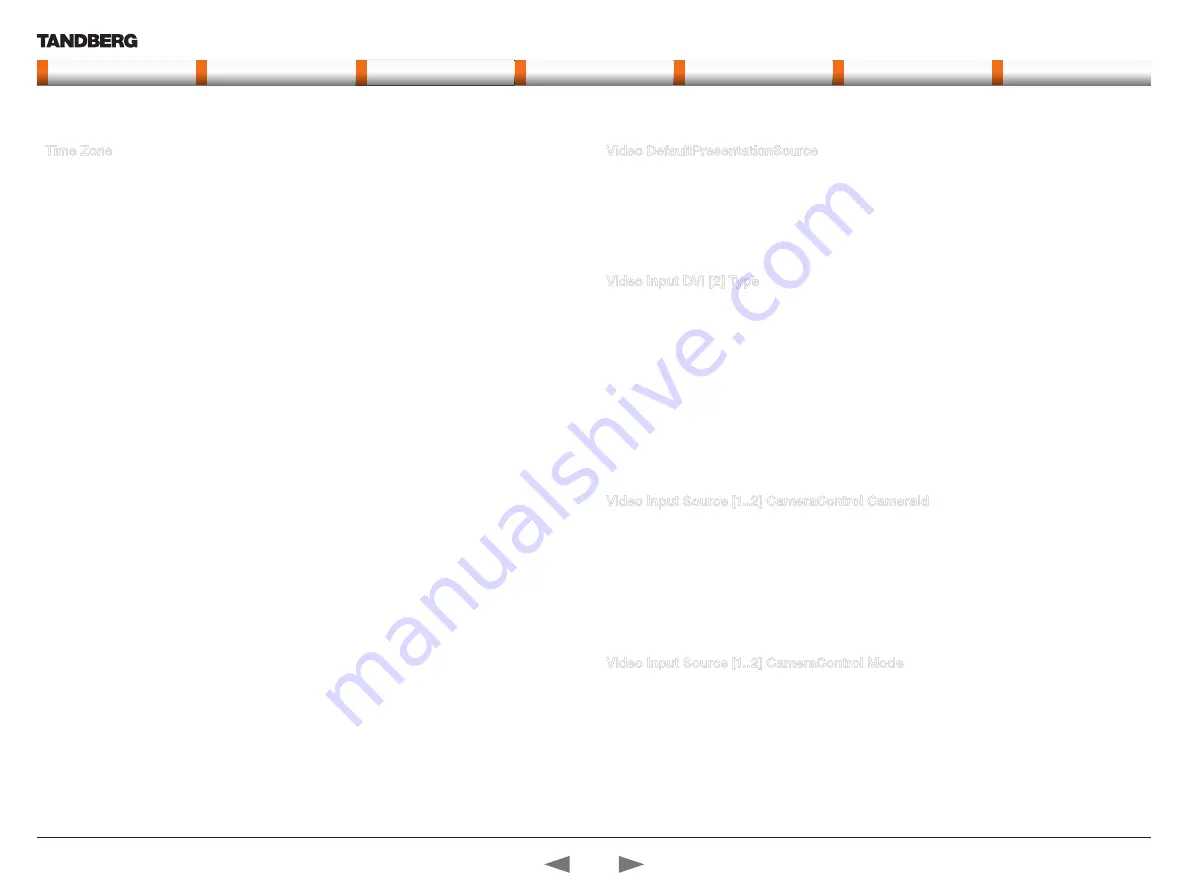
D14637.01—MARCH 2010
25
TANDBERG Quick Set C20/C20 Plus and Profiles using C20
Administrator guide
Contents
Introduction
Advanced configuration
Password protection
About monitors
Appendices
Contact us
www.tandberg.com
Time Zone
Specifies the time zone where the system is located, using Windows time zone description format.
Valuespace: <GMT-12:00 (International Date Line West)/GMT-11:00 (Midway Island, Samoa)/GMT-10:00
(Hawaii)/GMT-09:00 (Alaska)/GMT-08:00 (Pacific Time (US & Canada) Tijuana)/GMT-07:00 (Arizona)/
GMT-07:00 (Mountain Time (US & Canada))/GMT-07:00 (Chihuahua, La Paz, Mazatlan)/GMT-06:00
(Central America)/GMT-06:00 (Saskatchewan)/GMT-06:00 (Guadalajara, Mexico City, Monterrey)/GMT-
06:00 (Central Time (US & Canada))/GMT-05:00 (Indiana (East))/GMT-05:00 (Bogota, Lima, Quito)/
GMT-05:00 (Eastern Time (US & Canada))/GMT-04:30 (Caracas)/GMT-04:00 (La Paz)/GMT-04:00
(Santiago)/GMT-04:00 (Atlantic Time (Canada))/GMT-03:30 (Newfoundland)/GMT-03:00 (Buenos Aires,
Georgetown)/GMT-03:00 (Greenland)/GMT-03:00 (Brasilia)/GMT-02:00 (Mid-Atlantic)/GMT-01:00 (Cape
Verde Is.)/GMT-01:00 (Azores)/GMT (Casablanca, Monrovia)/GMT (Greenwich Mean Time : Dublin,
Edinburgh, Lisbon, London)/GMT+01:00 (West Central Africa)/GMT+01:00 (Amsterdam, Berlin, Bern,
Rome, Stockholm, Vienna)/GMT+01:00 (Brussels, Copenhagen, Madrid, Paris)/GMT+01:00 (Sarajevo,
Skopje, Warsaw, Zagreb)/GMT+01:00 (Belgrade, Bratislava, Budapest, Ljubljana, Prague)/GMT+02:00
(Harare, Pretoria)/GMT+02:00 (Jerusalem)/GMT+02:00 (Athens, Istanbul, Minsk)/GMT+02:00 (Helsinki,
Kyiv, Riga, Sofia, Tallinn, Vilnius)/GMT+02:00 (Cairo)/GMT+02:00 (Bucharest)/GMT+03:00 (Nairobi)/
GMT+03:00 (Kuwait, Riyadh)/GMT+03:00 (Moscow, St. Petersburg, Volgograd)/GMT+03:00 (Baghdad)/
GMT+03:30 (Tehran)/GMT+04:00 (Abu Dhabi, Muscat)/GMT+04:00 (Baku, Tbilisi, Yerevan)/GMT+04:30
(Kabul)/GMT+05:00 (Islamabad, Karachi, Tashkent)/GMT+05:00 (Ekaterinburg)/GMT+05:30 (Chennai,
Kolkata, Mumbai, New Delhi)/GMT+05:45 (Kathmandu)/GMT+06:00 (Sri Jayawardenepura)/GMT+06:00
(Astana, Dhaka)/GMT+06:00 (Almaty, Novosibirsk)/GMT+06:30 (Rangoon)/GMT+07:00 (Bangkok,
Hanoi, Jakarta)/GMT+07:00 (Krasnoyarsk)/GMT+08:00 (Perth)/GMT+08:00 (Taipei)/GMT+08:00 (Kuala
Lumpur, Singapore)/GMT+08:00 (Beijing, Chongqing, Hong Kong, Urumqi)/GMT+08:00 (Irkutsk, Ulaan
Bataar)/GMT+09:00 (Osaka, Sapporo, Tokyo)/GMT+09:00 (Seoul)/GMT+09:00 (Yakutsk)/GMT+09:30
(Darwin)/GMT+09:30 (Adelaide)/GMT+10:00 (Guam, Port Moresby)/GMT+10:00 (Brisbane)/GMT+10:00
(Vladivostok)/GMT+10:00 (Hobart)/GMT+10:00 (Canberra, Melbourne, Sydney)/GMT+11:00 (Magadan,
Solomon Is., New Caledonia)/GMT+12:00 (Fiji, Kamchatka, Marshall Is.)/GMT+12:00 (Auckland,
Wellington)/GMT+13:00 (Nuku alofa)>
Set the time zone.
Example:
Time
Zone: “GMT (Greenwich Mean Time : Dublin, Edinburgh, Lisbon,
London)”
Video DefaultPresentationSource
Define which video input source shall be used as the default presentation source (e.g. when you press the
Presentation key on the remote control). The input source is configured to a video input connector.
Valuespace: <1..2>
Select between two presentation sources.
Example:
Video
DefaultPresentationSource: 2
Video Input DVI [2] Type
The official DVI standard supports both digital and analog signals. In most cases the default AutoDetect
setting can detect whether the signal is analog RGB or digital. However, in some rare cases when DVI-I
cables are used (these cables can carry both the analog and digital signals) this detection might fail. This
setting makes it possible to override the AutoDetect and select the correct DVI video input.
Valuespace: <AutoDetect/Digital/AnalogRGB>
AutoDetect:
Set to AutoDetect to automatically detect if the signal is analog RGB or digital.
Digital:
Set to Digital to force the DVI video input to Digital when using DVI-I cables with both analog
and digital pins and AutoDetect fails.
AnalogRGB:
Set to AnalogRGB to force the DVI video input to AnalogRGB when using DVI-I cables
with both analog and digital pins and AutoDetect fails.
Example:
Video
Input DVI 2 Type: AutoDetect
Video Input Source [1..2] CameraControl CameraId
Select the ID of the camera in the Visca chain that is connected to this camera source. The CameraId
setting represents the camera’s position in the Visca chain.
Cascaded cameras and Visca commands are described in the PrecisionHD 1080p User Guide. The user
guide is found at www.tandberg.com/docs
Valuespace: <1..1>
Select the ID of the camera in the Visca chain.
Example:
Video
Input Source 1 CameraControl CameraId: 1
Video Input Source [1..2] CameraControl Mode
Determines whether or not the camera control should be enabled for the selected video input source.
Valuespace: <On/Off>
On:
Set to On to enable camera control for the camera connected to the selected video input
connector.
Off:
Set to Off to disable camera control for the camera connected to the selected video input
connector.
Example:
Video
Input Source 1 CameraControl Mode: On
The Time settings,
cont...
The Video settings
Contact us
Contents
Introduction
Advanced configuration
Password protection
About monitors
Appendices
Advanced config.
















































