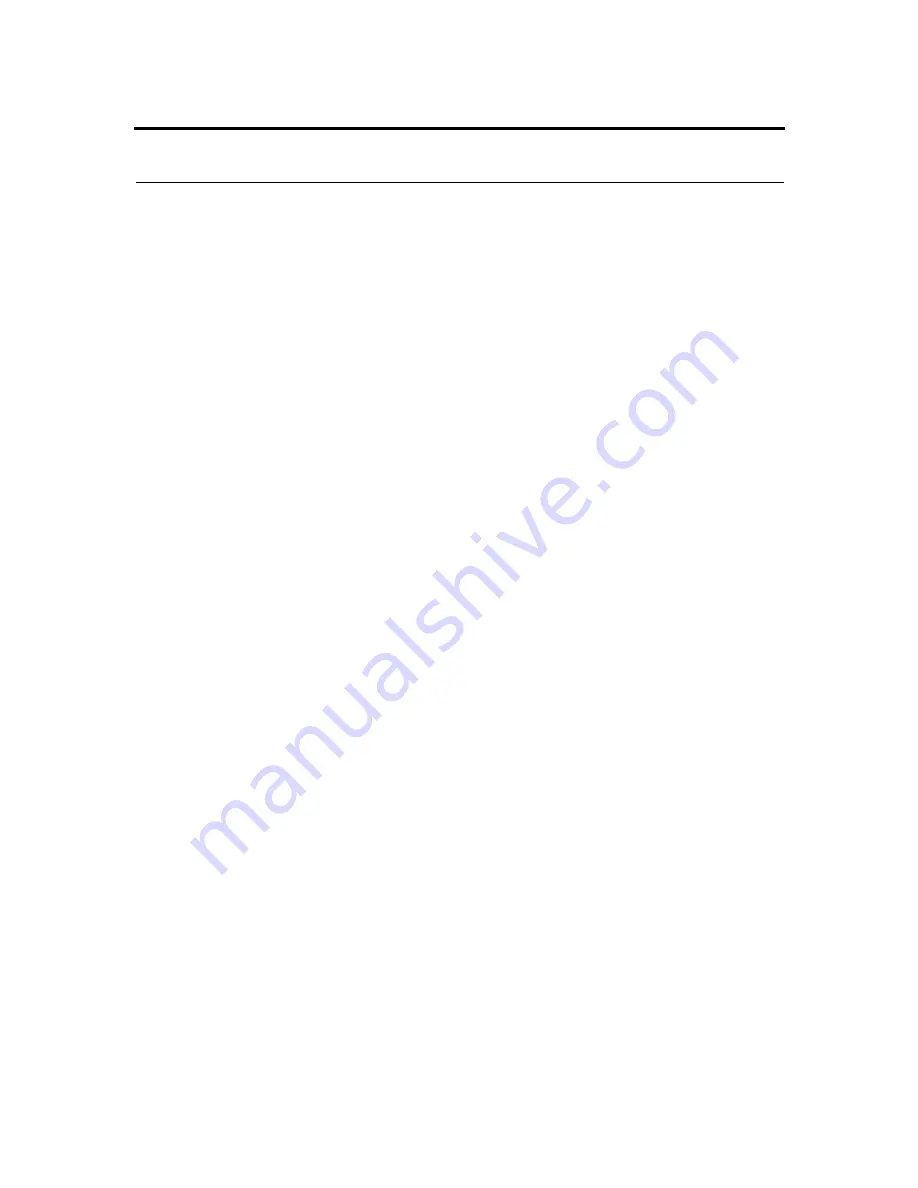
CHAPTER 5: Using Your Tape Drive
5.4.2 Making a FUP/CUP Tape
SDLT Update is a tool that allows you to update a drive’s firmware (using the
SCSI bus), or to create a code update (CUP/FUP) tape for an SDLT drive.
SDLT Update is available on
Tandberg Data’s web site, http://www.
tandberg
.com.
Follow the path Support > DLT
Support
and
download the SDLT Update package. For detailed instructions about how to make
the tape, refer to that tool’s built-in online help.
5.4.3 Using a CUP/FUP Tape
Follow these steps to use a CUP/FUP tape that was previously created by you or
someone else:
1.
Verify that the drive is turned on (power is applied), and the Green (Drive
Status) LED is on, but not blinking.
2.
Verify that the drive’s tape opening is empty. (In other words, if any other tape
cartridge is in the drive, unload and eject it.)
3.
Press and hold the Eject button for six seconds; after six seconds, the Amber
(Write Protect) LED will begin to blink.
4.
Release the Eject button, then quickly press and release the Eject button again.
At this point, the Amber and Green LEDs start blinking synchronously in a
regular, rhythmic pattern. The drive is now in Firmware Upgrade mode.
You now have a “window” of one minute to insert the tape cartridge. If you do
not insert a CUP/FUP tape and the one minute time window expires, both
LEDs will stop blinking, although the Green LED will remain on (steadily
illuminated). The drive is now out of Firmware Upgrade mode and can be
used in a normal manner (once you insert a data tape cartridge). To put the
drive back in Firmware Upgrade mode, repeat steps 2, 3, and 4 above.
5.
Insert the CUP/FUP tape that was previously created.
6.
After you insert the tape, the Amber LED and the Green LED will change
their pattern, and start blinking in an alternating pattern. The drive is now
performing the Firmware Upgrade.
Содержание SDLT220
Страница 1: ...TANDBERG Super DLTTM Product manual Revision 2 June 2002 432589 01 ...
Страница 20: ...CHAPTER 1 Introduction ...
Страница 34: ...CHAPTER 2 SDLT 220 320 Product Information ...
Страница 52: ...CHAPTER 3 Drive Specifications ...
Страница 76: ...CHAPTER 4 Installing Your Tape Drive ...
Страница 87: ...CHAPTER 5 Using Your Tape Drive Figure 5 1 SDLT 220 and SDLT 320 Front Panels A Comparison SDLT 220 SDLT 320 ...
Страница 92: ...CHAPTER 5 Using Your Tape Drive ...
Страница 104: ...CHAPTER 6 SCSI Description ...
Страница 120: ...APPENDIX A SDLT I Tape Cartridge ...
Страница 126: ...APPENDIX B DLT IV Tape Cartridge Figure B 4 Tape Cartridges with Damage Visible During Visual Inspection ...
Страница 130: ...APPENDIX B DLT IV Tape Cartridge ...






























