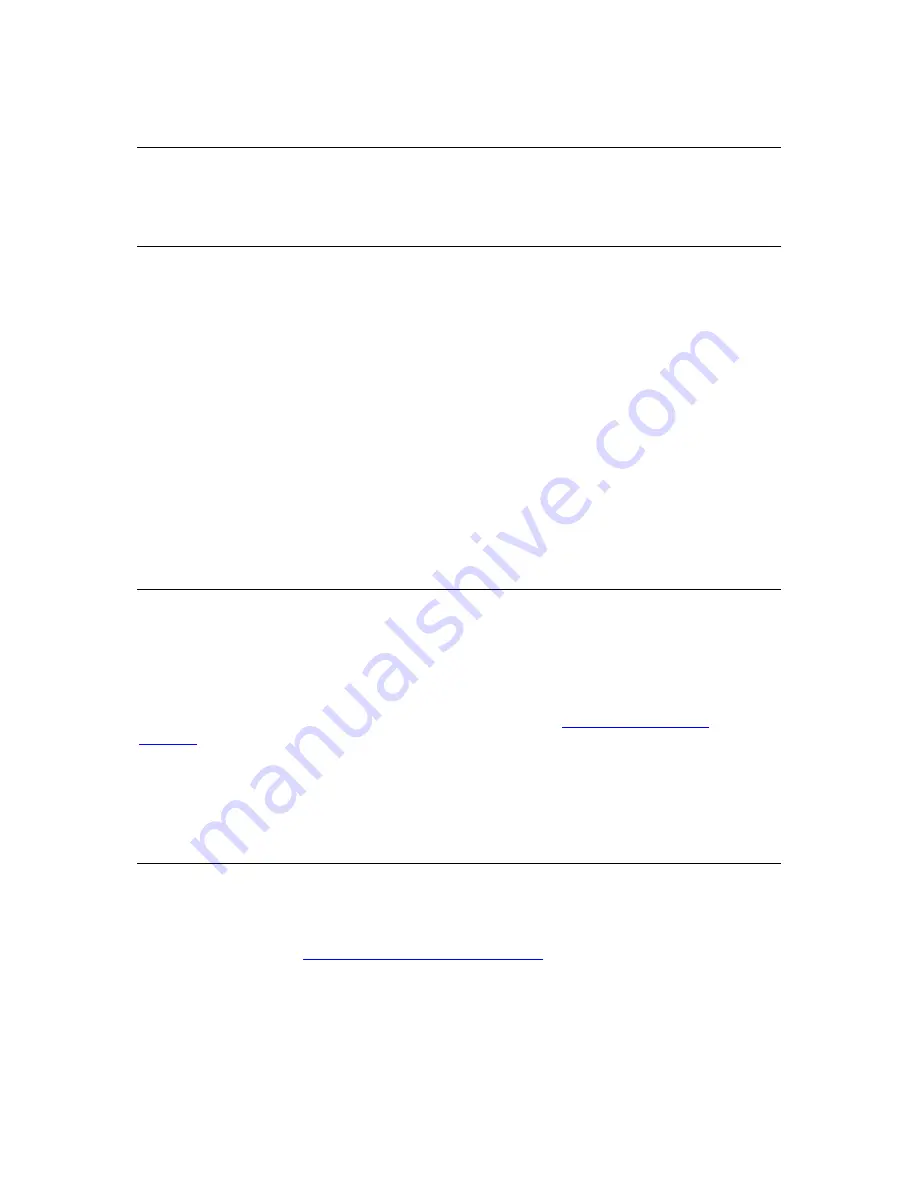
Troubleshooting
The Power Indicator is OFF
RDX QuikStor Internal Drive
If the power indicator is off, the RDX Internal unit does not have power. Follow these steps to verify
the cable connections in the rear of the unit:
1 Turn off the computer.
2 Check the SATA power and SATA data cable connections in the rear of the unit.
3 Turn on the computer.
RDX QuikStor External Drive
If the power indicator is off, the RDX External unit does not have power. Follow these steps to verify
the cable connections in the rear of the unit:
1 Check power connection at the back of the unit.
2 Check that the power adapter is plugged into an outlet.
3 If plugged into an outlet strip make sure that it is turned on.
The Power Indicator is Steady AMBER
If the power indicator is a steady amber, the RDX QuikStor unit is not working properly. The error is
due to one of the following conditions:
•
The unit cannot eject the cartridge due to an obstruction.
•
The internal electronics are damaged or malfunctioning.
Follow these steps to remove a stuck cartridge:
Insert a straightened paper clip into the Emergency Eject Hole (see
Figure 7. Unloading the
Cartridge
)
.
in the Using the Drive: Loading and Unloading Cartridges section).
1 When the cartridge has been ejected by the unit, grasp the exposed sides of the cartridge and pull
the cartridge straight out.
The Power Indicator is Blinking AMBER, and the Cartridge
does not Eject
If the power indicator is blinking amber after you press the eject button, the Host computer is
accessing the media. The RDX QuikStor unit will eject the cartridge after the Host access completes.
If the cartridge does not eject after the Host computer access completes, you may not be running the
correct unit software. See
Installing Unit Software for Windows™
page 13 for instructions on installing
the software.
If the cartridge still does not eject, use Windows Explorer to eject the cartridge. In Windows Explorer,
right-click on the drive letter for the RDX QuikStor unit (i.e. F:), and select Eject.
18





















