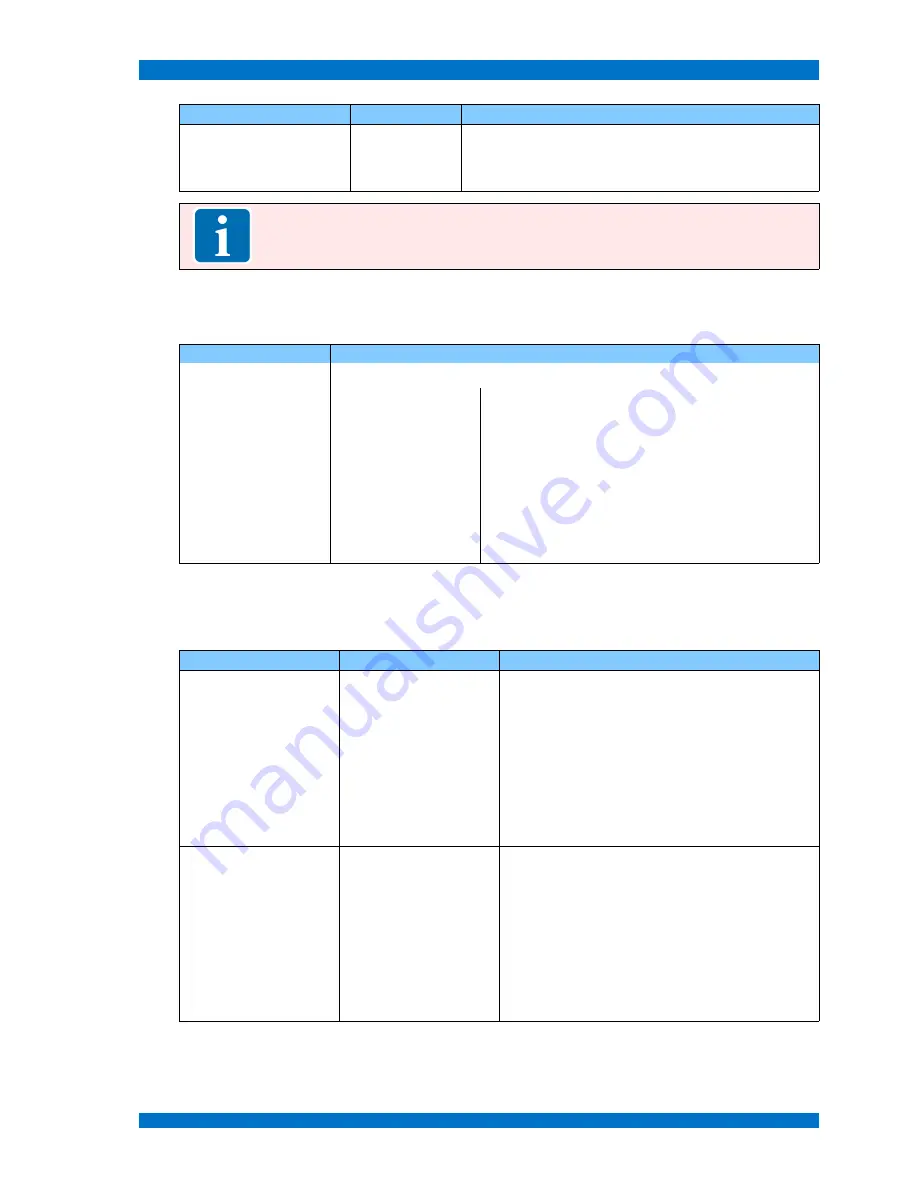
OSD Menu
OSPREY G3 Series
Menu Item
Setting
Description
Swap
(this item shows in PIP
mode)
In PIP and PBP, press RIGHT button to switch the signal
pictures between the two windows (main picture and sub
picture)
Note:
Use the FACTORY RESET in any case the monitor works not as expected.
Audio
Within this Top-menu the general settings to arrange the audio are done.
Menu item
Setting
Description
Volume
0-100
Speaker volume adjustment
Headphone Volume
0-100
Headphone volume adjustment
Audio Channel
CH1&CH2
CH3&CH4
CH5&CH6
CH7&CH8
SDI embedded audio CH1 & CH2
SDI embedded audio CH3 & CH4
SDI embedded audio CH5 & CH6
SDI embedded audio CH7 & CH8
Audio Level Meter
ON
OFF
Turn on/off audio level meter display
PIP/PBP
Within this Top-menu the settings to display signals singularly or simultaneously on screen are done.
Menu item
Setting
Description
Layout
Main Window
PIP
PBP
Display only a single signal picture on screen
Display two signals pictures simultaneously on
screen, the sub picture in the main picture.
Display two signals pictures side-by-side simulta-
neously on screen, the sub picture at the right side
of the main picture.
Note: In PIP/PBP mode, one signal is SDI, the other
signal is any of other input signals. The two pictu-
res should be different signal formats.
Main Window Source
Video
S-Video
YPbPr
SDI1
SDI2
VGA
HDMI
Main Window select signal input between Video/
S-Video/ Component/ SDI1/SDI2/VGA/ HDMI
(Note: Component is compatible with RGB, YCb-
Cr, YPbPr)
© 03.14 TAMUZ Broadcast
Digital Broadcast Monitor
Page - 29 -






























